Welcome to our Quick Start Guide on Setting Up the Go Environment! In this section, we will outline how to efficiently install Go on your machine and configure the necessary environment for seamless programming. Our goal is to facilitate a smooth transition for any developer eager to enhance their skills with the Go programming language. By following this guide, you’ll be well on your way to exploring the powerful features that Go has to offer.
Key Takeaways
- Understanding the importance of installing Go on your machine.
- Streamlined steps to set up your Go environment quickly.
- Importance of proper configuration to maximize Go programming efficiency.
- Preparation for future sections that delve deeper into Go development.
- Tips for troubleshooting common installation issues.
Introduction to Go Programming Language
The Go Programming Language, often simply known as Go, provides a powerful yet straightforward option for developers. Created by Google in 2007 and publicly launched in 2012, this open-source language presents a modern approach to software development. With a clean syntax and efficient execution, Go enhances our ability to create software that is both reliable and simple, catering excellently to diverse industries.
One of the standout features of Go is its support for concurrent programming, which facilitates the handling of multiple processes simultaneously. This attribute makes it particularly suitable for scalable applications, where performance is crucial. In the realm of web development and cloud services, Go has emerged as a favored choice among developers who appreciate its speed and ease of use.
In our journey through various programming languages, Go stands out for its strong performance characteristics, driven by its compilation into binaries. This feature not only enhances execution speed but also simplifies deployment across different environments. As we explore Go further, we gain insights into how the language not only meets today’s challenges but also adapts to future demands in software engineering.
For those interested in the deeper aspects of system implementation, it is essential to recognize the importance of planning and readiness assessment in the development landscape. A well-structured approach to implementation and configuration significantly boosts the chance of success in using the Go Programming Language effectively.
Why Use Go for Development?
Choosing Go as our programming language offers several significant benefits. One of the standout benefits of Go lies in its straightforward syntax. This simplicity promotes rapid learning and enhances productivity, essential for meeting today’s development demands.
Another key aspect is Go’s exceptional concurrency support. By utilizing goroutines and channels, we can effortlessly manage multiple tasks concurrently. This capability is vital, especially in modern application development that often requires simultaneous operations.
Go’s static typing contributes to programming efficiency, minimizing runtime errors and enhancing code clarity. The language’s efficient garbage collection mechanisms further improve performance, allowing us to optimize memory usage effectively.
Additionally, the robust standard library and the growing ecosystem of packages present numerous Go development advantages. These resources enable our teams to build versatile applications, ranging from cloud services to command-line tools, catering to various needs.
| Feature | Benefits |
|---|---|
| Simple Syntax | Accelerates learning and productivity |
| Concurrency | Enables efficient multitasking |
| Static Typing | Reduces errors and enhances code clarity |
| Garbage Collection | Improves memory management |
| Robust Standard Library | Supports diverse application types |
Installing Go on Your Machine
To begin the process of installing Go on your machine, we must first select the appropriate version tailored to our operating system. Go provides pre-built binaries for Windows, macOS, and Linux platforms. By opting for the latest stable version from the official Go website, we can ensure that we benefit from the most up-to-date features and essential security enhancements.
Choosing the Right Version for Your OS
Identifying the suitable Go version is crucial for a seamless Go installation experience. Here’s a quick comparison of the latest versions commonly used across operating systems:
| Operating System | Recommended Go Version | Release Date |
|---|---|---|
| Windows | Go 1.20.5 | July 2023 |
| macOS | Go 1.20.5 | July 2023 |
| Linux | Go 1.20.5 | July 2023 |
Downloading the Installation Package
After selecting the appropriate version, we can proceed to download the installation package based on our operating system. Make sure to check for any existing Go installations prior to initiating this process. This step prevents potential conflicts during the installation phase. Once we confirm that our system is clean from any prior installations, we can securely download the installation package for a smooth setup.
Steps to Install Go on Different Operating Systems
Installing Go requires specific steps depending on the operating system we are using. We will cover the processes for Windows installation, macOS installation, and Linux installation, ensuring a smooth setup for our Go environment.
Installation on Windows
For Windows installation, we start by downloading the MSI file from the Go website. Once the download is complete, we run the installer and follow the prompts. The Go distribution typically installs in C:\Program Files\Go. After installation, we should add Go’s bin directory to our PATH environment variable to enable command execution from any terminal.
Installation on macOS
macOS installation can be performed using a package manager like Homebrew. We can simply execute the command brew install go in our terminal. Alternatively, we can download the .pkg file directly from the Go website and follow the installation prompts. As with Windows, adding Go’s bin directory to our PATH is essential for easy access to Go commands.
Installation on Linux
Linux installation requires a few more steps. First, we must download the tar archive from the Go website. Before proceeding, it’s best to delete any previous Go installations to avoid conflicts. After extraction, we should set up the environment variables by modifying our profile configuration. Lastly, like the other operating systems, we will add Go’s bin directory to our PATH to facilitate seamless command execution.
| Operating System | Installation Steps | Path Setup Required |
|---|---|---|
| Windows | Download MSI & follow prompts | Yes |
| macOS | Use Homebrew or .pkg file | Yes |
| Linux | Download tar, extract, set environment variables | Yes |
Verifying Your Go Installation
After completing the installation process of Go, it is crucial for us to confirm that the setup was successful. The simplest way to verify Go installation is by utilizing the command line of our operating system. By opening a command prompt or terminal and executing the command go version, we can ascertain whether Go is properly installed. This command will yield the installed version of Go, allowing us to understand if everything went smoothly.
In instances where the Go version check reveals an unexpected or incorrect version, it is advisable to examine our PATH settings. This may involve reviewing the installation steps to pinpoint any possible oversights. Ensuring the Go command line is configured accurately will aid in a seamless development experience moving forward.
Setting Up the GOPATH
As we embark on our Go programming journey, setting up the GOPATH is an essential step that significantly impacts our project organization and productivity. The GOPATH is a critical environment variable in Go, defining the workspace where our Go projects and their dependencies reside. Understanding the GOPATH importance ensures we maintain a systematic and clean project structure. It consists of three main directories: bin for executable binaries, pkg for compiled packages, and src for source files.
Understanding GOPATH and Its Importance
To effectively manage our Go projects, we must grasp the GOPATH’s importance fully. This configuration allows us to keep our source code organized while facilitating efficient dependency management. Without a clearly defined GOPATH, we may encounter challenges such as broken imports or a disorganized project structure. Setting up GOPATH correctly enhances our development workflow and reduces the chances of running into issues.
How to Configure GOPATH on Different Systems
The process of configuring GOPATH varies by operating system, yet it generally involves updating profile configuration files. Below is a detailed overview of how to configure GOPATH on different systems:
| Operating System | Configuration Steps |
|---|---|
| Windows | 1. Open the Control Panel. 2. Navigate to System and Security > System. 3. Click on “Advanced system settings.” 4. In the System Properties window, click on “Environment Variables.” 5. Under “User variables,” click “New” and set: GOPATH = C:\path\to\your\workspace. |
| macOS | 1. Open Terminal. 2. Edit the .bash_profile or .zshrc file using a text editor: nano ~/.bash_profile or nano ~/.zshrc. 3. Add the line: export GOPATH=$HOME/go 4. Save the file and run: source ~/.bash_profile or source ~/.zshrc. |
| Linux | 1. Open Terminal. 2. Edit the .bashrc file: nano ~/.bashrc. 3. Add the line: export GOPATH=$HOME/go 4. Save the file and run: source ~/.bashrc. |
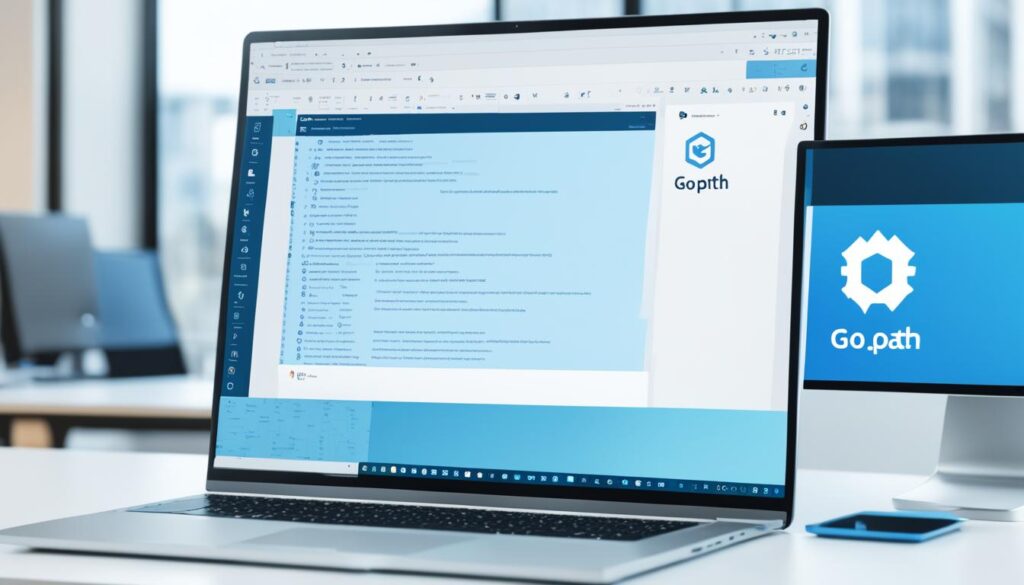
By following these steps for configuring GOPATH, we can create a robust development environment that fosters productivity and clarity in our Go projects.
Using Go Modules
Go modules represent a significant shift in our approach to module management within the Go programming language. They simplify the process of handling dependencies, allowing us to create and manage libraries with greater ease. Gone are the restrictions associated with the traditional GOPATH system; we can now organize our projects according to our requirements, eliminating the need for a specific folder structure.
By utilizing commands like go mod init, we can effortlessly start a new module. We can add dependencies with go get, ensuring that our project remains consistent across various environments. This capability enhances our project’s maintainability and facilitates collaboration with other developers.
A vital aspect of effective dependency management is version control. Go modules empower us to specify and manage the versions of our dependencies, ensuring that we always build our projects with the correct packages. For more insight into modularization and its benefits, we can refer to strategies that increase code efficiency and reusability in programming environments here.
The following table outlines some essential commands for using Go modules:
| Command | Description |
|---|---|
go mod init |
Initializes a new Go module. |
go get |
Adds a dependency to the current module. |
go mod tidy |
Removes unused dependencies from the module. |
go mod vendor |
Copies dependencies into the vendor directory. |
Adopting Go modules helps streamline our workflow and reinforces best practices in software development. Through this effective module management approach, we can enhance our productivity and build resilient applications.
Managing Go Installations
As we delve into managing Go installations, the ability to handle multiple Go versions becomes essential for many developers. This flexibility allows us to test our applications against different environments and ensure compatibility. By utilizing tools like Go Version Manager (gvm) or asdf, we can streamline the process of switching between versions without hassle.
Installing Multiple Versions of Go
To begin managing Go installations effectively, we can adopt tools designed for maintaining multiple Go versions. Using gvm or asdf not only simplifies installation but also aids us in switching between different versions seamlessly. This capability supports our projects that may depend on specific Go versions. As we explore these tools, we will find that the impact of managing multiple Go versions is significant, leading to a versatile and adaptable development environment.
Uninstalling Go Properly
Uninstalling Go when it’s no longer needed demands a methodical approach. Properly uninstalling Go involves more than removing the application; we must ensure that all associated files and configurations are deleted. This includes cleaning up the GOPATH and GOROOT directories. By doing so, we avoid conflicts with future installations. This attention to detail enhances our practices in managing Go installations, ensuring that our development environments remain clean and efficient. For more insights on improving our setups, we should consider exploring upgrades and enhancements for our tech.
Common Issues During Go Installation
As we embark on setting up our Go environment, it’s inevitable that we may encounter some common Go installation issues. Understanding these problems can greatly enhance our troubleshooting Go installation efforts. Let’s explore some typical challenges and their respective error fixes.
Troubleshooting Installation Problems
During the installation process, various hurdles can arise. Missing environment variables often lead to setup failures. Permission errors can prevent the installation from proceeding smoothly. To tackle these issues effectively, we should:
- Verify that the installation path is correctly defined.
- Ensure all necessary permissions are granted for installation.
- Check firewall settings to confirm no blocks against the installation process.
Common Errors and Fixes
Identifying specific errors is crucial for smooth installation. Below are examples of common errors we might face along with proposed fixes:
| Error Message | Possible Cause | Error Fix |
|---|---|---|
| Error: “GOPATH not set” | Missing GOPATH environment variable | Set the GOPATH in your environment variables |
| Error: “Permission denied” | Insufficient permissions on installation directory | Run the installer with elevated permissions or modify directory rights |
| Error: “Incomplete installation” | Interference from antivirus or firewall | Temporarily disable antivirus software during installation |
Creating Your First Go Project
Embarking on our first Go project is an exciting experience that involves setting up a proper Go project structure. This step not only enhances organization but also makes our code more manageable as we develop more complex applications.
Setting Up Your Project Structure
To begin, we need to create a directory for our project within the GOPATH’s src directory. This is crucial for maintaining an effective Go project structure. By organizing files this way, we pave the road for easy navigation and collaboration in our development environment.
- Create a new directory with a name that reflects the purpose of our project.
- Inside our new directory, we will include a source file that has a .go` extension.
- This layout will help us as we expand our Go project in the future.
Writing a Simple Go Program
With our project structure in place, we can now focus on writing a simple Go program. Our initial code typically starts with a package main declaration. This identifies the starting point of the application. Following that, we will need an import statement to bring in any necessary libraries.
Finally, we define the main function, where our program execution begins. Below is a brief example of a simple Go program:
package main
import "fmt"
func main() {
fmt.Println("Hello, World!")
}
This example serves as an excellent introduction to Go’s syntax and core functionality. As we step into the world of Go, the ability to create our first Go project marks a significant landmark in our programming journey. For further insights into optimizing our experience, we can explore resources on mastering ABAP programming techniques.
Using Visual Studio Code for Go Development
Visual Studio Code has become a preferred choice for Go development due to its versatility and user-friendly interface. Setting up Visual Studio Code Go setup allows us to enjoy a streamlined coding experience, maximizing our productivity.
Configuring VS Code for Go
To configure VS Code effectively for Go, we begin by installing the essential Go extension. This extension provides significant features such as syntax highlighting, debugging capabilities, and IntelliSense support, which are vital for effective Go development. Here’s how we can proceed:
- Open VS Code and navigate to the Extensions view by clicking on the Extensions icon in the Activity Bar.
- Search for “Go” in the Extensions marketplace.
- Click on the Install button for the Go extension by the Go team.
Installing Relevant Extensions for Better Productivity
Beyond the core Go extension, we can install additional VS Code extensions that enhance our Go development tools. Some recommended extensions include:
- Go Tools: This extension improves our workflow with features such as code navigation and auto-completion.
- Go Test Explorer: It simplifies running tests and viewing results directly within VS Code.
These VS Code extensions complement our Visual Studio Code Go setup by providing additional functionalities, allowing us to focus on writing quality code efficiently.
With this configuration, we can take full advantage of the various Go development tools available, making our programming tasks simpler and more enjoyable.
Setting Up the Go Environment
Establishing a robust Go environment enhances our coding efficiency significantly. We need to focus on vital components such as Go environment variables, which play a crucial role in how we develop and manage our Go projects. Specifically, the key variables include GOPATH, GOROOT, and GOBIN, each serving distinct purposes in the programming cycle.
Key Environment Variables to Configure
Understanding and configuring Go environment variables is essential for a seamless development experience. Below is a concise overview of these variables:
| Variable | Description |
|---|---|
| GOPATH | Defines the workspace for our Go projects, containing source, binaries, and dependencies. |
| GOROOT | Specifies the directory where Go is installed, crucial for Go to locate standard packages. |
| GOBIN | Points to the location where executables are stored after building Go applications. |
Best Practices for Go Development Environment
Following best practices for setting up our Go environment ensures that we maximize productivity and maintain consistency across projects. We should consider the following:
- Maintain a consistent project structure to facilitate understanding and navigation.
- Utilize Go modules for effective dependency management.
- Regularly update development tools and libraries to leverage new features and improvements.
By refining our approach to setting up the Go environment and adhering to these best practices for Go, we can improve our coding performance and create scalable applications. For additional insights on effective performance tuning, we can refer to practical guides like this resource.

Further Resources for Learning Go
As we delve deeper into mastering Go, an abundance of valuable Learning Go resources awaits exploration. Online courses and tutorials provide hands-on experience, making it easier for us to grasp fundamental concepts and advanced techniques related to Go programming.
Online Courses and Tutorials
We can enhance our skills through platforms like Udemy, Coursera, and freeCodeCamp, which offer comprehensive Go tutorials tailored for various proficiency levels. These courses often include practical exercises, community support, and insights from industry experts. Additionally, we can find official Go tutorials directly on the Go website, which cover essential topics and best practices.
Books and Documentation to Explore
Books represent another pivotal resource in our learning journey. One highly recommended book is *The Go Programming Language* by Alan Donovan and Brian Kernighan, which serves as an authoritative text on the language’s capabilities and idioms. To complement these books, we should also refer to Go documentation, which thoroughly explains functionalities and optimization techniques. Interested readers may gain further understanding of programming principles by checking this explanation of ABAP Object-Oriented Programming.
| Resource Type | Name | Description |
|---|---|---|
| Online Course | Udemy | A platform with varied Go tutorials for all levels. |
| Online Course | Coursera | Interactive courses by universities and professionals. |
| Online Platform | freeCodeCamp | Offers free resources and hands-on practice. |
| Book | The Go Programming Language | A comprehensive resource written by the creators of Go. |
| Documentation | Official Go Documentation | Extensive reference for Go programming language features. |
Conclusion
In summary, setting up the Go environment is a pivotal step in our programming journey with this powerful language. By diligently following the steps provided throughout this guide, we can ensure smooth installations and effective project management. Each phase, from installation to configuration, plays a significant role in laying the groundwork for our future projects in Go.
As we continue exploring the various resources available for learning Go, we reinforce our skills and broaden our understanding. The ongoing learning in Go not only enhances our capabilities but also empowers us to develop robust applications that take full advantage of the language’s strengths. Embracing this journey together promises fruitful results in our software development endeavors.



Leave a Reply