Have you ever seen some developers effortlessly handle files in Python? It’s because they know how to read files well. Learning how to read files can greatly improve our work with data. In this guide, we’ll look at different python read file methods. These methods will help us work with various file types smoothly. It doesn’t matter if you’re new or experienced with Python. Understanding how to handle files is key to using Python fully.
Introduction to File Handling in Python
File handling in Python lets us work with files in various ways. We can read, write, and process data. It’s key for working with data from outside our programs. This makes our apps better by handling input and output well.
The open() function is the base of file handling in Python. It lets us work with files by choosing modes like ‘read’, ‘write’, or ‘append’. Knowing how to use these basic operations makes working with data more flexible.
Important parts of file handling in Python are:
- Opening files in different modes for specific access.
- Reading data and processing it as needed.
- Writing and updating files to save new data.
In short, file handling helps us manage data better. It gives us powerful tools for input and output in our apps.
Understanding Different File Types
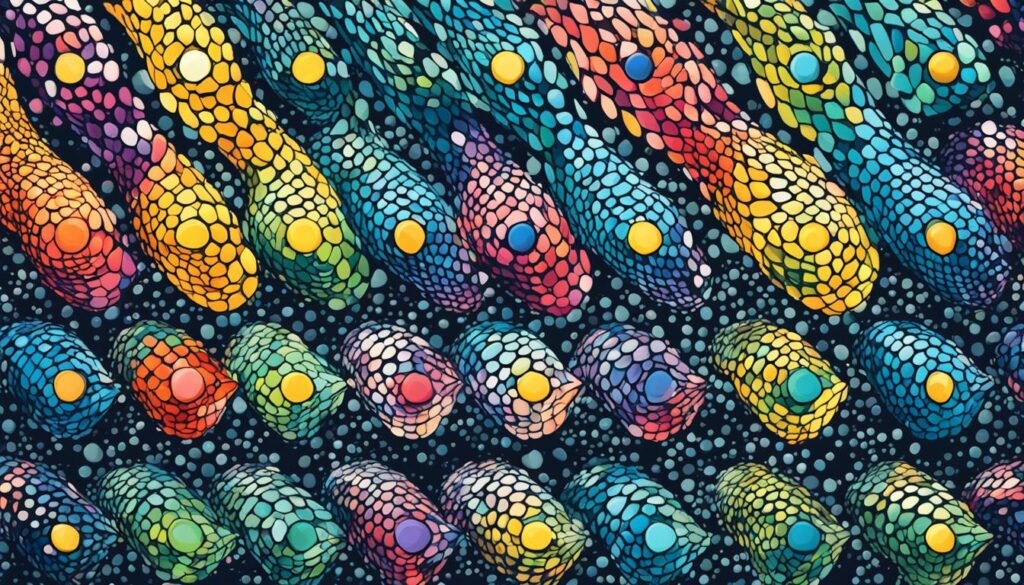
Python supports many file types, letting developers pick the right one for their projects. We often work with text files, binary files, CSV files, Excel files, and JSON files.
Text files hold data in a way people can read easily. They’re great for storing and tweaking simple data. On the other hand, binary files store data in a format that’s hard to read without the right tools. This is important to know when dealing with data.
CSV files are used for tabular data and are often opened in spreadsheet apps like Microsoft Excel. They make it easy to manage and analyze data. Excel files also let us use the full power of spreadsheets in Python, making data tasks easier.
JSON files offer a structured way to handle data, especially in web settings. They’re great for sharing and storing data structures. Developers love them for their ease of use in data exchange.
Knowing about these file types helps us use the right methods to read and process them. This makes our apps run better and more efficiently.
| File Type | Characteristics | Use Cases |
|---|---|---|
| Text Files | Human-readable, simple structures. | Configuration files, logs. |
| Binary Files | Compact, not human-readable, platform-dependent. | Images, audio files. |
| CSV Files | Tabular data, easily importable into spreadsheets. | Data sharing, bulk data manipulation. |
| Excel Files | Rich formatting, features of Excel, tabular storage. | Financial analysis, reports. |
| JSON Files | Structured, easy to manipulate and share. | Web APIs, configuration data. |
python read file: The Basics
In programming, knowing how to handle file I/O is key. Reading Python files lets us get to and change data in various formats. We’ll look into what reading a file means and why these methods are important.
What Does ‘Reading a File’ Mean?
Reading a file means getting its contents so we can do things like parse or analyze it. It’s different from writing files, which saves data. This basic action is crucial for many programming tasks and projects.
Common Methods for Reading Files in Python
Python has several ways to read files, each for different situations. The main file read methods are:
- read() – Reads the whole file at once.
- readline() – Reads one line from the file, good for processing line by line.
- readlines() – Reads all lines in a file and gives them as a list, easy to go through each line.
Knowing these methods is key for good file I/O, as they offer flexibility for our project needs.
Read Text File Python
We’re going to look at two main ways to read text files in Python. These are reading line by line and reading all lines at once. Each method has its own benefits, especially when dealing with different file sizes and memory use.
Line by Line Reading
Reading line by line is great for handling big text files efficiently. It uses a simple for loop to read each line one at a time. This way, we don’t need to load the whole file into memory. It’s perfect for working with large datasets where speed matters.
with open('example.txt', 'r') as file:
for line in file:
print(line)Reading All Lines at Once
On the other hand, we can read all lines with readlines() or read(). readlines() gives us a list of all lines, and read() gets the whole content as one string. These methods are useful but can use more memory depending on the file size.
with open('example.txt', 'r') as file:
lines = file.readlines()
print(lines)Read CSV File Python
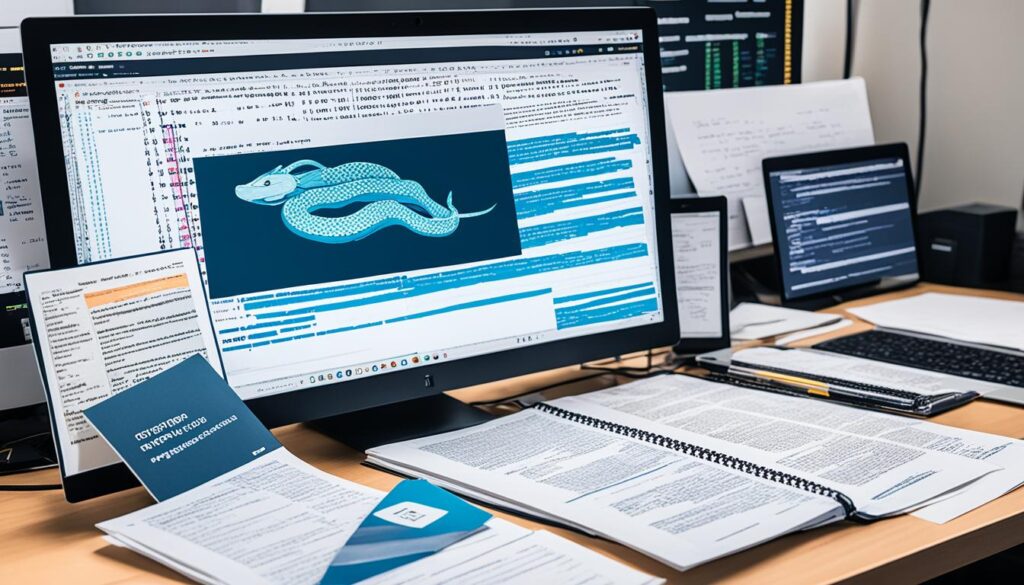
The CSV format is a top choice for data exchange because it’s simple and effective. We can read CSV files in Python using the CSV module. This lets us easily access data in rows and columns. It also gives us flexibility in managing that data.
Using the CSV Module
To read CSV data, we first import the CSV module into our Python script. This module has functions to handle CSV files. Here’s a simple example of how to read CSV data:
import csv
with open('data.csv', mode='r') as file:
reader = csv.reader(file)
for row in reader:
print(row)
This code opens a CSV file and uses the reader object to go through each row. It then prints the content to the console. This method makes reading CSV files in Python easy.
Storing Data in Lists or Dictionaries
Storing CSV data in lists or dictionaries makes it easier to manage and get data back. We can turn read CSV data into these formats easily. Here’s how:
data_list = []
with open('data.csv', mode='r') as file:
reader = csv.reader(file)
for row in reader:
data_list.append(row)
# or store as a dictionary
data_dict = {}
with open('data.csv', mode='r') as file:
reader = csv.DictReader(file)
for row in reader:
data_dict[row['id']] = row # assuming 'id' is a key column
The examples show how we can put each row in a list or make a dictionary using a key column. This makes it easier to analyze and work with the data later.
| Data Structure | Advantages | Disadvantages |
|---|---|---|
| List | – Easy to implement – Simple iteration |
– No key-based access – Slower for large datasets |
| Dictionary | – Key-based access – Faster lookups |
– More memory usage – Slightly more complex |
Read JSON File Python
JSON (JavaScript Object Notation) is now key for sharing data. Learning to read JSON files in Python is vital for working with data. Python’s `json` module makes it easy to load JSON data.
Loading JSON Data into Python
First, we need to know how to read JSON files with Python. The `json` module helps us load JSON data into Python easily. Here’s a quick guide:
- Import the json module:
import json - Open the JSON file:
with open('file.json') as f: - Load the data:
data = json.load(f)
This simple process makes handling JSON data easy. It opens the door to analyzing and manipulating data. After loading the data, we can check its structure and content.
Navigating JSON Structures
Once we’ve loaded the JSON data, we need to navigate its structures. JSON often has nested dictionaries and arrays. We can find specific data using keys or indices. For example:
name = data['user']['name']This shows how to get a nested value. These methods help us work with complex JSON structures. This makes it simpler to handle JSON data as needed. For more on efficient data transfer, check out this resource.
Read Excel File Python

Many industries use Excel spreadsheets to manage data. To read these files in Python, we use the Pandas library. It’s a key tool for data analysis. We’ll see how to load entire workbooks and access specific sheets with Pandas.
Utilizing Pandas for Excel Files
The Pandas library makes reading Excel files easy. With its read_excel function, we can load data into a DataFrame. Here’s how to do it:
import pandas as pd
data = pd.read_excel('file.xlsx')This code gets data from the Excel file and lets us work with it in Python. The data goes into a DataFrame, which includes everything from the first sheet. We can also target specific sheets by name or index for more complex tasks.
Reading Specific Sheets
It’s easy to get to specific sheets in an Excel file. Just add the sheet_name parameter to the read_excel function. For example:
data = pd.read_excel('file.xlsx', sheet_name='Sheet2')This way, we can focus on certain parts of our data. We can also read many sheets at once by listing them:
all_data = pd.read_excel('file.xlsx', sheet_name=['Sheet1', 'Sheet2'])This lets us work with different parts of our workbook. The Pandas library helps us manage and analyze data well in Python, especially with Excel files.
| Feature | Pandas Library |
|---|---|
| Functionality | Read Excel files directly into DataFrames |
| Accessing Sheets | Specify by name or index |
| Multiple Sheets | Load several sheets at once |
| Data Handling | Supports complex data manipulation |
Read PDF File Python
Reading PDF files in Python can be tricky because they are complex. We use libraries like PyPDF2 for efficient data extraction. This tool helps us work with documents that have many pages and get to the text easily.
pdfplumber is another great choice for getting data from PDFs. It makes it simple to pull out tables and other structured data. This means we can sort through information with ease.
When we decide to read a PDF in Python, we need to think about a few important things:
- Getting to specific pages in a document.
- Grabbing important text and data from different parts.
- Dealing with oddities in the file’s structure.
Here’s a table that shows what both libraries can do:
| Library | Key Features | Use Cases |
|---|---|---|
| PyPDF2 | Splitting and merging PDFs, extracting text | Basic text extraction, page manipulation |
| pdfplumber | Extracting tables, advanced layout analysis | Data extraction from structured documents |
Read Binary File Python
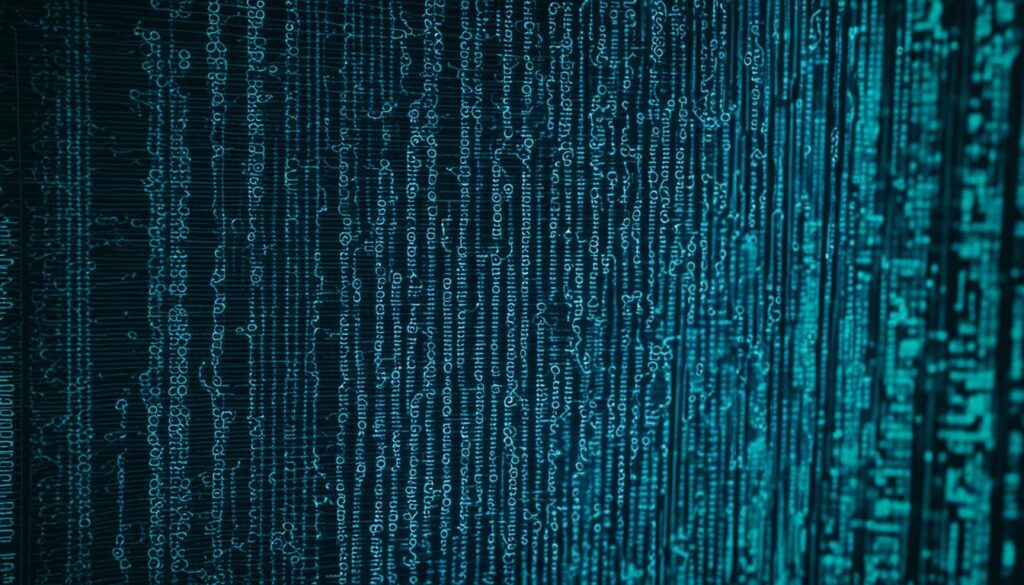
Binary files in Python hold data that’s hard for humans to read. They often contain multimedia, executable content, and images. It’s key to understand binary data when working with these files. We’ll see how to handle and read binary files with Python.
Understanding Binary Data
Binary data is made up of bits that carry different types of information. Unlike text files, which use character encoding, binary files keep data in its raw form. This can be images, sound files, and more. To read binary files in Python, we need to know how the data is structured.
Reading Binary Files with Python
To read a binary file in Python, we use the open function with the rb mode. This mode tells Python to read the data correctly. Here’s a simple example:
with open('example.bin', 'rb') as file:
data = file.read()
This code opens the binary file and reads it into the data variable. For complex files, we might need to change the data into something useful. Handling binary data can be useful for many things, like:
- Image processing
- Audio file manipulations
- Working with compiled program files
Read File Line by Line Python
When we work with Python and files, reading line by line is key. It helps us save memory, especially with big files. This method lets us use less memory by handling one line at a time.
It’s easy to do this. We often use context managers to make sure files close automatically. This stops memory leaks and makes reading files faster.
Here are some tips to remember:
- Use the with statement to open and close files correctly.
- Go through the file with for line in file: to manage each line well.
- Work with the data right after reading it to keep memory use low.
From what we’ve seen, these tips really help with file operations. Knowing how to read files line by line in Python makes coding easier. It also makes reading files much faster.
Read File into List Python
In Python, reading a file into a list is a key technique. It lets us use lists for different data tasks. By turning file content into lists, we can clean, filter, and analyze data better.
Converting File Content into a List
To read a file into a list in Python, we use readlines() or loop through the file. The goal is to add each file line to a Python list. This makes the file’s content easy to access and change.
Use Cases for Lists in File Handling
Lists have many useful applications. Here are some common cases where turning file content into lists is helpful:
- Data Cleaning: Removing unwanted characters or whitespace.
- Filtering Data: Extracting specific lines that meet certain criteria.
- Data Analysis: Organizing file content lists for statistical analysis or visualization.
| Use Case | Description |
|---|---|
| Data Cleaning | Adjusting entries to remove inconsistencies before analysis. |
| Filtering Data | Using list comprehension to get relevant entries. |
| Data Analysis | Utilizing lists for organizing and processing data statistically or through charts. |
Handling Errors While Reading Files
Error handling is key for successful file operations in Python. When we read files, we often face Python exceptions that can stop our programs. By handling these errors, we can keep our programs running smoothly.
FileNotFoundError happens when a file can’t be found. IOError means input/output operations failed, maybe because of no permissions. We can use try-except blocks to catch and fix these errors without stopping our program.
Here’s how to tackle troubleshooting file I/O errors:
- Use a try block for the file reading.
- Add specific except clauses for various exceptions.
- Put code in an else block if no exceptions happen.
- Make sure to close resources in a finally block, whether an error was there or not.
Let’s look at an example code:
try:
with open('example.txt', 'r') as file:
content = file.read()
except FileNotFoundError:
print("The specified file was not found.")
except IOError:
print("An error occurred while reading the file.")
else:
print("File read successfully!")
finally:
print("Execution completed.")
Using these methods in our Python projects helps us deal with unexpected problems when reading files. It makes our programs better at handling error handling in file reading. This keeps our programs working well and easy to use.
| Exception Type | Explanation | Solution |
|---|---|---|
| FileNotFoundError | The specified file cannot be found. | Check the file name or path. |
| IOError | An input/output operation failed. | Verify permissions and file integrity. |
| ValueError | Invalid types used in operations. | Ensure compatible data types. |
Best Practices for File Reading in Python
Using the best practices for reading files in Python makes our code better and more reliable. It’s important to know how to handle files well for smooth project operations. Here are some key file handling tips to improve our Python skills.
- Utilize Context Managers: The ‘with’ statement helps manage file closing automatically. This lowers the chance of file errors.
- Choose the Right Reading Method: Pick the right way to read files, line by line or all at once, based on the task. Line-by-line is best for big files.
- Optimize Memory Usage: For big data files, it’s key to keep memory use low. Reading in chunks helps manage memory well, keeping programs running smoothly.
By following these best practices for reading files in Python, we make our work more efficient and cut down on errors. These strategies help us work better and be more productive overall.
| Practice | Description | Benefits |
|---|---|---|
| Utilize Context Managers | Use ‘with’ to manage file opening and closing automatically. | Reduces errors; simplifies code maintenance. |
| Choose the Right Reading Method | Opt for line-by-line or full file reading based on file size. | Improves performance; enhances clarity. |
| Optimize Memory Usage | Read large files in manageable chunks. | Prevents memory overload; increases speed. |
Real-World Examples of File Reading
Exploring real-world file reading scenarios is key for developers using Python. It shows how different techniques work in real situations. For example, when we need to extract data for analytics, we use specific reading methods. This is especially true for large datasets.
Let’s say we’re analyzing customer feedback from a text file. We use Python’s built-in functions to read it line by line. This way, we can process and categorize feedback without running out of memory.
Another example is converting a CSV file to JSON for web applications. Python’s CSV module makes this easy. We can read, manipulate, and save the data in the right format. This shows how knowing about file reading helps in making processes smoother across projects.
The table below shows more examples of file reading in Python applications:
| Scenario | File Type | Method | Purpose |
|---|---|---|---|
| Customer Feedback Analysis | Text File | Line by Line Read | Efficient data processing and categorization |
| Data Conversion for APIs | CSV File | CSV Module | Facilitate seamless data integration |
| Report Generation | Excel File | Pandas Library | Automate data extraction and reporting |
| Configuration Settings | JSON File | Json Module | Maintain application configurations |
These examples show why it’s crucial to know how to read files well. It’s a key part of working with Python applications.
Comparison of Reading Techniques
In our exploration of file reading methods, we must conduct a thorough comparison of file reading methods. Each technique has its own benefits and drawbacks. It’s important to look at these when choosing the right technique for a task. Knowing which approach to use can make our coding more efficient.
We present a comparative analysis of various reading techniques. We focus on performance, ease of use, and suitability for different file types. The table below shows the main differences among methods:
| Technique | Performance | Ease of Use | Best For |
|---|---|---|---|
| Line by Line | Moderate | Simple | Text files |
| Read All Lines | Fast | Easy | Smaller files |
| CSV Module | Optimized | Accessible | CSV files |
| Pandas | High | Complex | Excel files |
| JSON Handling | Medium | Moderate | Structured data |
This efficiency analysis looks at speed and complexity. It helps us make smart choices in real-world projects. By understanding these differences, we can pick the best file reading technique for our projects. This leads to better performance and improved results.
Performance Considerations When Reading Files
Understanding performance analysis file reading is key for making our apps run better. When we read files, things like file size, type, and how we read them matter a lot. These factors affect how fast we can get data.
How big a file is plays a big part in how fast we can access its data. Big files take longer to process. Using batch reading can help with large files. This means reading data in chunks, not one line at a time, to speed things up.
The type of file we’re dealing with also changes how fast we can read it. For example, binary files need different reading methods than text or CSV files. Knowing these differences helps us pick the best methods for our needs.
To make optimizing file I/O better, we should think about these strategies:
- Using efficient libraries like Pandas for structured data reading.
- Implementing memory mapping for large binary files.
- Picking the right file format for good performance and ease of access.
By focusing on these areas, we can make our apps run more efficiently. This means they work smoother and faster, giving us the speed of file operations we need.
| Factor | Impact on Performance | Recommendations |
|---|---|---|
| File Size | Larger files can slow down reading speed | Use batch processing techniques |
| File Type | Different types need different handling | Choose methods based on file structure |
| Reading Techniques | How we access data matters | Optimize read methods for efficiency |
Conclusion
Mastering Python’s file reading techniques is key for handling and managing data well. This article covered various methods for different file types like text, CSV, JSON, Excel, and binary files. Each method has its own benefits, making it important to know them for our projects.
Looking back, picking the right method for our work is crucial. Using the correct techniques boosts our coding skills and makes handling data easier. Our goal is to get better at doing file operations in Python.
This guide aims to help us improve our Python file handling skills. The skills learned here will be basic tools for us. They help us solve many data-related problems easily and well.



Leave a Reply