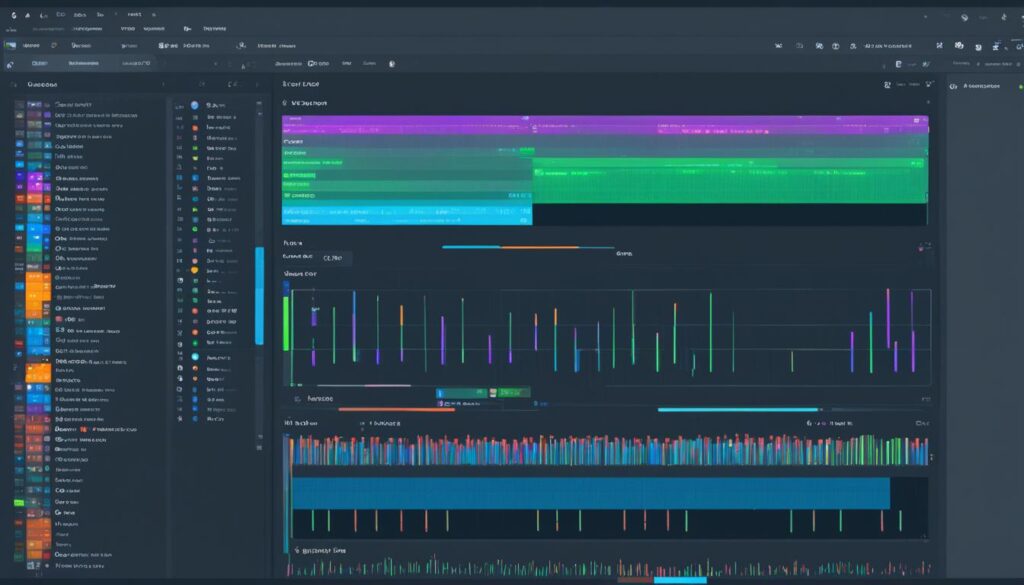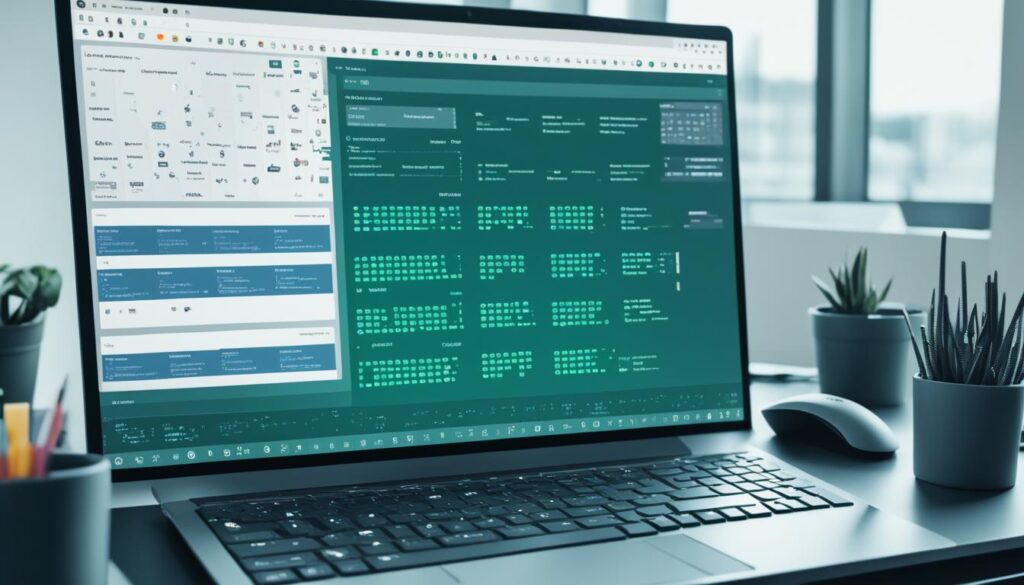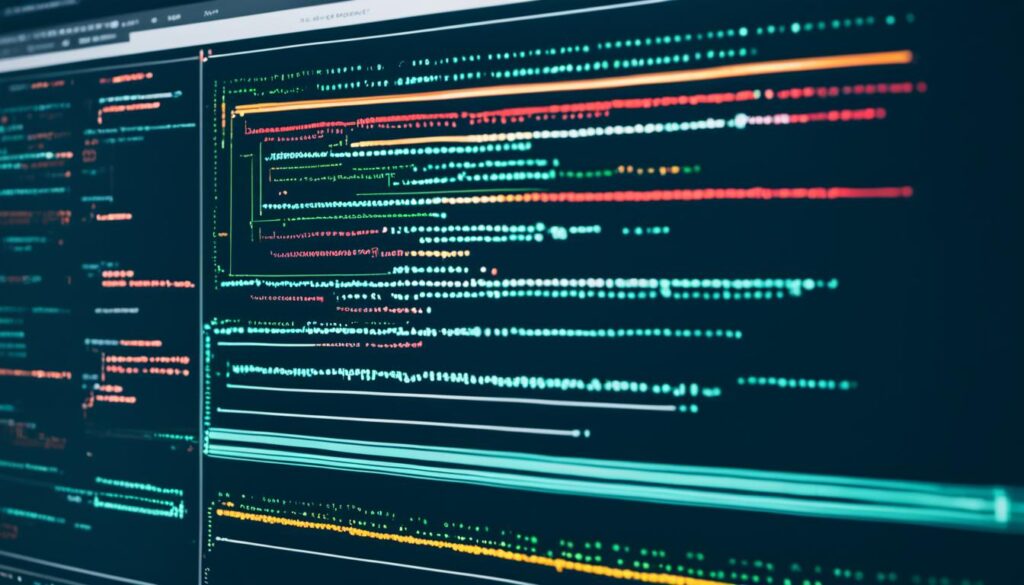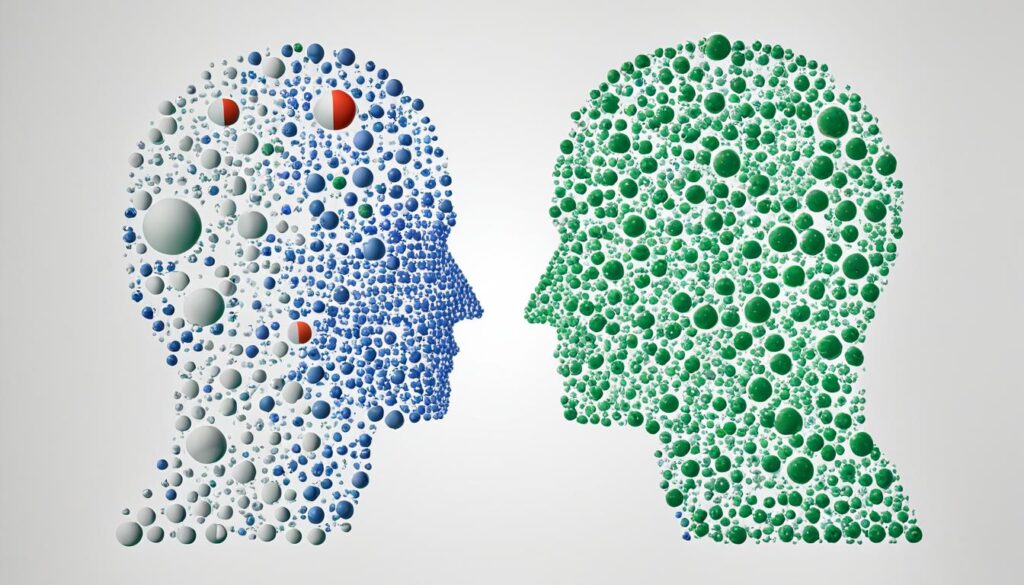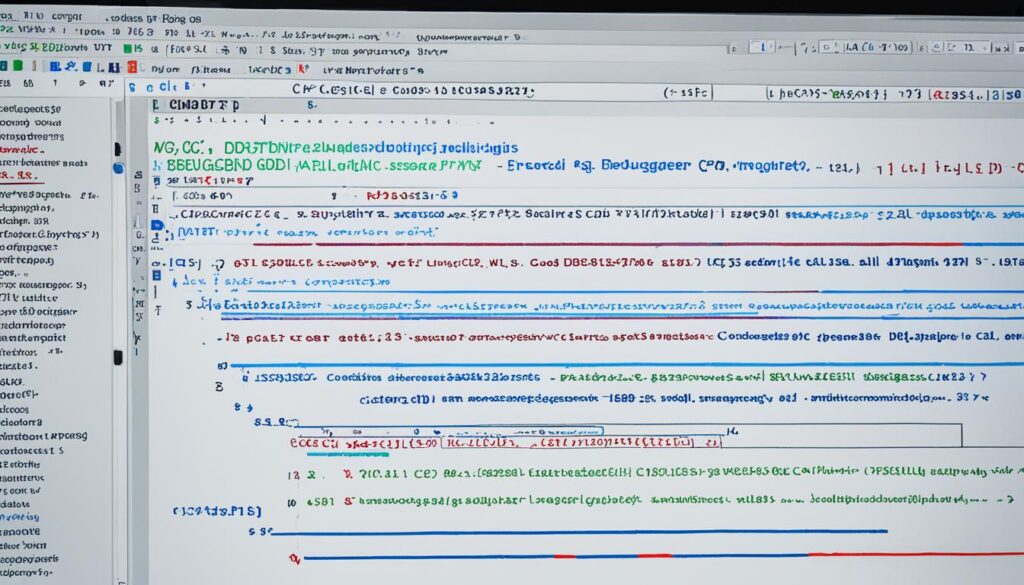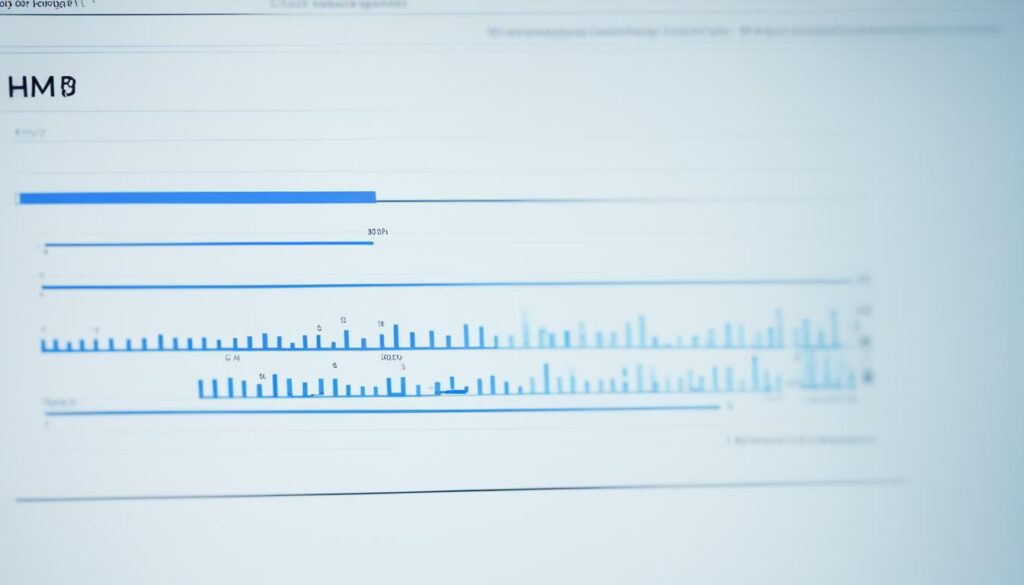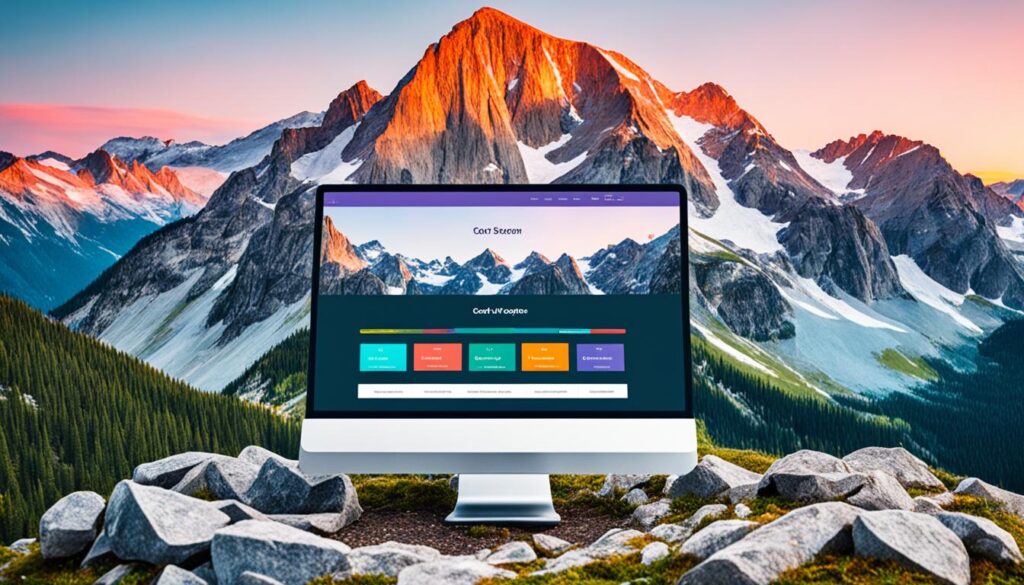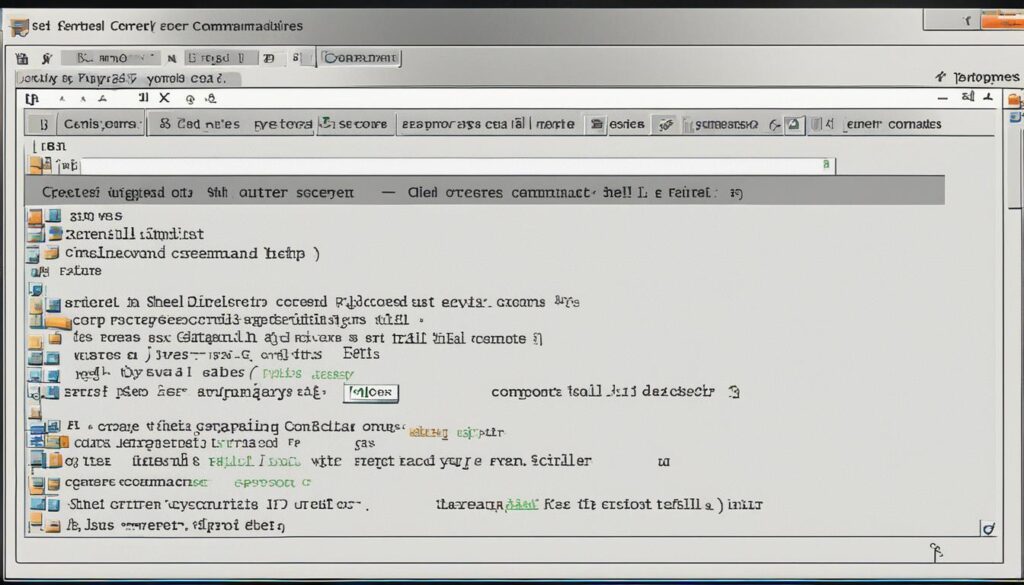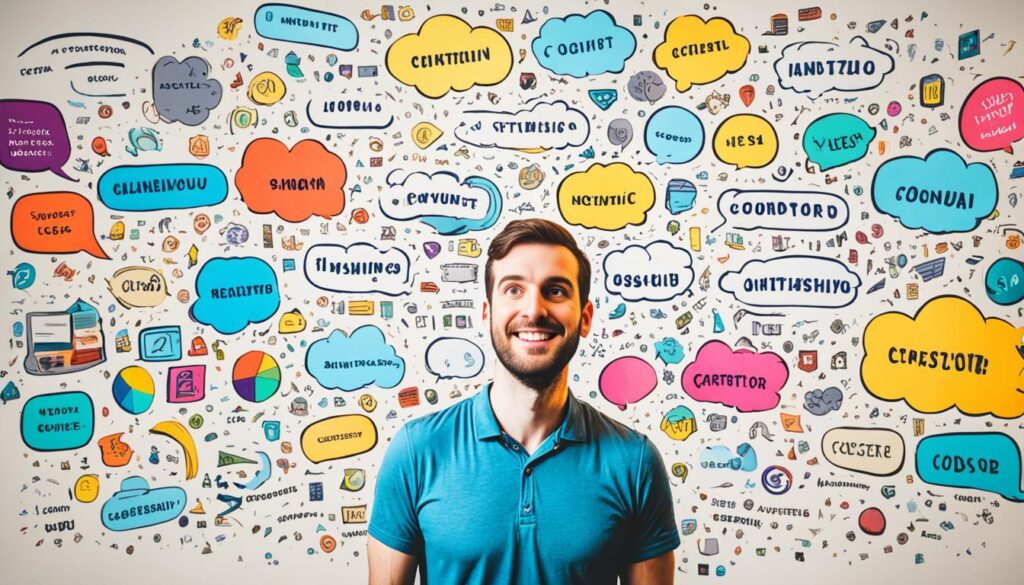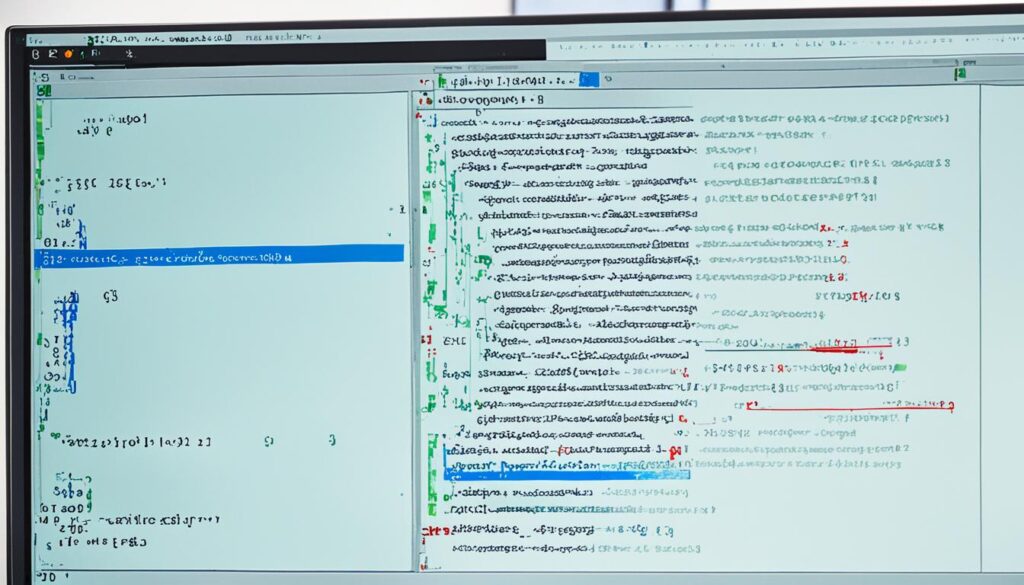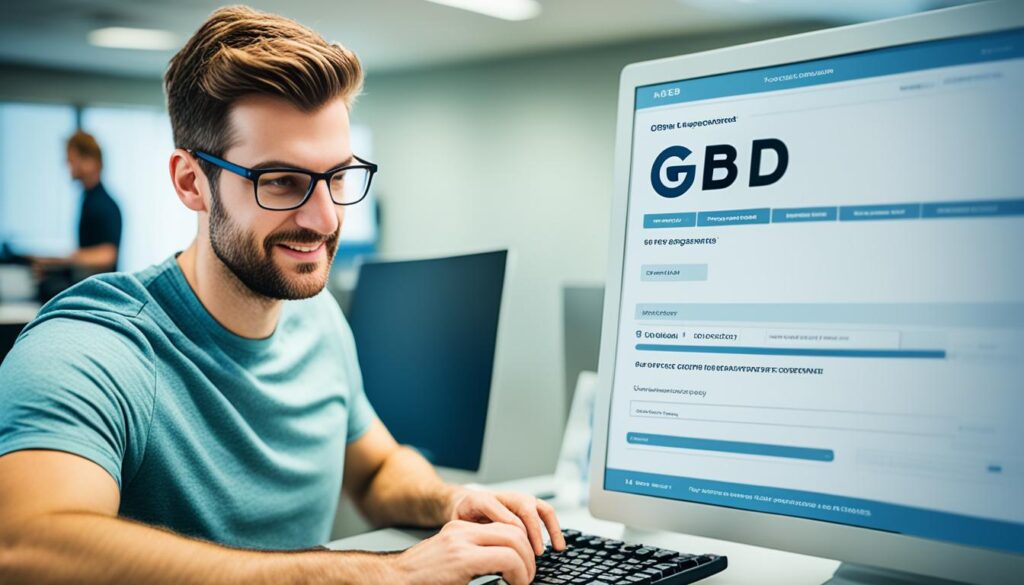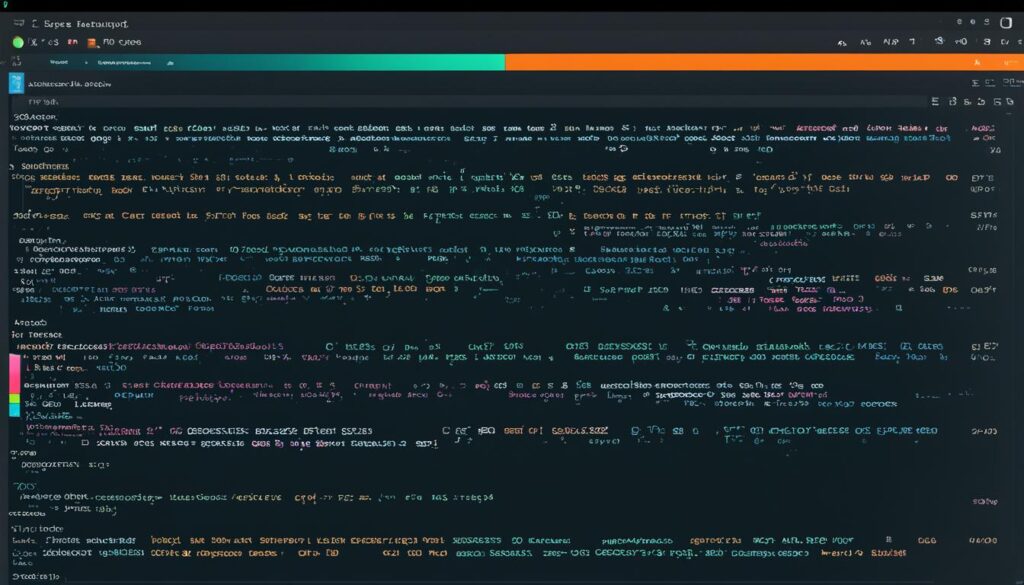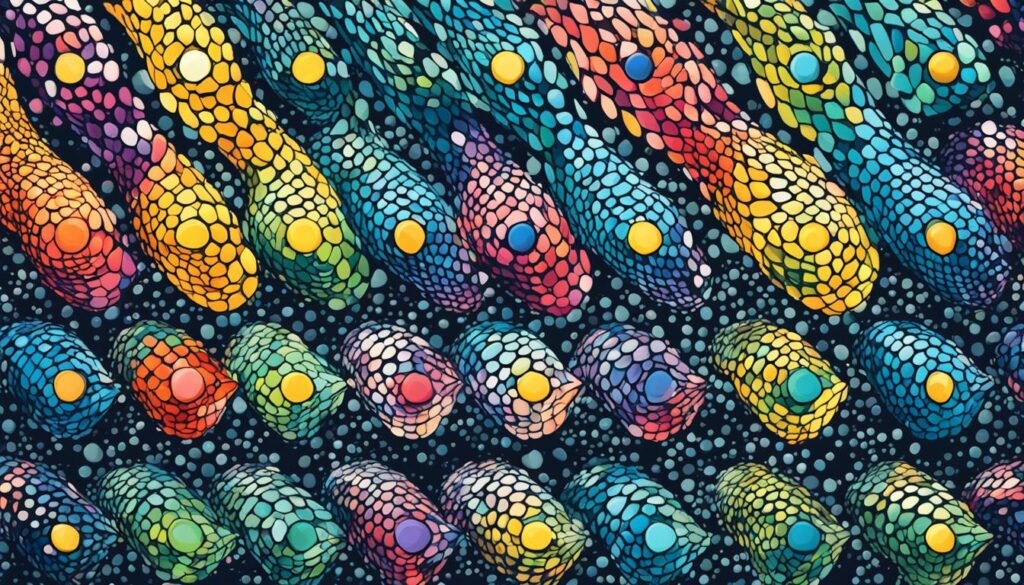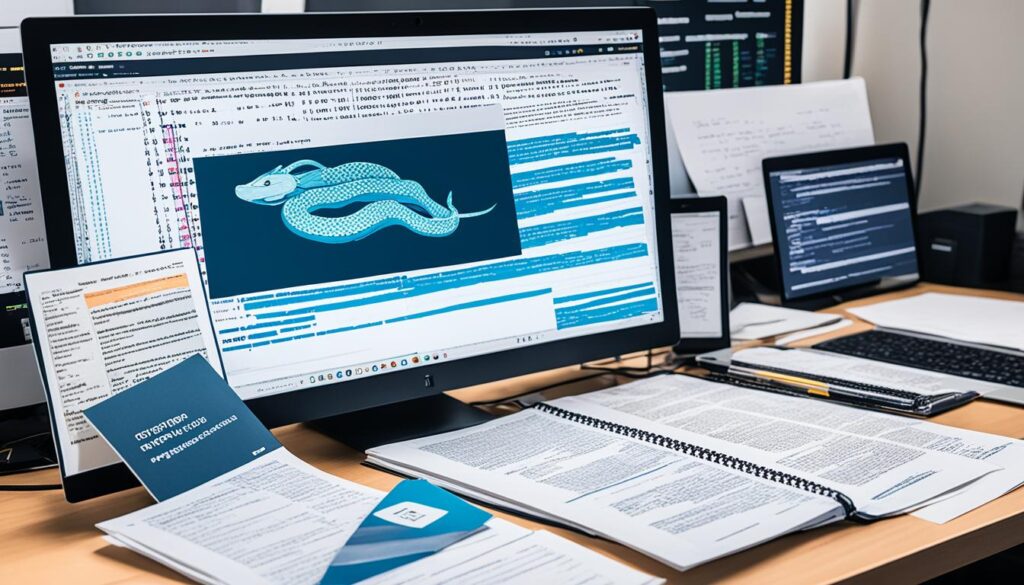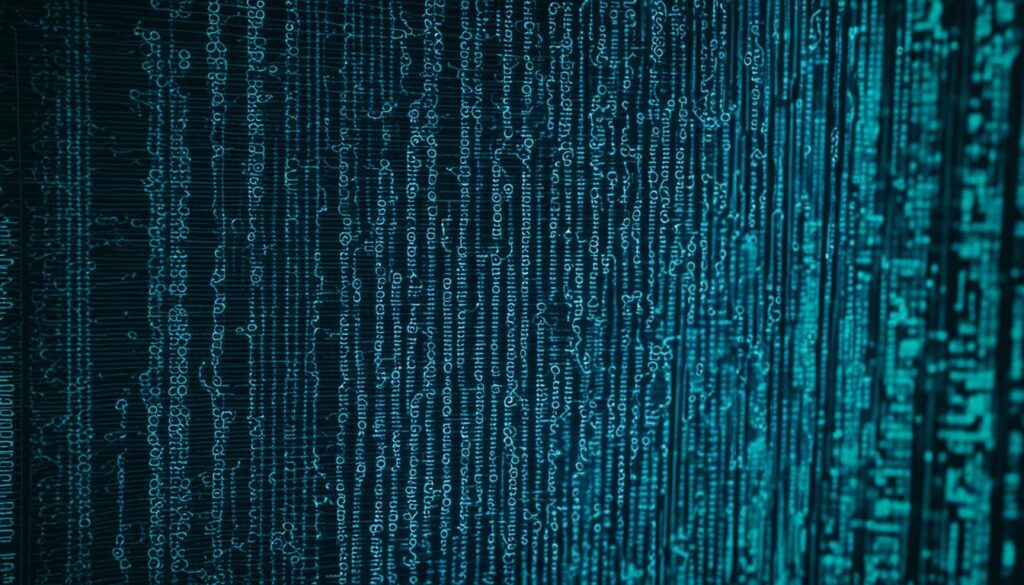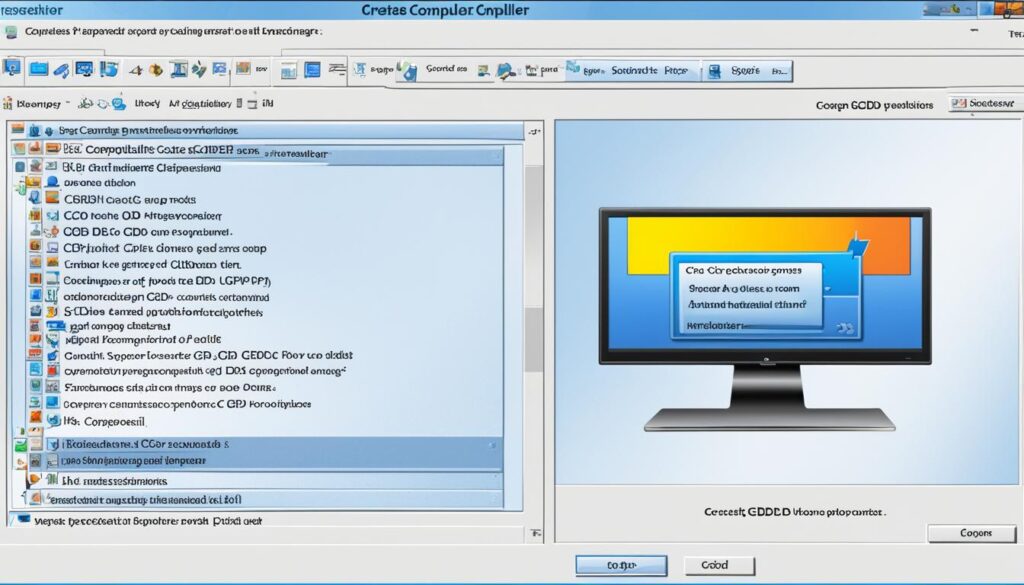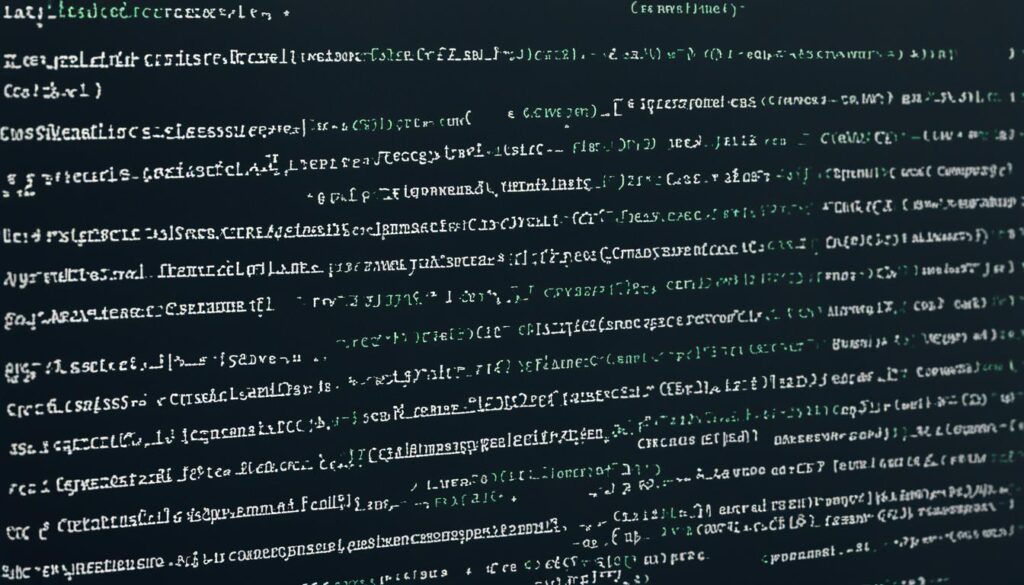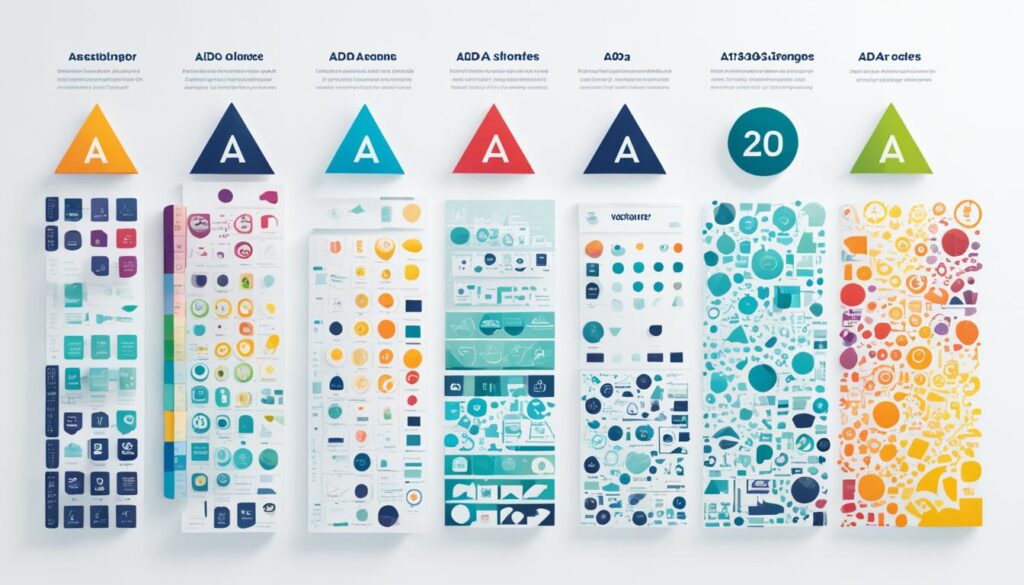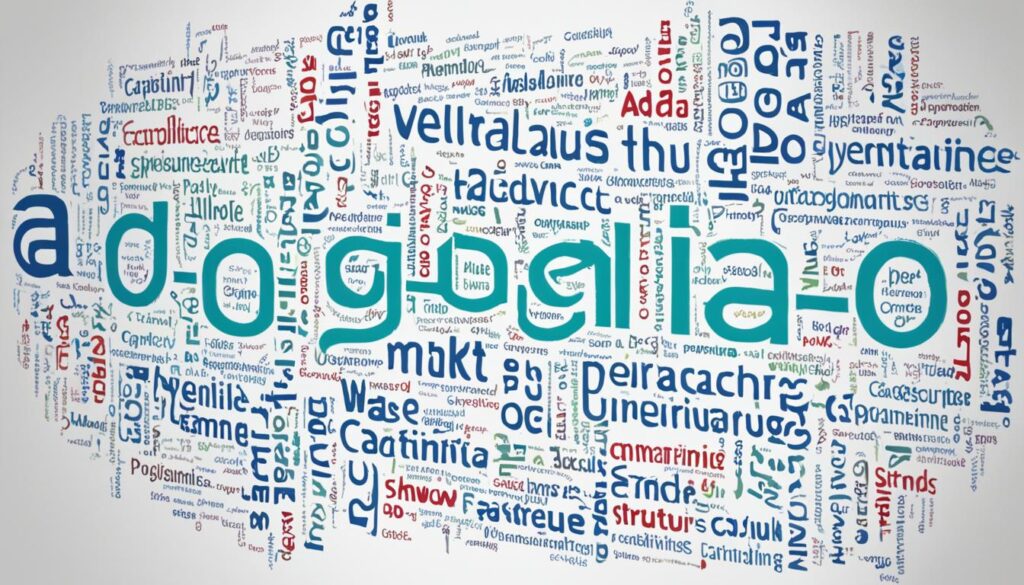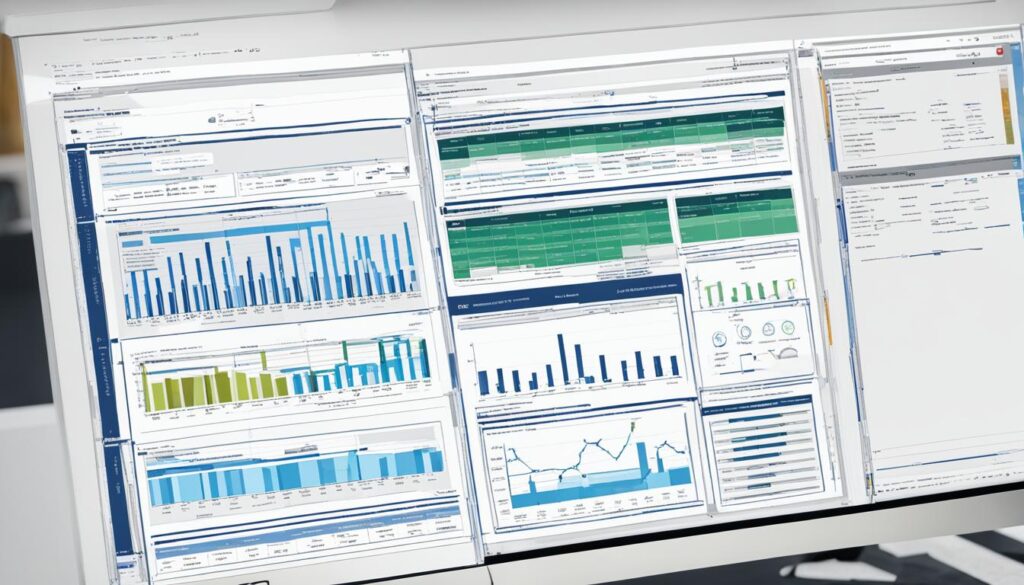Ever wondered why “Hello World” is the first step in programming? In our C++ tutorial, we invite you to explore this key starting point. Learning C++ opens doors to many opportunities, making it a crucial skill today. By understanding this simple program, you set the stage for your coding journey. So, if you’re ready to start coding, let’s dive into the world of C++ together!
Introduction to C++ Programming
C++ is a powerful language that combines high-level and low-level features. Bjarne Stroustrup created it in the early 1980s. It’s now widely used for many things, like operating systems and games. Let’s dive into why C++ is important and versatile for beginners.
What is C++?
C++ is an object-oriented programming language that builds on C. It lets developers make software that talks directly to hardware. At the same time, it offers abstractions to make complex tasks easier. This language supports procedural, object-oriented, and generic programming. It’s perfect for a wide range of programming tasks.
Importance of Learning C++
Learning C++ is crucial for programmers. It’s the foundation for object-oriented programming and boosts our problem-solving skills. By learning C++, we understand how to manage memory and interact with hardware. These skills are key for making applications run smoothly.
| Feature | Details |
|---|---|
| Design | Supports both high-level and low-level programming |
| Paradigms | Object-oriented, procedural, and generic programming |
| Performance | High performance suitable for system/software development |
| Applications | Game development, real-time systems, and applications requiring intensive computation |
Getting Started with C++

Before we start coding with C++, we need to set up the right tools. This means installing a C++ compiler and picking an Integrated Development Environment (IDE) that suits us. These tools help us write and run our programs well.
Installing a C++ Compiler
Installing a C++ compiler is key to compiling and running our code. We can choose from GCC (GNU Compiler Collection) or Microsoft Visual C++. Each has its own benefits, based on our system and what we like. Setting it up is easy, just a few steps. Here’s a quick guide:
- Pick the right compiler for your system.
- Download the package from the official site.
- Run the installer and follow the instructions.
- Check if it’s installed by opening a command prompt and typing the compiler name with the version flag.
Choosing an Integrated Development Environment (IDE)
An IDE makes coding better by offering a friendly interface for writing, testing, and debugging C++ code. There are many IDEs, each with special features. Top picks include Code::Blocks, Eclipse, and Visual Studio. Choosing the right IDE can make our work easier. Here are things to think about:
- User interface: Choose an environment that is easy to use.
- Features: Some IDEs have built-in debugging tools to help find and fix errors.
- Cross-platform support: If you might use different machines, pick one that works on many platforms.
After installing our C++ compiler and picking an IDE, we’re set to start programming. The right tools are key to diving into C++.
C++ Basics for Newbies
Starting your programming journey with C++ means diving into its core concepts. We’ll cover the syntax and structure that make up C++ programming. This ensures our code is easy to read and understand. It’s important to use proper formatting and conventions to make our code clear to others.
Understanding Syntax and Structure
C++ syntax tells us how to write our code. It’s key for beginners to get this. A C++ program includes things like header files, main functions, and statements. Statements end with a semicolon, and good indentation helps with readability. Here’s a simple example:
#include <iostream>
int main() {
std::cout << "Hello, World!";
return 0;
}
This code shows the basic parts of a C++ program. As we go deeper, we’ll see how these parts work together to make our code work.
Variables and Data Types
In C++, variables hold information. Knowing about variables and data types is crucial for beginners. There are many types of data, each with its own features.
- Integer – Used for whole numbers.
- Float – Used for decimal numbers.
- Char – Represents a single character.
- String – Represents a sequence of characters.
| Data Type | Size (bytes) | Example |
|---|---|---|
| int | 4 | 42 |
| float | 4 | 3.14 |
| char | 1 | ‘A’ |
| string | Varies | “Hello” |
Each data type has its own role. Understanding these lets us work with information effectively in our programs.
Your First C++ Program
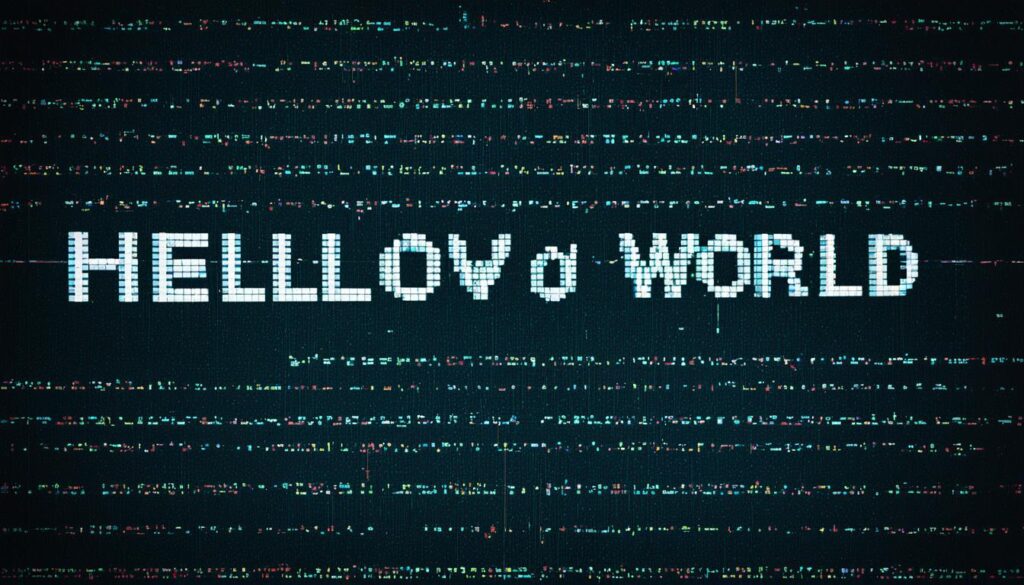
Writing our first C++ program, like a “Hello World” app, fills us with excitement. It’s a simple way to start learning programming. It helps us get into the coding world.
The “Hello World” program shows text on the screen. This lets us see our code’s results right away. Seeing our code work is motivating and makes us want to learn more.
Starting this journey, we need to learn key terms. Understanding C++ syntax and how our code works is important. Knowing how to structure our first program is key for future projects.
For more learning, we can look at other languages like ABAP. There are great resources available, such as this link.
| Concept | Description |
|---|---|
| Syntax | The set of rules that defines the combinations of symbols that are considered to be correctly structured C++ programs. |
| Compilation | The process of converting our C++ code into an executable format that the computer can run. |
| Execution | The act of running our program after it has been compiled successfully. |
Learning to write your first C++ program is a big step. It prepares us for making more complex apps later. Let’s get into the code and feel the excitement of programming!
C++ Hello World: Writing Your First Program
Starting with C++ means writing your first C++ code is key. We’ll show you how to make a simple program that says “Hello, World!” on the screen. This program teaches you about syntax, defining functions, and how to output text.
Step-by-Step Guide
First, let’s write the code for our c++ hello world program. Here are the steps:
- Open your chosen Integrated Development Environment (IDE).
- Create a new C++ source file.
- Type the following code:
#include <iostream>
int main() {
std::cout << "Hello, World!" << std::endl;
return 0;
}
This code includes important parts for any C++ program. Let’s look at each part more closely.
Understanding the Code
Each part has a special job:
#include <iostream>: This line is crucial as it brings in the Input/Output Stream standard library. It lets us use thestd::coutfunction.int main(): This defines the main function, where our program starts. Every C++ program needs this.std::cout << "Hello, World!" << std::endl;: We use this to print “Hello, World!” to the screen.std::endladds a newline and clears the output buffer.return 0;: This shows that our program ran without errors.
Writing your first C++ code is more than just copying lines. It’s about understanding how each part works together to give us the right output. When you run the program, you’ll see “Hello, World!” in the console, proving it works.
This first program opens the door to the wide world of C++. Doing this simple task builds our confidence for more complex projects.
Compiling and Running Your C++ Code
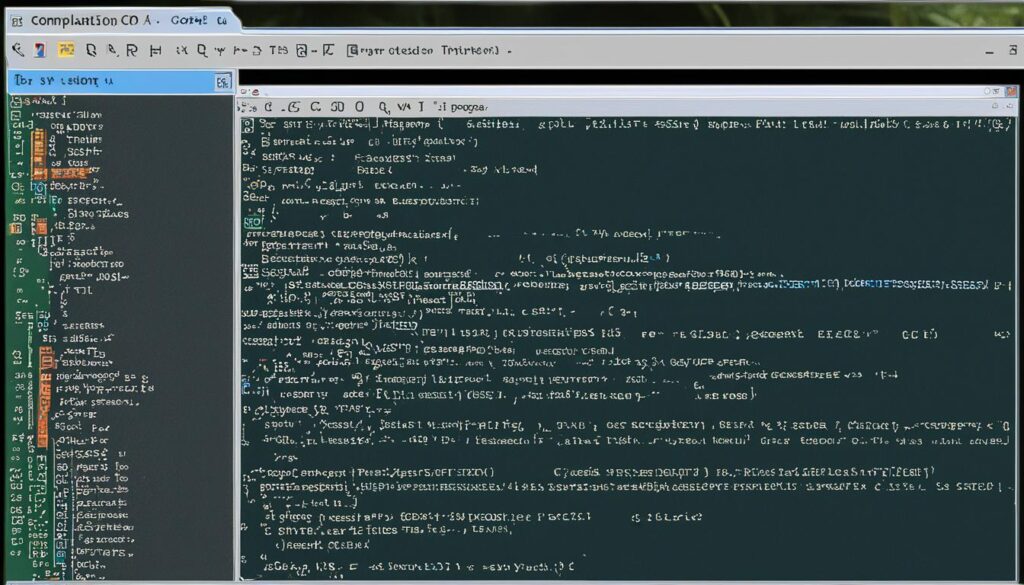
We will explore how to compile C++ code using command line tools. It’s key to know how the compiler turns our code into instructions the computer can read. Without this step, our computer won’t understand what we want it to do, making programming hard.
Using Command Line Tools
To start, we use tools like GCC (GNU Compiler Collection) or Clang from the terminal. These tools let us compile our programs directly. The command looks like this:
g++ filename.cpp -o outputname
This command:
- g++ is the GNU C++ Compiler.
- filename.cpp is our code in a source file.
- -o outputname is the name of the executable we get.
Running this command gives us an executable file. We can run it by typing:
./outputname
This lets us see our code work, helping us test and check if it does what we want.
Error Handling in Compilation
When compiling C++ code, errors are common, especially for new programmers. The compiler tells us about syntax errors, type mismatches, and undefined variables. Learning to understand these messages is key to fixing errors.
Some common errors are:
- Syntax Errors: Missing semicolons or brackets.
- Type Errors: Giving a variable the wrong type.
- Linker Errors: Not finding functions or variables.
Fixing these errors is important. Here’s how we can do it:
- Read the error messages to understand the problem.
- Look at the line number mentioned in the error to find the issue fast.
- Use online resources or documentation for help on error codes.
- Use debugging tools in our IDE if needed.
Using these strategies helps improve our programming skills and reduces frustration. Learning about error handling makes us better developers and makes coding smoother.
Learning C++ Fundamentals
Learning C++ basics is key to improving our programming skills. We dive into important concepts like control structures and functions. These are vital for organizing our code and making it more complex and useful.
Control Structures
Control structures are key in C++ that control how our program runs. We use if-else statements to decide which code to run based on conditions. Loops like for and while let us do tasks over and over without repeating ourselves.
Getting good at these will make our coding better and our logic clearer.
Functions and Scope
Functions are a big deal in programming. They let us break down big tasks into smaller, easier parts. We learn how to define and use functions, including their parameters and what they return.
It’s also important to know about variable scope. This means understanding the difference between local and global variables. This helps us keep track of our variables and how they work in our programs.
Best Practices for C++ Programming
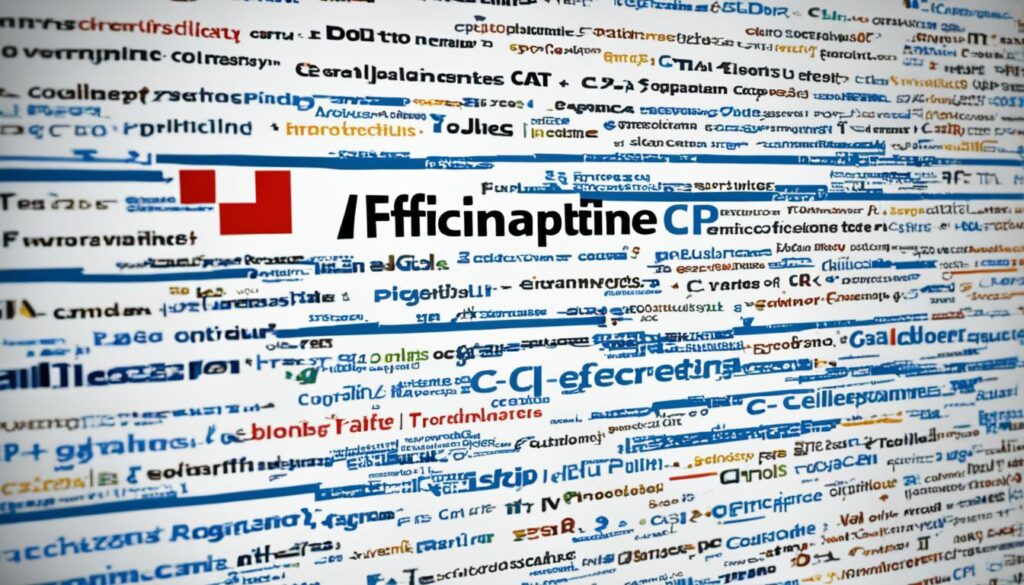
Learning C++ well means focusing on clean coding and debugging. We should aim for code that’s easy to read and maintain. This makes our programs better to understand and update later.
Code Readability and Maintenance
For good coding, we should follow best practices that make C++ code easy to read. Here are some tips:
- Meaningful variable names: Choose names that clearly show what each variable does.
- Proper indentation: Using consistent indentation makes the code look better and easier to read.
- Comments: Comments explain complex parts of the code and share the reason behind certain sections.
- Consistent formatting: Keeping a uniform style in all projects helps everyone understand the code better and avoids confusion.
Debugging Techniques
Debugging is part of coding. Using good debugging methods makes it easier. Here are some ways to debug:
- IDE debugging tools: Modern IDEs have tools that let us set breakpoints and check variables during runtime.
- Print statements: Adding print statements helps us see how the code runs and find logic or state problems.
- Error logs: Looking at error logs can show us ongoing issues and help us find solutions.
- Unit testing: Writing tests checks if the code works as expected, catching bugs before they cause problems.
| Practice | Description | Benefit |
|---|---|---|
| Meaningful Names | Choose descriptive variable names. | Improves understanding and collaboration. |
| Consistent Indentation | Maintain uniform indentation throughout. | Enhances readability and structure. |
| Utilizing Comments | Add comments to explain code logic. | Aids future maintenance and updates. |
| IDE Tools | Use built-in debugging tools. | Facilitates error identification and fixing. |
C++ Programming Basics
We’re diving into the basics of C++ programming. We’ll cover the basics of object-oriented programming and the role of standard libraries. These are key to writing effective code and creating strong applications.
Introduction to Object-Oriented Programming
Learning about object-oriented programming, or OOP, boosts our coding skills. This approach uses classes and objects for better code organization and reuse. The main ideas of OOP are:
- Encapsulation: Putting data and methods that work on that data into one unit or class.
- Inheritance: Letting new classes get properties and behaviors from older classes for easier code reuse.
- Polymorphism: Making functions work differently based on the type of object they’re given.
These ideas help us write more organized and efficient code. This improves our programming skills a lot.
Using Standard Libraries
Using standard libraries is a big part of C++ programming basics. The C++ Standard Library has lots of pre-made functions and classes. These make programming tasks easier. Some key features are:
- I/O operations: Functions for handling input and output that make data work easier.
- String manipulation: Classes for working with strings well.
- Containers: Things like vectors, lists, and maps that help manage data.
Using these libraries saves time and helps us code better. It makes our code more consistent and reliable.
Expanding Your C++ Knowledge
To improve our skills, we can use many trusted resources that fit different learning ways. It’s key to look into both the theory and how to apply it in real life.
Resources for Further Learning
There are lots of platforms with a wide variety of C++ content. Here are some top resources for learning:
- Online Courses: Sites like Udemy and Coursera have detailed C++ courses. They let learners learn at their own speed.
- Textbooks: Must-reads include “C++ Primer” by Stanley B. Lippman and “Programming: Principles and Practice Using C++” by Bjarne Stroustrup. These books offer deep insights.
- Forums and Communities: Joining places like Stack Overflow and the C++ subreddit gives quick help and tips from pros.
But, don’t forget the value of real-world experience. Working on personal projects and helping with open-source projects can really boost our skills. Keeping up with the latest in the C++ world also helps us stay current with new trends and best practices. These steps will make us more skilled and confident in using C++.
Real-World Applications of C++
C++ is a key programming language in many fields. It’s known for its efficiency and speed. This makes it a top choice for developers facing tough challenges. Let’s explore how C++ is used in today’s tech world.
Industries Using C++
C++ is vital in many sectors for its strength and quickness. Here are some main industries that use C++ to solve their specific problems:
- Game Development: C++ leads in the gaming world. Engines like Unreal Engine and Unity use it for amazing graphics and smooth play.
- Finance: C++ is behind algorithms in financial modeling and high-speed trading. These algorithms need to work fast and accurately, helping companies make quick decisions.
- Real-Time Systems: Aerospace and automotive use C++ for systems that must work instantly. Examples include controlling planes and ensuring car safety.
- Telecommunications: C++ is crucial for software that manages networks. It ensures communication systems work reliably.
| Industry | Application of C++ | Benefits |
|---|---|---|
| Game Development | Unreal Engine | High performance and rich graphics |
| Finance | Trading Algorithms | Fast execution and low latency |
| Real-Time Systems | Flight Control Software | Reliability and precise timing |
| Telecommunications | Network Management Software | Efficient data handling |
Looking into these industries shows us how C++ impacts technology and solves complex problems. By understanding these uses, we gain deeper knowledge and see career paths for future developers.
Common Challenges for Beginners
Learning C++ is both exciting and challenging for new learners. Many beginners face issues like syntax mistakes and complex logical errors. Knowing these challenges helps us improve our programming skills and makes learning easier.
Overcoming Errors and Bugs
Dealing with errors is a big part of programming. New programmers usually run into three main kinds of errors:
- Syntax Errors: These happen when the code doesn’t follow C++ rules, so it can’t compile.
- Logical Errors: These errors don’t stop the program but give wrong results.
- Runtime Errors: These errors occur while the program is running and can be caused by things like division by zero.
To tackle these issues, follow a step-by-step plan:
- Read error messages carefully to figure out the error type.
- Use debugging tools in an IDE to find the problem.
- Break the code into smaller parts to isolate the issue.
- Look up solutions in official guides or online forums.
With determination and practice, becoming a better programmer is possible and fulfilling. Overcoming errors and bugs is a key part of our ongoing learning journey.
| Error Type | Description | How to Overcome |
|---|---|---|
| Syntax Error | Code does not follow language rules. | Check for typos and verify structure. |
| Logical Error | Correct code that produces wrong outcomes. | Debug by stepping through the code logic. |
| Runtime Error | Errors that occur during execution. | Test edge cases and error handling. |
Tips for Continued Learning in C++
To excel in C++, it’s key to keep learning with the developer community. Being active helps us grow our skills and find new ideas. Connecting with other developers can lead to great insights and mentorship.
Engaging with the Developer Community
Here are some tips for continued learning in C++ through community engagement:
- Join Online Forums: Forums like Stack Overflow or C++ groups let us ask questions and share knowledge. We learn from experienced developers.
- Attend Meetups: Meetups and tech events are great for networking and discussing topics with professionals. They help us understand better.
- Contribute to Open-Source Projects: Working on open-source projects gives us hands-on experience. It shows us real-world coding practices.
- Follow Influential Developers: Following developers on social media or blogs inspires us with new techniques and ideas.
- Participate in Hackathons: Hackathons promote teamwork and problem-solving. They apply our C++ skills in real situations.
Using these tips keeps us connected, inspired, and improving in coding.
Conclusion
As we end our C++ tutorial, let’s look back at our journey. We’ve covered the basics of programming with C++. The “Hello World” program was our first step into the language. It’s also a key step towards learning more about programming.
Learning the basics is crucial. With practice and engagement, we can improve our skills. The C++ “Hello World” program shows how simple code can open doors in software development.
We urge everyone to keep moving forward and spend time practicing and learning. Every line of code we write adds to our knowledge and helps us grow as programmers. With determination and curiosity, we can dive deeper into C++ programming after this tutorial.
FAQ
What is the significance of the “Hello World” program in C++?
The “Hello World” program is a key first step in C++ programming. It helps us learn the basics of the language. We see how to print text and compile our code, starting our coding adventure.
How do I install a C++ compiler?
To install a C++ compiler, we have options like GCC or Microsoft Visual C++. We must follow the installation guide for our chosen compiler. This ensures we set up our coding environment correctly.
What are the basic data types in C++?
C++ includes data types like integers (int), floating-point numbers (float and double), and strings (std::string). Knowing these is key for storing and handling data in our programs.
What are control structures in C++?
Control structures in C++ control how our programs run. They include if-else statements and for and while loops. Learning these helps us create more complex and smart applications.
How can I handle errors during program compilation?
Errors like syntax mistakes or type mismatches can happen during compilation. It’s vital to read the error messages carefully. We should debug our code systematically to fix these issues and get it to run.
What resources are available to expand my C++ knowledge?
After learning the basics of C++, we can use online courses, textbooks, and forums to learn more. These resources help us deepen our knowledge and keep up with C++ trends.
What industries commonly use C++?
C++ is used in game development, finance, and real-time systems for its performance. Knowing this can help us find careers where C++ skills are needed.
How can I engage with the C++ developer community?
We can connect with the C++ community by joining forums, going to meetups, and working on open-source projects. This helps us meet other developers and get insights that improve our learning.