Have you ever thought about the power of a debugger like GDB in programming? This guide will teach you how to use GDB to fix errors in your code. It’s a key tool for solving problems in programming.
With GDB, we can change how we find and fix errors. It helps us make our code better. Let’s explore GDB together and learn how to debug more effectively.
Understanding the GDB Compiler
GDB, also known as the GNU Debugger, is a key tool for programmers, especially those working with C/C++. It lets us dive deep into our code to find and fix problems during software development.
What is GDB?
The GDB compiler connects programmers with the machine code. It lets us run programs under our control, checking variables, managing how the program runs, or finding tricky bugs. GDB is great for debugging C and C++ projects.
Importance of GDB in Debugging
GDB is crucial for debugging. It makes debugging easier for both new and seasoned developers. With GDB, we can:
- Pause the program to examine it closely.
- See the state of memory and variables as they change.
- Go back in the code to see where bugs start.
- Change variables and conditions while the program runs.
GDB’s powerful tools help us spot problems fast, improve our code, and make our software better.
Installing GDB on Your Environment
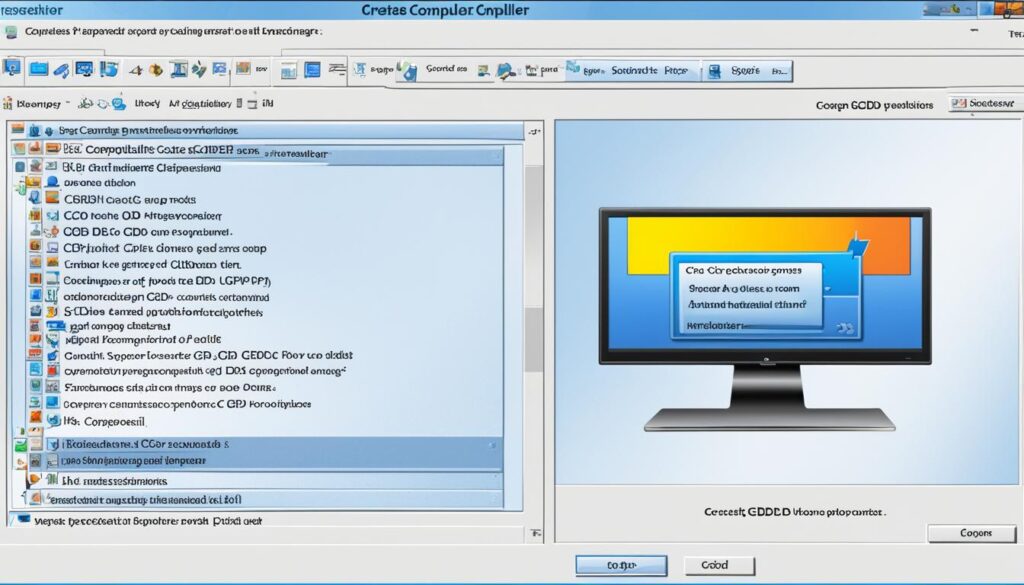
Getting GDB up and running can make our debugging setup much better. This guide will show us how to install the gdb compiler on Linux, macOS, and Windows. We’ll also cover common issues and how to fix them for a smooth installation.
Step-by-Step Installation Guide
To install the gdb compiler, we need to follow steps specific to our operating system:
- Linux: Open a terminal and type:
sudo apt-get install gdb
This will download and install GDB and its dependencies.
- macOS: Use Homebrew for the install:
brew install gdb
Then, sign the GDB executable for it to work right.
- Windows: Download GDB through MinGW. Then, set up GDB so it’s easy to use from the command line.
Common Installation Issues and Solutions
Even though installing GDB is usually easy, we might run into some problems. Here are some common issues and how to fix them:
| Installation Issue | Solution |
|---|---|
| Missing dependencies on Linux | Run
sudo apt-get install build-essential |
| Permissions error on macOS | Use
chmod to change permissions and let GDB run. |
| GDB not found after Windows installation | Add GDB to the system PATH manually. |
GDB Compiler Features and Capabilities
We explore GDB and find many functionalities that make it key for debugging. It offers core features of GDB and advanced debugging capabilities. These tools help us analyze code efficiently.
Core Features of GDB
GDB’s basic features are vital to its use. Key aspects include:
- Breakpoints: Let us pause the program at a certain line.
- Watchpoints: Help us track changes in variables during runtime.
- Stack Tracing: Shows the call stack, helping us understand the program’s flow.
Advanced Capabilities for Debugging
GDB also has advanced features that improve debugging. These include:
- Remote Debugging: Allows us to debug apps on other systems.
- Conditional Breakpoints: Breakpoints set under specific conditions for targeted debugging.
- Scripting in GDB: Custom scripts automate tasks, making debugging easier.
| Feature | Description | Use Case |
|---|---|---|
| Breakpoints | Stops the program at specified lines | Helps find errors by checking variables at certain points |
| Watchpoints | Stops when a variable changes | Useful for tracking changes in variables |
| Stack Tracing | Shows the function call history | Helps understand how we reached a point in execution |
| Remote Debugging | Debugs apps on different machines | Great for distributed systems or cloud apps |
| Conditional Breakpoints | Breaks on conditions, not every instance | Focuses on specific bug cases without stopping at every line |
| Scripting | Automates tasks in the debugger | Makes debugging workflows more efficient by cutting manual steps |
GDB is a powerful tool with core and advanced features. It helps streamline debugging. Knowing these features lets us use GDB fully in our programming work.
Basic Command Syntax in GDB
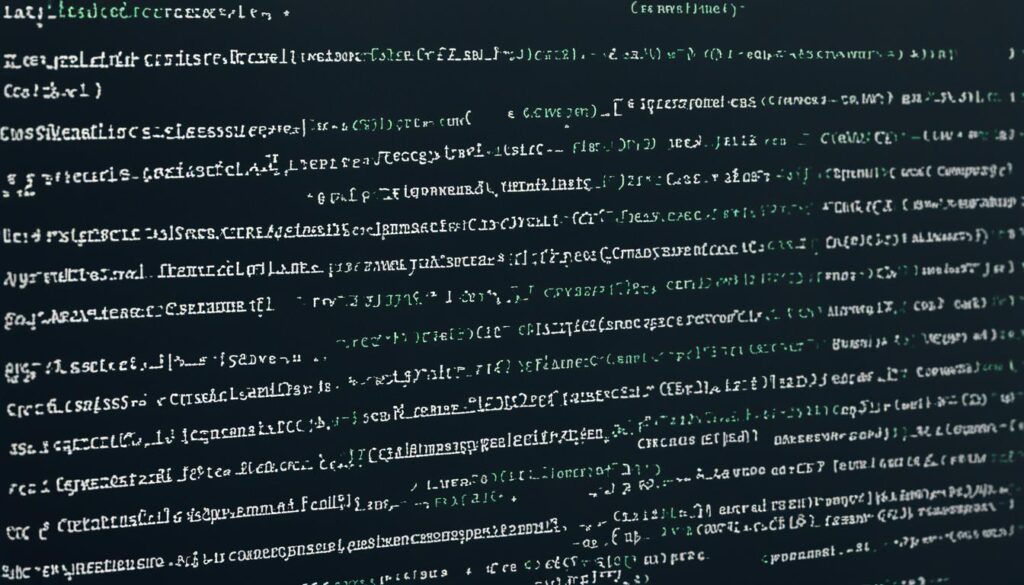
In this section, we focus on the gdb command syntax that newcomers must grasp to utilize GDB effectively. Understanding the structure of commands plays a pivotal role in mastering debugging commands. We will highlight key aspects of basic GDB commands to ease the learning process, ensuring that users can smoothly navigate the debugger.
Understanding Command Structure
The basic structure of GDB commands typically consists of the command followed by optional parameters. Recognizing how these components interact helps us execute commands efficiently. Here are some foundational elements of the gdb command syntax:
- Command: The primary function we wish to execute (e.g.,
run,break,next). - Parameters: Arguments that further define the command’s operation (e.g., specifying a line number or function name).
Utilizing this structure, we can easily construct commands suited to our debugging needs. For a more comprehensive understanding of programming syntax in another context, we recommend checking out our guide on ABAP programming fundamentals.
Examples of Basic Commands
Let’s explore some basic GDB commands commonly used during debugging:
| Command | Description | Example Usage |
|---|---|---|
run |
Starts the program being debugged. | run my_program |
break |
Sets a breakpoint at a specified location in the code. | break main |
next |
Executes the next line of code while stepping over function calls. | next |
print |
Displays the values of variables or expressions. | print x |
These examples illustrate some of the basic GDB commands that we can leverage to enhance our debugging capabilities. Mastering these commands will lay a solid foundation for deeper, more complex debugging tasks. With practice, we can engineer our programs to run smoother and with far fewer issues.
Effective Source Code Analysis with GDB
Effective source code analysis is key for debugging apps. GDB helps us improve how we check variables and set breakpoints. This makes debugging smoother. We’ll learn how to efficiently check variables and manage breakpoints.
Analyzing Variables and Data Structures
GDB has great tools for analyzing source code. We can see how our apps work at different points. By checking variables, we make sure they match what we expect. Here are some commands to help:
- print – Shows a variable’s value.
- whatis – Tells us the type of a variable.
- info locals – Lists all local variables in the current frame.
Knowing these commands helps us deeply analyze our code. We can spot issues with variables and data structures early.
Breakpoint Management Techniques
Managing breakpoints is vital in GDB. Breakpoints let us stop the program at certain points. This lets us check the program’s state. Here are some ways to manage breakpoints:
- Setting breakpoints: Use break [location] to set a breakpoint at a line or function.
- Listing breakpoints: Use info breakpoints to see all active breakpoints and their status.
- Removing breakpoints: Use delete [breakpoint number] to remove a breakpoint when it’s not needed.
Mastering these methods lets us control the program better. This makes debugging more precise and effective.
Using these methods in our debugging workflow will greatly improve our coding experience.
Compiler Optimization Techniques
For developers, understanding compiler optimization is key to making code run better. It’s about changing code to make it faster and use less resources without changing what it does. By using different techniques, compilers can make processes faster, making apps run smoother and more efficiently.
Understanding Compiler Optimizations
Knowing the types of compiler optimizations is important. These can include inlining functions or getting rid of code that’s not used. Each method helps cut down on extra work and makes apps run faster. This can really help with apps that use a lot of resources.
How to Use GDB for Performance Analysis
GDB helps us optimize by letting us see how our code works when it runs. We can look at the code, set stops, and check how fast each part runs. By looking at this info, we can see where we can make our code better.
Using GDB helps with debugging and shows how compiler optimizations change performance. By looking at the data, we can make smart choices to make our apps run better. This means our apps will work more efficiently and give the best results.
| Optimization Technique | Description | Impact on Performance |
|---|---|---|
| Inlining Functions | Replaces function calls with the actual code of the function | Reduces call overhead |
| Dead Code Elimination | Removes code that does not affect the outcome | Minimizes resource consumption |
| Loop Unrolling | Expands loop bodies to decrease iteration overhead | Increases execution speed |
| Load and Store Optimization | Minimizes the number of memory accesses | Improves cache utilization |
| Constant Folding | Evaluates constant expressions at compile time | Reduces runtime calculations |
Debugging Multithreaded Applications

Debugging multithreaded apps comes with its own set of challenges. It’s key to know these debugging challenges to solve problems well. Issues like race conditions and deadlocks make debugging tough. You need a careful approach and to know the tools for these situations.
Challenges of Multithreading
Multithreaded apps run at the same time, which can cause hard-to-predict behavior. This makes it tough to figure out and fix problems. Some common issues include:
- Race conditions, where two or more threads access shared data at the same time and change it.
- Deadlocks, where two or more threads wait forever for resources each other holds.
- Thread interference, which happens when one thread’s actions are changed by another.
These problems show why we need good strategies for multithreaded application debugging.
Using GDB for Thread Debugging
The GNU Debugger (GDB) is a great tool for solving multithreading issues. To use GDB well for GDB thread debugging, follow these steps:
- Use the
info threadscommand to see which threads are running and what they’re doing. - Set breakpoints on certain threads to look at their states when something important happens.
- Use the
thread applycommand to run commands on several threads at once for better analysis.
Adding GDB to our debugging process helps us solve complex issues in multithreaded apps more efficiently.
Utilizing GDB in an Integrated Development Environment (IDE)
Using GDB in an IDE makes debugging easier. Eclipse and Visual Studio Code are great for this. They offer tools that make coding smoother. With GDB set up, we can use powerful debugging tools right in our code.
Setting Up GDB in Popular IDEs
To use GDB in an IDE, we need to set it up. Each IDE has its own way to do this, but the steps are similar:
- Install the IDE: Make sure the IDE is on your computer.
- Configure GDB Path: In the settings, tell the IDE where to find GDB. This lets the IDE use GDB for debugging.
- Create a Debug Configuration: Make a debug configuration. This tells the IDE what program to debug and its settings.
- Run the Debugger: Begin debugging. We can set breakpoints and check variables from the IDE.
Features and Benefits of IDE Integration
Adding GDB to IDEs makes it easier to use and brings many benefits:
- Simplified debugging process: A graphical interface makes going through code and variables easier.
- Advanced breakpoint management: We can set breakpoints that depend on conditions and watch variables change easily.
- Real-time code analysis: IDEs give feedback during debugging, helping spot issues quickly.
- Customizable workspaces: We can make the debugging area fit our needs.
Using GDB in IDEs boosts our productivity and efficiency. It makes debugging a key part of making software today.
| Feature | Eclipse | Visual Studio Code |
|---|---|---|
| GDB Integration Ease | High | Moderate |
| User Interface | Complex | Simplified |
| Breakpoint Features | Advanced | Standard |
| Community Support | Strong | Growing |
Optimizing Build Automation with GDB

Improving productivity in software development is key. This part will show how to make build automation better by using GDB with tools like Make and CMake. By combining GDB with these tools, we can make development and debugging faster. This lets us spend more time coding and less time fixing problems.
Integrating GDB with Build Systems
Linking GDB with build systems makes automation better. This connection helps manage and run debugging tasks smoothly. Here are some important points:
- GDB can start automatically during a build, helping spot problems early.
- Working with tools like Make and CMake makes it flexible for different projects.
- Creating custom scripts can make GDB work better with various builds, improving the process.
Automating Debugging Processes
With GDB, automating debugging is possible. This lets developers set breakpoints and run debug sessions without manual effort. Here are the perks of automating debugging:
- Time-saving: Automation cuts down on time spent on repetitive debugging tasks.
- Consistency: Automated steps make sure debugging is done the same way every time.
- Improved accuracy: Systematic analysis helps find bugs more precisely.
| Feature | Benefit |
|---|---|
| GDB integration with build systems | Makes starting debugging during builds easier |
| Automated debugging tasks | Lowers manual work and mistakes |
| Custom scripts for workflows | Gives more flexibility and control over building |
Using GDB to improve build automation makes development more efficient. By automating debugging, we focus more on writing good code. This leads to smoother development cycles and better project quality.
Cross-Platform Compilation with GDB
In today’s world, making software work on different systems is key. GDB helps a lot with this by letting developers make software that works everywhere. It’s important to know how GDB helps with debugging across different platforms.
Overview of Cross-Platform Compilers
Cross-platform compilers are crucial for making apps that work on many systems without needing big changes. GDB works on Linux, Windows, and macOS. It helps us handle different build systems and settings for each environment. This keeps our code working well on all platforms.
Debugging Across Different Platforms
Debugging with GDB on different platforms can be tricky. Each system has its own problems like system calls, library issues, and different user interfaces. Using GDB helps us find and fix these problems. Here are some strategies:
- Standardizing code to work across platforms.
- Using conditional compilation to change code for each platform.
- Using GDB commands specific to each platform for better performance.
These methods help us have a smoother development process. They help us make software that’s strong and can adapt to different systems.
Handling Compiler Errors Effectively
Working with GDB can sometimes lead to frustrating compiler errors. Learning how to handle these errors makes debugging easier and faster. Knowing what errors are common helps us fix them quickly, making coding more efficient.
Common Compiler Errors in GDB
There are many reasons why compiler errors happen in GDB. Here are some common ones:
- Syntax Errors: Misspelled keywords or wrong punctuation cause syntax problems.
- Linker Errors: These happen when GDB can’t find the needed libraries or files.
- Type Errors: When data types don’t match between functions and arguments, errors occur.
- Undefined References: Not defining a function before using it leads to errors.
Best Practices for Error Resolution
Using the right strategies for fixing GDB errors can make us more productive. Here are some tips to help:
- Look at error messages closely to find the main problem.
- Use resources like documentation or forums for help.
- Test regularly to spot errors early.
- Use debugging tools like breakpoints to quickly find issues.
Code Profiling Techniques Using GDB
Code profiling is key to seeing how well our apps use resources. It helps us find slow spots and improve them. With profiling, we get to see how our apps work, making sure they run smoothly.
Understanding Code Profiling
Code profiling measures how fast and well a program runs. It shows us which parts take time and how much memory they use. Adding profiling to our work lets us spot and fix slow parts easily.
Measuring Performance with GDB
GDB helps us measure how fast our code runs by tracking function calls and time. It gives us the info we need to make changes. With the right profiling methods, we can make our apps much better.
Conclusion
We’ve looked into the GDB compiler, covering installation, commands, and how to make it better. Learning GDB is key to solving programming problems. It’s a vital tool for handling today’s coding challenges.
Using the strategies from this guide will boost our skills and improve our work. We can better analyze variables, set breakpoints, and debug complex apps. These tips will make coding smoother and more efficient.
Let’s keep learning and getting better at GDB. This will sharpen our debugging skills, leading to better solutions and improved projects. With GDB mastery, we can excel in programming together.



Leave a Reply