Have you ever struggled to effortlessly collect user input in your Python projects? Worry not, for the python readline module is here to revolutionize the way you handle user interaction. This powerful tool can streamline your input-driven applications, elevating the user experience to new heights. But what makes the readline module so special, and how can you harness its full potential? Let’s dive in and explore the answers together.
Understanding Python’s Readline Module
The python readline module is a powerful tool that simplifies the process of handling user input in your Python applications. This module provides a more user-friendly and customizable way to interact with the command line or terminal, offering features like command-line editing, tab completion, and command history.
What is the Readline Module?
The python readline module is a built-in Python library that allows you to create interactive command-line interfaces (CLIs) with enhanced functionality. It provides a set of functions and methods that enable users to navigate, edit, and recall previous commands, making the input process more efficient and intuitive.
Benefits of Using Readline
By incorporating the python readline module into your Python code, you can unlock a range of benefits that enhance the overall user experience:
- Command-line Editing: Users can easily navigate, edit, and modify their input using familiar keyboard shortcuts and commands.
- Tab Completion: The module provides tab completion functionality, allowing users to quickly complete partially typed commands or filenames.
- Command History: Users can access and recall their previous commands, making it easier to repeat or refine their input.
- Customizable Behavior: The python readline module can be extensively configured to match your application’s specific needs and user preferences.
These features not only improve the interactivity and responsiveness of your Python applications but also contribute to a more enjoyable and efficient user experience.
| Feature | Benefit |
|---|---|
| Command-line Editing | Allows users to easily navigate, edit, and modify their input using familiar keyboard shortcuts and commands. |
| Tab Completion | Provides tab completion functionality, enabling users to quickly complete partially typed commands or filenames. |
| Command History | Allows users to access and recall their previous commands, making it easier to repeat or refine their input. |
| Customizable Behavior | Enables extensive configuration to match the application’s specific needs and user preferences. |
Installing and Importing Readline
As a Python enthusiast, I’m excited to dive into the powerful readline module. Before we can start using this handy tool, we need to ensure it’s properly installed on our system. In this section, I’ll guide you through the steps to get readline up and running, as well as how to seamlessly import it into your Python scripts.
First things first, let’s check if the python readline module is already installed on your machine. Open up your terminal or command prompt and try running the following command:
python -m readlineIf the module is installed, you should see some information about the readline library. If not, don’t worry – we can easily install it using your system’s package manager. On a Windows system, you can use pip to install the pyreadline package, which provides readline functionality. On macOS or Linux, the readline module is typically included in the standard Python distribution, so you may not need to install anything extra.
Once you’ve confirmed that the python readline module is installed, you can import it into your Python script using the following line of code:
import readlineNow you’re all set to start using the powerful capabilities of the readline module in your python input operations. In the next section, we’ll dive deeper into the benefits and practical applications of this handy tool.
Getting User Input with Readline
Collecting user input is a fundamental aspect of many Python applications, and the python readline module provides a straightforward and intuitive way to achieve this. By leveraging the python user input functionality offered by readline, you can seamlessly python read user input and python get user input from your users, enhancing the overall interactivity and user experience of your programs.
Basic Input with Readline
The basic usage of the readline function is quite simple. To python get user input, you can use the following code snippet:
user_input = input("Enter your input: ")
This will prompt the user to enter their input, which will then be stored in the user_input variable. The readline module automatically handles the user’s input, allowing for seamless integration with your application’s logic.
Additionally, readline offers more advanced features, such as line editing, history management, and tab completion, which can significantly improve the python user input experience for your users. We’ll explore these advanced capabilities in later sections of this article.
Customizing Readline Behavior
One of the key advantages of the Python readline module is its ability to customize the input experience. By exploring the various configuration options, you can tailor the readline behavior to suit your specific needs, whether you’re working on a python interactive input, python terminal input, or python command line input project.
Configuring Readline Settings
The readline module offers a range of settings that you can adjust to fine-tune the input process. Let’s dive into some of the most useful configurations:
- Key Bindings: You can define your own keyboard shortcuts, or “key bindings,” to perform specific actions. This allows you to customize the input experience and streamline common operations.
- Prompt Customization: The readline module lets you modify the appearance of the input prompt, including the text, color, and formatting. This can help make your python readline applications more visually appealing and user-friendly.
- History Management: Readline provides built-in support for managing command history, allowing users to navigate and recall previous inputs. You can configure the history size, persistence, and other related settings to enhance the user experience.
- Autocompletion: The readline module can be integrated with autocompletion functionality, suggesting relevant options as the user types. This feature can significantly improve productivity and reduce input errors.
By leveraging these customization options, you can create a python readline experience that is tailored to your specific requirements and user preferences. This level of control can be particularly valuable when building interactive python command line interfaces or terminal-based applications.
| Configuration Setting | Description | Example Usage |
|---|---|---|
| key_bindings | Allows you to define custom keyboard shortcuts | Assign a function to a specific key combination |
| prompt | Customizes the appearance of the input prompt | Change the prompt text, color, or formatting |
| history_size | Determines the maximum number of commands to store in the history | Limit the history to the 50 most recent inputs |
| completion_display_matches_hook | Integrates autocompletion functionality | Suggest relevant options as the user types |
Readline and Command Line Interfaces
As a Python developer, one of the most powerful tools at your disposal is the readline module. This module is particularly useful when building command-line interfaces (CLIs) for your applications, allowing users to interact with your program more efficiently.
When working with python readline, you can leverage its features to enhance the user experience of your CLI tools. The readline module provides a range of capabilities that can significantly improve the way users navigate and interact with your command-line applications.
Streamlining User Input
One of the primary benefits of using python readline in your CLI is the ability to streamline the user input process. The readline module allows users to navigate through previous commands, edit the current input, and take advantage of tab completion, making the interaction more intuitive and efficient.
Customizing the CLI Experience
Beyond the basic input handling, the readline module also provides the ability to customize the CLI experience. You can configure various settings, such as key bindings, completion behavior, and history management, to tailor the interface to the specific needs of your application and its users.
By integrating python readline into your command-line tools, you can create a more polished and user-friendly experience, ultimately enhancing the overall usability and adoption of your Python applications.
| Feature | Description |
|---|---|
| Command History | Users can navigate through previous commands using the up and down arrow keys, making it easier to revisit and reuse past inputs. |
| Tab Completion | The readline module allows users to complete partially typed commands or file paths by pressing the Tab key, improving efficiency and reducing typing errors. |
| Keyboard Shortcuts | Readline supports a variety of keyboard shortcuts, such as Ctrl+A to move the cursor to the beginning of the line and Ctrl+E to move it to the end, enhancing the overall navigation experience. |
By leveraging the powerful features of the python readline module, you can create command-line interfaces that are not only functional but also intuitive and user-friendly. This can lead to improved productivity, reduced learning curves, and a more positive overall experience for your application’s users.
python readline
As a Python developer, one of the essential tools in your arsenal is the readline module. This powerful module simplifies the process of accepting user input in your Python scripts, making it a breeze to create interactive and user-friendly applications.
The python readline module provides a wide range of features that enhance the user experience and streamline the input process. From handling basic input to implementing advanced features like command-line history and autocompletion, this module is a game-changer for Python developers.
Exploring the Readline Module
The python readline module offers a comprehensive set of functions and capabilities that make it a valuable asset in your Python toolkit. Let’s dive into some of the key features and benefits of this module:
- Efficient input handling: The python readline module simplifies the process of accepting user input, allowing you to create more responsive and user-friendly applications.
- Command-line history: With the python readline module, you can easily implement a command-line history feature, enabling users to navigate and recall their previous inputs.
- Autocompletion: The module also provides the ability to implement autocompletion, making it easier for users to enter commands and navigate your application’s functionality.
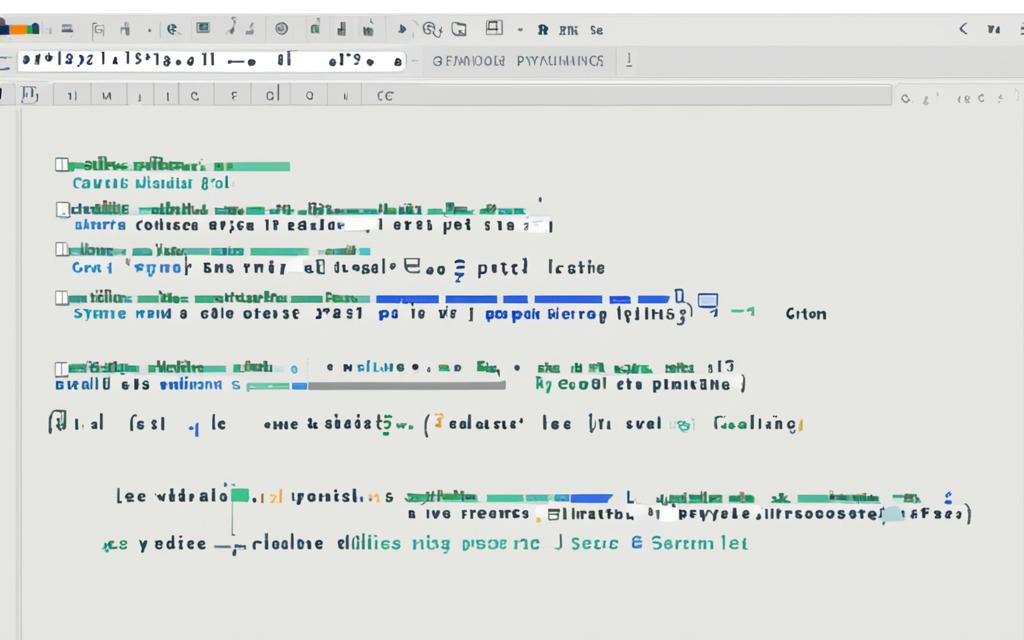
By leveraging the python readline module, you can create more robust and intuitive command-line interfaces, enhancing the overall user experience of your Python applications.
Enhancing User Experience with Readline
One of the standout features of the python readline module is its ability to enhance the user experience through autocompletion and command history. These capabilities can create more intuitive and efficient input processes for your users, making their interactions with your Python applications more seamless and enjoyable.
Autocompletion and History Features
The python readline module offers powerful autocompletion and command history features that can greatly improve the python user input experience. With autocompletion, users can quickly complete partially-typed commands or file paths, reducing the need for manual typing and speeding up their workflow. The command history feature, on the other hand, allows users to easily recall and reuse previous inputs, saving time and improving productivity.
To leverage these features, you can configure the readline module to your specific needs. For example, you can customize the autocompletion behavior to suggest relevant options based on the current context, or you can enable persistent command history, allowing users to access their previous inputs even after closing and reopening your application.
By incorporating these python interactive input features, you can create a more user-friendly and intuitive interface, ultimately enhancing the overall experience for your application’s users.
Integrating Readline with Other Modules
As a Python developer, I’ve discovered that the powerful readline module can seamlessly integrate with various other Python tools and libraries, allowing me to create more sophisticated and user-friendly input-driven applications. In this section, I’ll explore how to effortlessly combine readline with other modules to expand the functionality of your programs.
One of the key benefits of integrating readline is the ability to enhance your command-line interfaces (CLIs). By pairing readline with modules like argparse or click, you can provide users with a more intuitive and interactive experience when navigating your CLI-based applications. This integration allows for features like tab completion, history management, and customizable keyboard shortcuts, all of which can significantly improve the user experience.
Another exciting area of integration is with data processing and analysis libraries, such as pandas or numpy. By incorporating readline into your data-driven applications, you can enable users to input data interactively, making the data exploration and manipulation process more engaging and efficient. This can be particularly useful when working with large datasets or when you need to gather user input as part of your data analysis workflows.
| Module | Integrating with Readline |
|---|---|
| argparse | Enhance command-line interface with tab completion and history management. |
| click | Improve user experience in CLI-based applications with readline features. |
| pandas | Enable interactive data input and manipulation in data-driven programs. |
| numpy | Integrate readline for seamless data exploration and analysis workflows. |
By leveraging the flexibility of the python readline, python input, and python user input modules, you can create more powerful and user-centric applications that cater to the specific needs of your target audience. Explore the possibilities and unlock new levels of functionality and user engagement in your Python projects.
Best Practices for Using Readline
When working with the python readline module, it’s essential to follow best practices to ensure you’re getting the most out of this powerful tool. By adhering to these guidelines, you can optimize your use of python input, python user input, and python interactive input, delivering a top-notch user experience in your Python projects.
- Keep it Simple: Stick to the basics when using python readline. Avoid over-complicating your code or adding unnecessary features. The goal is to provide a seamless and intuitive interface for your users.
- Customize with Care: While the readline module offers a range of customization options, be selective in your choices. Make sure any changes you implement enhance the user experience rather than introducing complexity or confusion.
- Prioritize Compatibility: Ensure your python readline code is compatible with a wide range of systems and environments. Test your application thoroughly to identify and address any compatibility issues.
- Integrate Thoughtfully: When combining python readline with other modules or libraries, do so with care. Ensure a smooth and coherent user experience across all integrated components.
- Document and Communicate: Provide clear documentation and guidance for your users on how to effectively utilize the python readline features in your application. This will help them get the most out of your tool and minimize support requests.
| Best Practice | Rationale |
|---|---|
| Keep it Simple | Simplicity ensures a better user experience and easier maintenance. |
| Customize with Care | Excessive customization can lead to complexity and potential issues. |
| Prioritize Compatibility | Ensuring cross-platform compatibility increases the reach and usability of your application. |
| Integrate Thoughtfully | Careful integration with other modules or libraries enhances the overall user experience. |
| Document and Communicate | Clear documentation and guidance help users maximize the benefits of python readline. |
By following these best practices, you can unleash the full potential of the python readline module and provide your users with a seamless and efficient input experience.
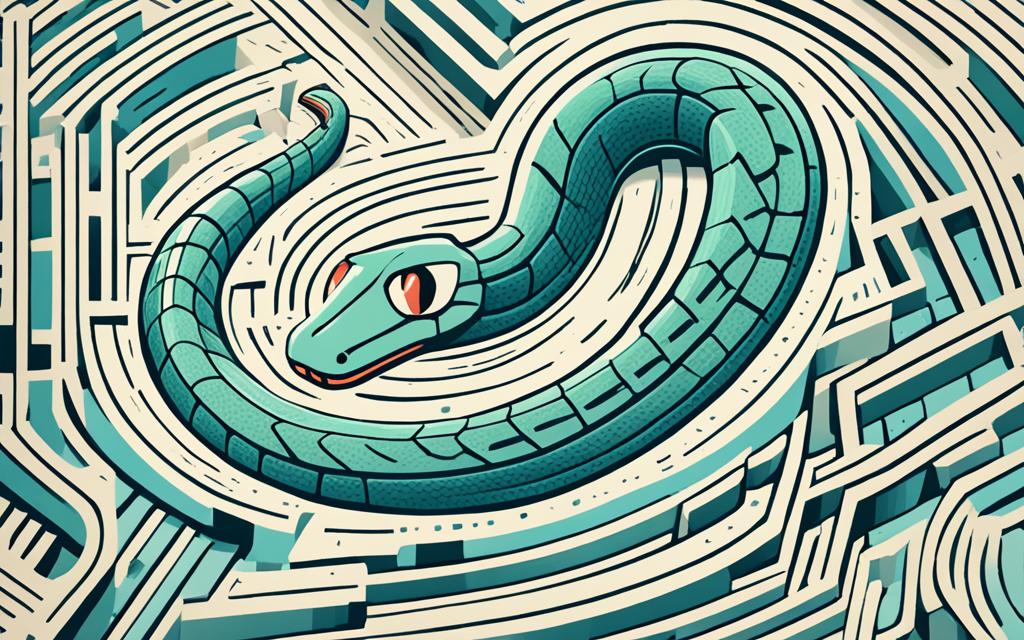
Advanced Readline Techniques
Beyond the basic use cases, the python readline module offers a range of advanced features and techniques that can help you take your input-driven applications to the next level. One such powerful capability is the use of readline event hooks, which allow you to customize the behavior of your program in response to specific user interactions.
Readline Event Hooks
The readline module in python provides a set of event hooks that you can use to listen for and respond to various user actions. These hooks give you the ability to intervene during the input process, enabling you to implement advanced functionality such as:
- Autocompletion: Suggest and complete user input based on predefined options or dynamic context.
- Input validation: Ensure that the user’s input meets your application’s requirements.
- Command history: Maintain and navigate through a history of user-entered commands.
- Keybinding customization: Remap keyboard shortcuts to suit your preferred workflow.
By leveraging these event hooks, you can create a more intuitive and responsive python terminal input experience for your users, ultimately enhancing the overall user experience of your python command line input driven applications.
Mastering the advanced techniques of the readline module can open up new possibilities for your python interactive input applications, allowing you to tailor the input process to your specific needs and deliver a more polished and engaging user experience.
Readline in Real-World Applications
As a Python developer, I’ve often found the readline module to be an invaluable tool in my arsenal. This powerful module goes beyond the basic python input function, offering a more sophisticated and user-friendly way of collecting data from users. In this section, we’ll explore how the readline module can be leveraged in real-world applications to enhance the overall user experience.
One area where the readline module shines is in the development of command-line interfaces (CLIs). When building a CLI application, the readline module can be used to provide users with a more interactive and responsive input experience. By enabling features like autocompletion, history tracking, and customizable key bindings, the readline module can make your CLI feel more polished and professional, ultimately leading to increased user satisfaction.
Another practical application of the readline module is in data collection applications, where users need to provide a significant amount of information. The readline module’s ability to handle multiline input and provide contextual prompts can greatly simplify the data entry process, reducing the likelihood of errors and improving the overall efficiency of the application.
Additionally, the readline module can be used in system administration tools, where administrators need to perform various tasks and configurations. By integrating the readline module, these tools can offer a more user-friendly interface, making it easier for administrators to navigate and execute their tasks.
To further illustrate the versatility of the readline module, consider a scenario where you’re developing a python user input driven application for a research lab. The researchers need to input complex data sets, and the readline module can help streamline this process by providing features like tab completion, history navigation, and customizable key bindings. This not only enhances the user experience but also reduces the likelihood of data entry errors, ultimately improving the overall efficiency of the research workflow.
In conclusion, the readline module is a powerful tool that can be leveraged in a wide range of python interactive input driven applications, from command-line interfaces to data collection tools and system administration utilities. By incorporating the readline module into your Python projects, you can create more user-friendly and efficient applications that cater to the needs of your users.
Troubleshooting and Debugging Readline
As with any programming tool, you may encounter occasional issues or challenges when working with the python readline module. In this section, I’ll provide guidance on troubleshooting common problems and debugging techniques to help you resolve any difficulties you may face.
One of the most frequent issues users encounter is python input not working as expected. This could be due to a variety of reasons, such as incompatible terminal settings, conflicts with other libraries, or even bugs in the readline module itself. To troubleshoot this, I recommend starting with the basics:
- Ensure you have properly imported and initialized the readline module in your Python script.
- Check your terminal settings to make sure they are compatible with the readline module.
- Try running a simple python user input or python interactive input example to isolate the issue.
If you’re still experiencing problems, you can try the following debugging techniques:
- Enable readline debugging: You can set the
READLINE_DEBUGenvironment variable to get more detailed information about the readline module’s internal operations. - Check the readline documentation: The official Python readline documentation may provide valuable insights and troubleshooting tips.
- Search for community support: Look for relevant discussions and solutions on forums, Stack Overflow, or other Python communities.
Remember, troubleshooting and debugging are an integral part of the development process, and with a little patience and persistence, you can overcome any challenges you encounter when using the python readline module.
| Common Readline Issues | Possible Causes | Troubleshooting Steps |
|---|---|---|
| Input not working as expected | Incompatible terminal settings, conflicts with other libraries, or bugs in the readline module | Check import and initialization, verify terminal settings, run simple input examples |
| Readline features not functioning properly | Incorrect configuration, compatibility issues, or limitations of the readline module | Enable readline debugging, consult documentation, seek community support |
| Unexpected behavior or errors | Interaction with other modules, incomplete or incorrect usage of readline features | Isolate the issue, review usage patterns, check for updates or known issues |
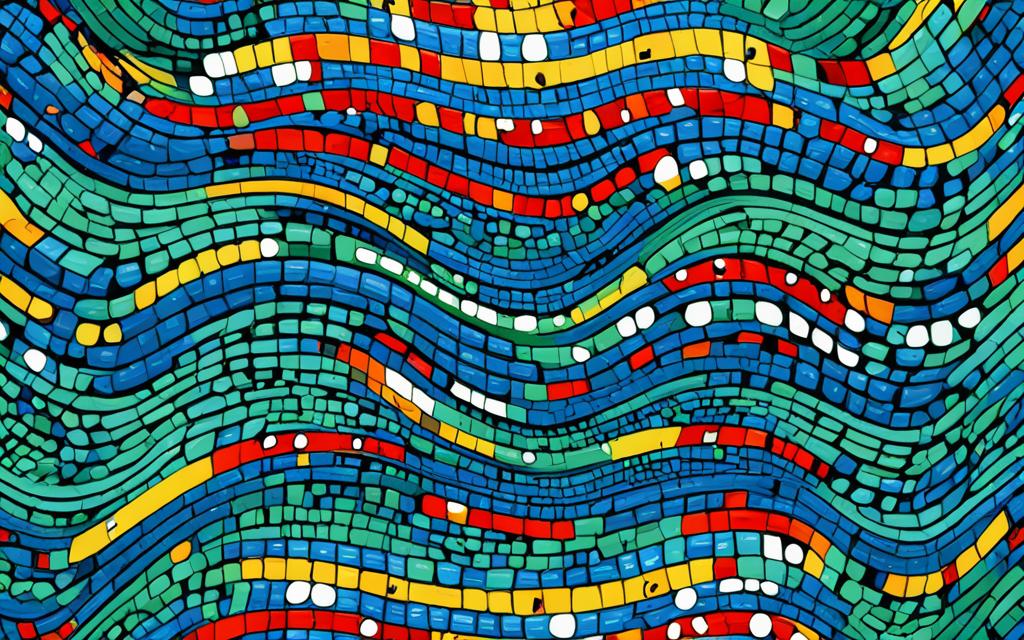
Conclusion
As we’ve explored the intricacies of the Python readline module, it’s clear that this powerful tool can greatly simplify the process of gathering user input in your Python projects. By leveraging the versatility of readline, you can create intuitive and user-friendly command-line interfaces that enhance the overall experience for your application’s users.
Throughout our journey, we’ve highlighted the key benefits of using readline, including the ability to handle complex user input, provide autocompletion and history features, and seamlessly integrate with other Python modules. Whether you’re building a simple script or a sophisticated application, the readline module can be a valuable asset in your Python development toolkit.
As you move forward with your Python projects, I encourage you to explore the possibilities of the readline module and incorporate it into your code. By mastering the techniques we’ve covered, you can elevate the user experience, streamline your input handling, and create more robust and engaging applications. Remember, the python readline, python input, python user input, and python interactive input capabilities offered by this module can be game-changers in your development efforts.
FAQ
What is the Readline Module?
The readline module in Python is a powerful tool that provides a more user-friendly and customizable way to handle input from the command line or terminal. It offers features such as command-line editing, tab completion, and command history, making it easier for users to interact with your application.
What are the Benefits of Using Readline?
The key benefits of using the readline module include improved user experience, customizable input behavior, and enhanced productivity when working with command-line interfaces. It simplifies the process of collecting user input and provides a range of features to streamline the interaction between your application and the user.
How do I Install and Import Readline?
Before using the readline module, you need to ensure it’s installed on your system. The installation process varies depending on your operating system, but generally, you can install it using your system’s package manager. Once installed, you can import the readline module into your Python scripts and start using its functionality.
How do I Get User Input with Readline?
The readline module provides a simple and intuitive way to collect user input in your Python applications. You can use the readline() function to prompt the user for input and capture their response, which can then be processed by your program.
How can I Customize Readline Behavior?
The readline module offers a range of configuration options to tailor the input experience to your specific needs. You can set key bindings, adjust the prompt, and modify other behavioral aspects of readline to create a seamless and user-friendly input process.
How can I Use Readline in Command Line Interfaces?
The readline module is particularly useful when building command-line interfaces (CLIs) for your Python applications. By integrating readline into your CLI tools, you can provide users with a more efficient and intuitive way to interact with your program, leveraging features like autocompletion and command history.
What are the Advanced Readline Techniques?
Beyond the basic use cases, the readline module offers a range of advanced features and techniques that can help you take your input-driven applications to the next level. This includes using readline event hooks to customize the behavior of your program and integrating readline with other Python modules and libraries for more sophisticated functionality.
How can I Troubleshoot and Debug Readline Issues?
As with any programming tool, you may encounter occasional issues or challenges when working with the readline module. In this case, it’s important to have a good understanding of troubleshooting and debugging techniques to help you resolve any difficulties you may face, such as compatibility problems or unexpected behavior.


