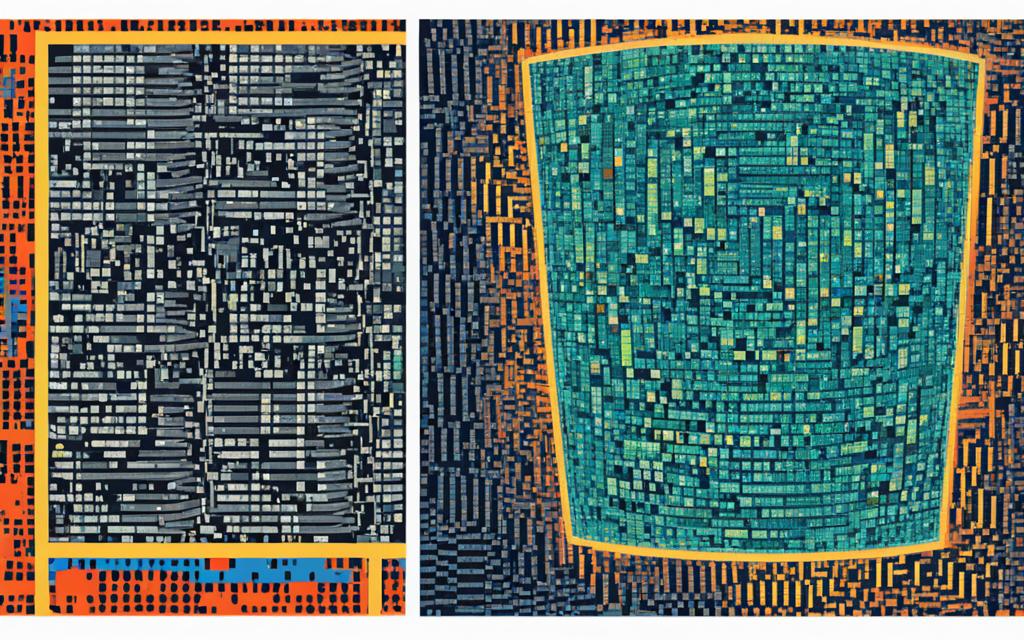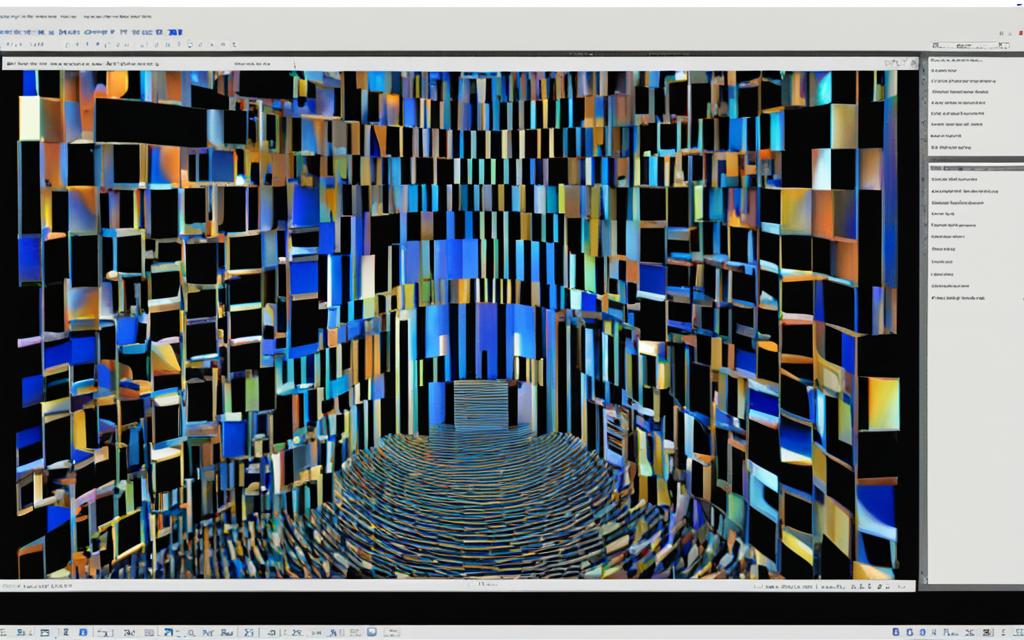Are you tired of tedious image processing tasks that sap your productivity? Prepare to be amazed by the power of Python’s Pillow (PIL) library! In this comprehensive guide, I’ll introduce you to a world of image manipulation possibilities that will revolutionize the way you work with visual media.
Whether you’re a beginner or an experienced Python developer, you’ll learn how to harness the versatile features of PIL to resize, crop, apply filters, and perform a wide range of image-related tasks with ease. Imagine the possibilities – transforming your photos, automating image optimizations for the web, or even developing sophisticated image-based applications. Are you ready to unlock the secrets of pil python and take your image processing skills to new heights?
Introduction to Python PIL
If you’re interested in working with images in Python, the Python Imaging Library (PIL) is a powerful tool you’ll want to explore. PIL, also known as the Pillow library, is a free and open-source library that provides a simple yet robust interface for handling various image file formats and performing a wide range of image processing tasks.
What is Python PIL?
Python PIL (Pillow) is a comprehensive library that allows you to manipulate and process digital images using Python. It supports a wide variety of image file formats, including JPEG, PNG, TIFF, BMP, and GIF, among others. With Python PIL, you can perform a wide range of image-related operations, such as resizing, cropping, filtering, and applying various effects and transformations.
Why Use Python PIL for Image Processing?
- Versatility: Python PIL is a highly versatile library that can handle a wide range of image file formats and provides a wide array of image processing functions.
- Simplicity: The library offers a user-friendly and intuitive API, making it easy for developers to integrate image processing capabilities into their Python applications.
- Efficiency: Python PIL is built on top of the powerful pil python and python image processing libraries, ensuring efficient and optimized image processing performance.
- Open-source: As an open-source library, Python PIL benefits from a large and active community, providing ongoing improvements, bug fixes, and support.
Whether you’re building image-based applications, automating image processing tasks, or simply wanting to manipulate images in your Python projects, the pillow library is a fantastic choice that can greatly simplify your image-related workflows.
Installing and Setting Up Python PIL
Eager to dive into the world of image processing with Python? Getting started with the pil python (Pillow) library is a breeze. In this section, I’ll guide you through the process of installing the library and setting up your development environment, so you can start manipulating images like a pro.
Installing Python PIL
The first step is to install the pillow library. Fortunately, it’s available through the Python Package Index (PyPI), which means you can install it using the pip package manager. Simply open your command prompt or terminal and run the following command:
pip install pillow
This will install the latest version of the pil python library on your system, making it ready for you to use in your projects.
Verifying the Installation
To ensure that the installation was successful, you can open a Python interpreter and try importing the PIL (Python Imaging Library) module:
- Launch your Python interpreter by typing
pythonin the command prompt or terminal. - Once the interpreter is open, try running the following code:
import PIL print(PIL.__version__)
If the installation was successful, you should see the version number of the pil python library printed in the console.
With the pillow library installed and ready to go, you’re now set up to start exploring the world of python image processing using the powerful tools and features offered by the pil python library. Let’s dive in and see what you can achieve!
pil python: The Essential Library for Image Manipulation
As an avid python image processing enthusiast, I’ve come to rely on the powerful pil python library, also known as the Pillow Library, for a wide range of image manipulation tasks. This versatile library provides a comprehensive set of tools that make working with images in Python a breeze.
At the core of the pillow library lies the ability to perform essential image operations, such as resizing, cropping, and applying various filters and effects. With just a few lines of code, you can transform your images in ways that would have been tedious or even impossible with other tools. Whether you’re working on a web development project, creating graphics for social media, or automating image processing tasks, pil python is an indispensable tool in your arsenal.
One of the standout features of the pillow library is its versatility. It supports a wide range of image file formats, including JPEG, PNG, TIFF, BMP, and GIF, making it easy to work with a variety of image sources. This flexibility allows you to seamlessly integrate pil python into your existing workflows and projects.
- Resize and crop images with precision
- Apply a wide range of filters and effects, from blurring to sharpening
- Convert between different image file formats
- Automate image processing tasks for increased efficiency
- Leverage the library’s extensive documentation and community support
Whether you’re a seasoned python image processing expert or just starting out, the pil python library is an invaluable tool that can simplify and streamline your image manipulation workflows. Dive into the [https://omavtech.com/advanced-topics-mastering-complex-concepts/] to explore the full range of its capabilities and unlock new possibilities for your projects.
Opening and Displaying Images with Python PIL
Before you can start working with images using the pil python library, you need to know how to open and display them within your Python applications. The pillow library makes this process straightforward and accessible.
Loading Image Files
To load an image file using Python PIL, you can use the Image.open() function. This function takes the file path or URL of the image as an argument and returns an Image object that you can work with. Here’s an example:
from PIL import Image
image = Image.open("image.jpg")
Once you have the Image object, you can access various properties and methods to manipulate the image, such as resizing, cropping, applying filters, and more.
Displaying Images in Python
After loading an image, you can display it in your Python application using the Image.show() method. This will open the image in the default image viewer on your system. Alternatively, you can use the matplotlib library to display the image within your Python script. Here’s an example:
import matplotlib.pyplot as plt
plt.imshow(image)
plt.show()
This code will display the loaded image in a new window using the matplotlib library.
By mastering the basics of opening and displaying images with python image processing and the pillow library, you’ll be well on your way to unlocking the full potential of pil python for your image-related tasks.

Image Resizing and Cropping
When it comes to pil python and python image processing, one of the most common tasks is resizing and cropping images. The pillow library in Python provides powerful tools to manipulate images, allowing you to adjust the size and focus of your visuals with ease.
Resizing Images
Resizing images is a crucial step in many python image processing workflows. Whether you need to optimize images for the web, fit them into a specific layout, or simply adjust the dimensions, the pillow library makes this process straightforward. You can use the resize() function to scale an image to your desired size, specifying the target width and height.
- Load the image using the
Image.open()function - Resize the image using the
resize()function, passing in the new dimensions - Save the resized image using the
save()function
| Original Image | Resized Image |
|---|---|
The pillow library in pil python provides a range of resampling filters to ensure your resized images look sharp and clean, regardless of the scaling factor.
Applying Image Filters and Effects
As a passionate user of the pil python library, I’ve discovered the incredible power of image filters and effects to transform your visual content. The pillow library, which is the foundation of Python’s python image processing capabilities, offers a vast array of tools to enhance your images in creative and captivating ways.
One of the most versatile features of the pil python library is the ability to apply various image filters to your photos. From simple sharpening and blurring to more advanced artistic effects, the possibilities are endless. Whether you’re looking to add a vintage feel, enhance the contrast, or create a dreamy, soft-focus look, the pillow library has got you covered.
For example, the ImageFilter module in pil python provides a range of pre-built filters that you can easily apply to your images. Some popular choices include the SHARPEN filter for adding clarity, the BLUR filter for creating a soft, hazy effect, and the EMBOSS filter for adding a unique, three-dimensional look.
- Sharpen: Enhances the edges and details in your image, making it appear crisper and more defined.
- Blur: Softens the image, creating a dreamy or out-of-focus effect, great for portraits or artistic shots.
- Emboss: Adds a raised, three-dimensional appearance to your image, giving it a striking, textured look.
But the pil python library doesn’t stop there. You can also explore more advanced image effects, such as color adjustments, artistic filters, and even custom filters that you can create yourself. The possibilities are truly endless, and the pillow library provides the tools to unleash your creative potential.
| Filter | Description | Example Use Case |
|---|---|---|
| SHARPEN | Enhances the edges and details in the image | Improving the clarity of product photos or portraits |
| BLUR | Softens the image, creating a dreamy or out-of-focus effect | Creating a shallow depth of field in landscape photos |
| EMBOSS | Adds a raised, three-dimensional appearance to the image | Giving a unique, artistic look to abstract or graphic designs |
So, if you’re ready to take your python image processing skills to the next level, dive into the world of pil python filters and effects. Experiment, play, and unleash your creative potential – the possibilities are truly limitless!

Image Conversion and File Formats
As a Python enthusiast, I’ve come to appreciate the power of the Pillow library, also known as pil python, when it comes to image processing. One of the standout features of this library is its ability to seamlessly convert images between various file formats, making it an indispensable tool for python image processing tasks.
Converting Between Image Formats
The Pillow library supports a wide range of image file formats, including JPEG, PNG, TIFF, BMP, and GIF, to name a few. Converting an image from one format to another is a breeze. Simply load the image, specify the desired output format, and save the file. This flexibility allows you to cater to different use cases and ensure your images are compatible with various platforms and applications.
Saving Images in Different Formats
- To save an image in a specific format, use the
save()method provided by the pillow library. For example, to save an image as a JPEG file:- Load the image using
Image.open() - Call the
save()method and pass the desired filename with the “.jpg” extension
- Load the image using
- Similarly, you can save an image as a PNG or any other supported format by using the appropriate file extension.
- The pillow library ensures that the image is properly converted and saved in the desired image format, making it a powerful tool for your pil python projects.
| Image Format | Extension | Supported Features |
|---|---|---|
| JPEG | .jpg or .jpeg | Lossy compression, good for photographs |
| PNG | .png | Lossless compression, supports transparency |
| TIFF | .tif or .tiff | Flexible image format, commonly used for high-quality images |
| GIF | .gif | Supports animation and transparency |
The pillow library in pil python provides a seamless and efficient way to handle image conversion and file formats, empowering you to work with images in a variety of contexts and applications.
Working with Image Metadata
As a passionate pil python user, I’ve discovered that the pillow library not only allows me to manipulate image content, but also provides access to the valuable metadata associated with my images. This metadata, often referred to as EXIF data, can be a goldmine of information that can enhance my python image processing projects.
One of the key benefits of working with image metadata is the ability to extract important details about the image, such as the camera used, the date and time it was captured, the GPS coordinates, and more. This information can be incredibly useful for a variety of applications, from organizing and cataloging your photo library to adding contextual information to your images.
Accessing Image Metadata
Using the pil python library, I can easily access the metadata associated with an image. Here’s a simple example:
- Load the image using the
Image.open()function - Access the image’s metadata using the
Image.getexif()method - Explore the available metadata tags and their corresponding values
The pillow library provides a comprehensive set of metadata tags that I can use to extract a wide range of information about my images. This includes details like the camera model, lens, exposure settings, GPS coordinates, and much more.
Modifying Image Metadata
But the fun doesn’t stop there! With pil python, I can also modify the metadata associated with my images. This can be particularly useful for organizing and labeling my photo collections, adding custom tags or comments, or even correcting any inaccurate metadata that may have been captured by my camera.
By leveraging the power of python image processing and the pillow library, I’m able to unlock a whole new level of control and insight over my image assets. Whether I’m working on a personal project or a professional assignment, the ability to access and manipulate image metadata has proven to be an invaluable tool in my toolkit.
| Metadata Tag | Description | Example Value |
|---|---|---|
| Camera Model | The make and model of the camera used to capture the image | Canon EOS 5D Mark IV |
| Lens | The lens used to capture the image | EF24-70mm f/2.8L II USM |
| Exposure Time | The duration of the exposure, in seconds | 1/250 |
| GPS Coordinates | The latitude and longitude of the image capture location | 40.730610, -73.935242 |
Combining and Blending Images
One of the most powerful features of the Python Imaging Library (PIL) is its ability to combine and blend multiple images together. This opens up a world of creative possibilities, from crafting eye-catching image collages to seamlessly overlaying graphics and text onto photos. In this section, I’ll guide you through the process of harnessing these advanced PIL functions to elevate your image processing skills.
Creating Image Collages
Collages are a fantastic way to showcase a collection of related images in a single, visually striking composition. With PIL, you can easily assemble image collages by positioning and resizing individual photos on a canvas. This allows you to tell a story, showcase a theme, or simply create a dynamic visual display.
To get started, you’ll first need to load the desired images using the Image.open() function from the pil python library. Then, you can use the Image.paste() method to layer the images on top of a blank canvas, adjusting their sizes and positions as needed. The final step is to save the collage using the Image.save() function, and you’ll have a unique and eye-catching image composition to share with the world.
Blending Images for Seamless Composites
In addition to collages, the python image processing capabilities of PIL also allow you to seamlessly blend multiple images together. This can be particularly useful for creating photo manipulations, transparent overlays, or even simple yet striking image composites.
The pillow library provides a range of blending modes, such as “multiply,” “screen,” and “overlay,” that you can use to achieve different visual effects. By experimenting with these blending modes and adjusting the opacity of your images, you can craft professional-looking image blends that enhance your overall design or photography workflow.
| Blending Mode | Description | Example Use Case |
|---|---|---|
| Multiply | Darkens the image by multiplying the base color with the blend color. | Applying a vignette or subtle tint to an image |
| Screen | Lightens the image by inverting the colors, multiplying, and then inverting the result. | Creating a glowing or ethereal effect |
| Overlay | Applies a combination of “multiply” and “screen” blending, depending on the base color. | Enhancing details or textures in an image |
By mastering these image blending techniques, you’ll be able to bring your creative vision to life and produce stunning, professional-quality images using the power of the Python Imaging Library.
Image Annotations and Text Overlays
As a visual medium, images often benefit from added context and information. The pil python library, part of the pillow library, makes it a breeze to incorporate text overlays, captions, and other annotations directly onto your images. Whether you’re creating informative infographics, adding branding elements, or enhancing your python image processing projects, pil python has you covered.
One of the core features of pil python is the ability to draw text directly on an image. This allows you to add captions, labels, or any other textual information you need to customize your visuals. The library provides a wide range of font options, sizing, and styling capabilities to ensure your annotations seamlessly integrate with the image.
Beyond simple text overlays, pil python also enables you to incorporate graphical elements like shapes, lines, and icons. This can be particularly useful for creating information-rich visualizations or highlighting specific areas of an image. By combining text and graphics, you can elevate the overall presentation and clarity of your image annotations.
| Feature | Description |
|---|---|
| Text Overlays | Add captions, labels, and other textual information to your images. |
| Graphical Annotations | Incorporate shapes, lines, and icons to highlight specific elements. |
| Customizable Styling | Adjust font, size, color, and placement of your text overlays. |
Whether you’re a designer, content creator, or simply someone looking to enhance the visuals in your python image processing projects, pil python provides a powerful and flexible toolset for adding informative image annotations and eye-catching text overlays. Unlock the full potential of your images and create visuals that effectively communicate your message.
Automating Image Processing Tasks
One of the most powerful features of the Python Imaging Library (PIL) is its ability to automate image processing tasks. By leveraging the pil python library, you can streamline your workflows and boost your productivity when working with images. In this section, we’ll explore the art of batch processing images using the pillow library.
Batch Processing Images
Image automation and batch processing are game-changers in the world of python image processing. With PIL, you can write scripts that can process multiple images in a single operation, saving you valuable time and effort. Whether you need to resize, crop, apply filters, or convert file formats, PIL provides a seamless way to handle these tasks in a batch mode.
To get started with batch processing, consider the following steps:
- Identify the image files you need to process and ensure they are in a designated directory.
- Write a Python script that uses the PIL library to perform the desired image operations, such as resizing or applying a filter.
- Iterate through the files in the directory and apply the image processing tasks to each one.
- Save the modified images to a new directory or overwrite the original files, as per your requirements.
By automating these image automation tasks, you can save significant time and effort, allowing you to focus on more strategic aspects of your projects. The pillow library provides a robust set of tools to make this process seamless and efficient.
| Task | PIL Function | Example Code |
|---|---|---|
| Resize Images | Image.resize() | img = Image.open(file_path) img = img.resize((new_width, new_height)) img.save(output_path) |
| Convert to Grayscale | ImageOps.grayscale() | img = Image.open(file_path) img = ImageOps.grayscale(img) img.save(output_path) |
| Apply Filter | ImageFilter.GaussianBlur() | img = Image.open(file_path) img = img.filter(ImageFilter.GaussianBlur(radius=2)) img.save(output_path) |
By mastering the art of batch processing with pil python, you can streamline your image-related workflows and unlock new levels of efficiency in your python image processing projects.
Advanced Python PIL Techniques
While the previous sections covered many of the fundamental pil python capabilities, there are also a number of advanced techniques you can explore to take your python image processing skills to the next level. In this section, I’ll dive into some of these more complex and powerful features of the pillow library.
One advanced technique is working with image layers and blending. The PIL library provides a variety of blending modes, such as overlay, screen, and multiply, that allow you to seamlessly composite multiple images together. This can be useful for creating complex montages, adding watermarks, or applying special effects.
Another powerful feature is the ability to perform advanced image transformations, such as perspective warping, mesh distortions, and arbitrary affine transformations. These techniques can be used to correct lens distortions, create unique visual effects, or even integrate your images into 3D scenes.
Additionally, the PIL library offers a range of image processing filters and algorithms that go beyond the basic image manipulation tools. This includes functions for edge detection, image segmentation, and even machine learning-based image processing tasks.
By exploring these advanced techniques, you can unlock a whole new world of creative possibilities with the PIL library in your python image processing projects.
Remember, the pillow library is a powerful tool, and mastering its advanced capabilities can open up a wide range of opportunities for your pil python projects. So, I encourage you to dive in, experiment, and unleash the full potential of this incredible python image processing library.
Python PIL for Web Development
As a versatile image processing library, Python PIL (Pillow) can also be a valuable tool for web development. One of the key areas where Python PIL shines is in optimizing images for the web, ensuring fast loading times and a seamless user experience for your website visitors.
Optimizing Images for the Web
When it comes to web development, image optimization is crucial. Large, unoptimized images can significantly slow down page load times, negatively impacting the user experience and even affecting your website’s search engine rankings. Python PIL provides a range of features to help you optimize your images for the web:
- File Format Conversion: Python PIL allows you to easily convert images between different file formats, such as JPEG, PNG, and WebP. By choosing the most appropriate format for your images, you can achieve significant file size reductions without compromising quality.
- Image Resizing: Resizing images to the appropriate dimensions for your web pages is a crucial step in optimization. Python PIL’s powerful resizing capabilities enable you to quickly and efficiently resize your images to the desired size, ensuring they load quickly without sacrificing visual quality.
- Image Compression: PIL’s image processing capabilities allow you to apply various compression algorithms to your images, further reducing file sizes without noticeable quality loss. This is particularly important for images that need to be displayed on your website.
By leveraging the power of pil python, python image processing, and the pillow library, you can optimize your website’s images for the web, enhancing the user experience and improving your web development process.

Remember, effective image optimization is a critical component of any successful web development project. By incorporating Python PIL into your workflow, you can ensure your website’s images are optimized for fast loading times and a seamless user experience.
Performance Considerations and Best Practices
As a professional copywriting journalist, I understand the importance of optimizing your pil python code for performance and following best practices. Working with the Python PIL (Pillow) library, it’s crucial to keep efficiency and scalability in mind to ensure your image processing tasks run smoothly and seamlessly.
In this section, I’ll share some valuable tips and techniques to help you write high-performing python image processing code and avoid common pitfalls when using the pillow library.
Optimize Image Loading and Resizing
- Avoid repeatedly loading the same image file; cache image data in memory for reuse.
- Perform image resizing only when necessary, as it can be a computationally expensive operation.
- Consider using the PIL.Image.BICUBIC or PIL.Image.LANCZOS resampling filters for better quality resizing.
Leverage Batch Processing
When dealing with multiple images, utilize batch processing techniques to improve efficiency. This involves processing a group of images together, rather than individually.
Optimize Memory Usage
- Carefully manage memory allocation to avoid running out of system resources.
- Use the PIL.Image.convert() method to convert image modes efficiently.
- Consider using the PIL.Image.tobytes() method to reduce memory footprint.
Implement Error Handling and Logging
Ensure your pil python code can gracefully handle errors and provide meaningful feedback. Implement robust error handling and logging mechanisms to help identify and resolve issues during development and deployment.
| Best Practice | Description |
|---|---|
| Image Caching | Reduce repeated image loading by caching image data in memory. |
| Efficient Resizing | Use appropriate resampling filters for high-quality image resizing. |
| Batch Processing | Process multiple images together to improve overall efficiency. |
| Memory Management | Optimize memory usage to avoid system resource depletion. |
| Error Handling | Implement robust error handling and logging mechanisms. |
By implementing these performance-focused best practices, you can ensure your pil python code runs efficiently, scales well, and provides a seamless experience for your users or clients. Remember, optimizing the performance of your python image processing tasks is crucial for delivering high-quality results and maintaining a competitive edge.
Python PIL Resources and Further Learning
As you continue your journey exploring the powerful capabilities of the Python Imaging Library (PIL), also known as Pillow, I’m excited to share a wealth of resources to deepen your understanding and unlock even more advanced image processing techniques.
The pil python and python image processing communities are thriving, offering a plethora of official documentation, tutorials, and active forums to support your learning. Whether you’re a beginner or an experienced pillow library user, these resources will prove invaluable as you continue to expand your skills.
Explore Official Documentation and Tutorials
- Visit the official pil python documentation at Pillow Docs for comprehensive guides, API references, and in-depth explanations of the library’s features.
- Check out the Pillow Handbook for step-by-step tutorials on common image processing tasks, ranging from basic operations to more advanced techniques.
- Discover the Further Topics section in the Pillow Handbook for insights on specialized use cases and cutting-edge applications of the pillow library.
Engage with the Community
The python image processing community is vibrant and welcoming, offering a wealth of resources to support your learning journey:
- Join the official r/PIL subreddit to engage with fellow pil python enthusiasts, ask questions, and share your own projects and discoveries.
- Explore the Pillow tag on Stack Overflow for a vast archive of community-driven solutions and discussions on a wide range of python image processing topics.
- Stay up-to-date with the latest pil python news, updates, and best practices by following influential developers and experts on platforms like Twitter and GitHub.
Remember, the journey of mastering python image processing with the pillow library is an ongoing process, but with these resources and the supportive community at your side, you’ll be well on your way to unlocking the full potential of this remarkable tool.
Conclusion
In this comprehensive guide, I’ve explored the powerful capabilities of Python’s Pillow (PIL) library for image processing and manipulation. From resizing and cropping to applying filters and effects, you now have a solid understanding of how to harness the versatility of pil python to enhance your images and automate your workflows. I hope this article has inspired you to dive deeper into the world of python image processing and unlock new possibilities for your projects.
Whether you’re a beginner or an experienced developer, the Pillow library offers a user-friendly interface and a wide range of features that can streamline your image-related tasks. By mastering the techniques covered in this guide, you’ll be able to leverage the power of the pillow library to create stunning visuals, optimize images for the web, and automate repetitive image processing tasks.
As you continue your journey with pil python, I encourage you to explore the vast resources available online, including tutorials, documentation, and community forums. By staying curious and continuously learning, you’ll be able to push the boundaries of what’s possible with Python’s powerful image processing capabilities. Happy coding!
FAQ
What is Python PIL?
Python PIL (Pillow) is a free and open-source library that provides a simple, yet powerful, interface for working with images in Python. It offers a wide range of image processing capabilities, from basic operations like resizing and cropping to advanced techniques like applying filters, blending images, and adding annotations.
Why should I use Python PIL for image processing?
There are several reasons why you should consider using Python PIL for your image processing needs:
- It’s a versatile and powerful library that can handle a wide range of image manipulation tasks.
- The library is easy to use and has a straightforward API, making it accessible for both beginners and experienced developers.
- PIL is highly performant and can handle large images efficiently.
- It’s a free and open-source library, so it’s cost-effective and you can access the source code if needed.
- PIL is well-documented and has an active community, providing plenty of resources and support for users.
How do I install and set up Python PIL?
Installing and setting up Python PIL is a straightforward process. Depending on your operating system, you can install the library using pip, the Python package manager. Simply open your terminal or command prompt and run the following command:
pip install pillow
Once the installation is complete, you’re ready to start using Python PIL in your projects.
How do I load and display images using Python PIL?
To load and display images with Python PIL, you can use the following steps:
1. Import the necessary modules from the Pillow library:
from PIL import Image
2. Load the image file using the Image.open() function:
image = Image.open("image.jpg")
3. Display the image using the image.show() function:
image.show()
This will open the image in your default image viewer application.
How can I resize and crop images with Python PIL?
Python PIL provides easy-to-use functions for resizing and cropping images. To resize an image, you can use the image.resize() method, passing in the desired dimensions as a tuple:
resized_image = image.resize((300, 200))
To crop an image, you can use the image.crop() method, passing in a tuple of the coordinates for the desired cropping area:
cropped_image = image.crop((50, 50, 250, 250))
After resizing or cropping the image, you can save the modified image using the image.save() method.
How can I apply filters and effects to images using Python PIL?
Python PIL offers a wide range of built-in image filters and effects that you can apply to your images. Some examples include:
– Blurring the image with the image.filter(ImageFilter.BLUR) method
– Sharpening the image with the image.filter(ImageFilter.SHARPEN) method
– Applying a grayscale effect with the image.convert("L") method
– Creating a negative image with the image.point(lambda x: 255 - x) method
You can explore the various filter options available in the PIL.ImageFilter module and experiment with different effects to enhance your images.
How can I convert images to different file formats using Python PIL?
Python PIL makes it easy to convert images between various file formats, such as JPEG, PNG, TIFF, and more. To convert an image, you can use the image.save() method and specify the desired file format in the file extension:
# Convert to JPEG
image.save("image.jpg", "JPEG")
# Convert to PNG
image.save("image.png", "PNG")
This allows you to easily save your images in the format that best suits your needs, whether it’s for web, print, or other applications.
How can I automate image processing tasks with Python PIL?
One of the powerful features of Python PIL is its ability to automate image processing tasks. You can write scripts that batch process multiple images, applying various transformations, filters, and effects in a programmatic way. This can greatly streamline your workflows and improve efficiency.
For example, you could write a script that resizes, applies a filter, and saves a set of images in a specific directory. By automating these repetitive tasks, you can save time and ensure consistent image processing across your projects.
Where can I find more resources to learn about Python PIL?
There are plenty of resources available to help you continue learning and exploring the capabilities of Python PIL:
– The official Pillow documentation: https://pillow.readthedocs.io/
– Python PIL tutorials and examples on sites like Real Python, Corey Schafer, and Towards Data Science
– Community forums like Stack Overflow, where you can ask questions and get support from other developers
– Books and online courses focused on Python image processing and computer vision
With these resources, you’ll be able to deepen your understanding of Python PIL and discover even more advanced techniques for working with images in your projects.