Have you ever wished you could effortlessly manipulate Excel spreadsheets without the need for complex macros or tedious manual work? If so, then you’re in the right place! In this comprehensive guide, I’ll show you how to leverage the powerful openpyxl library to automate your Excel tasks in Python. Whether you need to create, modify, or analyze spreadsheets, openpyxl provides a streamlined and efficient way to boost your productivity. Get ready to unlock the full potential of Excel using Python’s openpyxl!
But wait, there’s more! Have you ever wondered how you can harness the power of Python to revolutionize your Excel workflow? With openpyxl, the possibilities are endless. From workbook manipulation and worksheet management to cell formatting and data extraction, this library puts the entire Excel ecosystem at your fingertips. Imagine automating tedious tasks, generating dynamic charts, and performing complex formula evaluations – all with just a few lines of code. Intrigued?
Introduction to Openpyxl
As a Python enthusiast, I’m excited to introduce you to the powerful library known as Openpyxl. This remarkable tool allows you to seamlessly automate and manipulate Excel files (XLSX) without ever having to rely on Microsoft Excel. Whether you’re working with large datasets or need to automate repetitive tasks, Openpyxl is the perfect solution to streamline your workflows.
What is Openpyxl?
Openpyxl is a Python library that provides a user-friendly interface for reading, writing, and modifying Excel spreadsheets. It allows you to access and manipulate the data within your openpyxl workbooks, as well as create, format, and customize worksheets to suit your specific needs. With Openpyxl, you can seamlessly integrate Excel functionality into your Python scripts, making data management and reporting a breeze.
Benefits of Using Openpyxl
- Automate repetitive tasks: Eliminate the need for manual data entry or formatting by automating your Excel-related workflows with python xlsx and Openpyxl.
- Handle large datasets: Openpyxl can effortlessly manage and manipulate large workbook manipulation datasets, making it an ideal tool for data-intensive applications.
- Integrate with Python: Seamlessly integrate Excel functionality into your Python scripts, allowing for a more streamlined and efficient data processing pipeline.
- Enhance productivity: By automating Excel-related tasks, Openpyxl can significantly boost your productivity and free up time for more strategic work.
In the following sections, we’ll dive deeper into the world of Openpyxl and explore its various features and capabilities, empowering you to harness the full potential of this remarkable Python library.
Installing and Setting Up Openpyxl
Before we dive into the exciting features of openpyxl, let’s ensure you have the library properly installed and configured on your system. As an essential first step, I’ll guide you through the simple installation process and provide any necessary setup steps to get you up and running with openpyxl.
Installing openpyxl is a breeze, thanks to the convenience of Python’s package manager, pip. Open your terminal or command prompt and run the following command:
- pip install openpyxl
This single line of code will download and install the latest version of openpyxl on your system. Once the installation is complete, you’re ready to start using the library in your Python scripts.
Now, let’s ensure your Python environment is set up to work seamlessly with the openpyxl library. Make sure you have the necessary Python libraries installed, such as xlwt and xlrd, which provide additional functionality for working with Microsoft Excel files.
With the openpyxl installation and python xlsx setup complete, you’re now ready to dive into the powerful features and capabilities of this amazing library. Let’s move on to the next section and explore how to create and manipulate Excel workbooks using openpyxl.
Creating and Opening Workbooks
As a Python programmer, one of the core tasks you’ll often tackle is working with Excel workbooks. Openpyxl simplifies this process, allowing you to create new workbooks and open existing ones with just a few lines of code. In this section, I’ll guide you through the essential steps to get started with workbook manipulation using Openpyxl.
Creating a New Workbook
Creating a new workbook in Openpyxl is straightforward. Here’s the basic code to get you started:
from openpyxl import Workbook
workbook = Workbook()
This will create a new, empty workbook that you can then populate with data, formulas, and formatting as needed. Once you’ve made your changes, you can save the workbook to a file using the following code:
workbook.save('new_workbook.xlsx')
Opening an Existing Workbook
In addition to creating new workbooks, Openpyxl also allows you to open existing Excel files. Here’s how you can do it:
from openpyxl import load_workbook
workbook = load_workbook('existing_workbook.xlsx')
With the existing workbook loaded into the `workbook` variable, you can then access and manipulate its contents, such as reading and writing cell values, creating new worksheets, and more.
By mastering these basic workbook manipulation techniques, you’ll be well on your way to automating a wide range of Excel-related tasks using Python and Openpyxl.
Working with Worksheets
Worksheets are the fundamental building blocks of any Excel file, and openpyxl empowers you to access and manipulate them with exceptional ease. Whether you’re managing complex worksheet management tasks or automating excel automation workflows, this powerful Python library has you covered.
Accessing and Manipulating Worksheets
With openpyxl, you can seamlessly navigate through your workbook’s worksheets, performing a wide array of operations. Let’s explore some of the key capabilities:
- Retrieving a specific worksheet by name or index
- Creating new worksheets and adding them to your workbook
- Renaming, deleting, and rearranging worksheets
- Accessing and modifying worksheet properties, such as title, visibility, and protection settings
- Iterating through all worksheets in a workbook
These versatile worksheet management features empower you to streamline your Excel automation workflows, enabling you to adapt your spreadsheets to your specific needs with precision and efficiency.
| Operation | Openpyxl Code Snippet |
|---|---|
| Retrieve a worksheet by name | ws = wb["Sheet1"] |
| Create a new worksheet | ws = wb.create_sheet("New Sheet") |
| Rename a worksheet | ws.title = "Renamed Sheet" |
| Delete a worksheet | del wb["Sheet1"] |
By leveraging these powerful worksheet management capabilities, you can streamline your Excel automation workflows and unlock new levels of efficiency in your worksheet management tasks.
Cell Operations
Cells are the fundamental building blocks of Excel, and openpyxl makes it easy to interact with them. In this section, I’ll demonstrate how to read and write cell values, as well as how to apply various cell formatting and styling options to your cells.
Reading and Writing Cell Values
With openpyxl, you can easily read and write cell values. To read a cell value, you can use the cell.value attribute. To write a value, you simply assign the desired value to the cell.value property.
For example, to read the value of cell A1 and write a new value to cell B2:
from openpyxl import Workbook
wb = Workbook()
ws = wb.active
# Read cell value
a1_value = ws['A1'].value
# Write cell value
ws['B2'].value = 'Hello, Excel!'
Cell Formatting and Styling
Openpyxl also provides extensive options for cell formatting and styling. You can set the font, font size, font style, fill color, border style, and much more. Here’s an example of how to apply some basic formatting to a cell:
from openpyxl.styles import Font, Fill
# Apply font formatting
cell = ws['C3']
cell.font = Font(name='Arial', size=12, bold=True)
# Apply fill formatting
cell.fill = Fill(start_color='FFFF00', end_color='FFFF00', fill_type='solid')
By leveraging the powerful cell manipulation and data extraction capabilities of openpyxl, you can automate a wide range of Excel tasks and streamline your workflow.
| Formatting Property | Description |
|---|---|
| Font | Set the font, font size, and font style of the cell. |
| Fill | Set the background color and fill pattern of the cell. |
| Border | Set the border style and color of the cell. |
| Alignment | Set the horizontal and vertical alignment of the cell content. |
| Number Format | Set the number format (e.g., currency, percentage) of the cell. |
Openpyxl: Excel Automation for Data Manipulation
One of the most impressive capabilities of openpyxl is its ability to automate data manipulation tasks within Excel. As a professional copywriting journalist, I’m thrilled to share with you how you can leverage this powerful library to efficiently extract, transform, and analyze data from your spreadsheets, saving you valuable time and effort.
With openpyxl, the excel automation process becomes a breeze. Whether you need to data extraction from complex worksheets or perform advanced data manipulation operations, this library has you covered. Let’s dive in and explore some of the key data handling features that openpyxl offers.
- Seamless data extraction: Openpyxl allows you to effortlessly read and write cell values, making it simple to extract data from your Excel files.
- Powerful data transformation: Leverage openpyxl’s capabilities to filter, sort, and manipulate data within your spreadsheets, transforming it into the format you need.
- Automated data analysis: Utilize openpyxl’s functions to perform calculations, evaluate formulas, and generate insights from your Excel data.
By harnessing the power of openpyxl, you can streamline your excel automation workflows, automate repetitive tasks, and focus on the more strategic aspects of your work. Unleash the true potential of your data and unlock new levels of efficiency and productivity with this versatile Python library.

In the upcoming sections, we’ll delve deeper into the specific techniques and use cases for leveraging openpyxl’s data manipulation capabilities. Stay tuned as we explore the world of data extraction and data manipulation with this powerful Excel automation tool.
Formula Evaluation and Calculations
As a Python enthusiast and an Excel automation aficionado, I’m excited to dive into the world of formula evaluation and calculations using the powerful openpyxl library. Excel’s formulas are the backbone of complex analyses and data transformations, and being able to harness their power through python xlsx programming can significantly streamline your excel automation workflows.
One of the key features of openpyxl is its ability to read, evaluate, and manipulate formulas with ease. Whether you’re working with simple arithmetic operations or intricate financial calculations, openpyxl provides a seamless interface to handle them all. By leveraging the library’s built-in formula evaluation capabilities, you can automate even the most complex spreadsheet-based tasks, saving time and reducing the risk of manual errors.
In this section, we’ll explore the various ways you can work with formulas using openpyxl. We’ll start by learning how to read and interpret formula values, then dive into updating and recalculating them programmatically. With this knowledge, you’ll be equipped to streamline your data analysis workflows and take your excel automation skills to new heights.
So, let’s roll up our sleeves and dive into the exciting world of formula evaluation and calculations with openpyxl. Get ready to unlock the full potential of your python xlsx projects and take your Excel automation to the next level!
Chart Creation and Customization
As a data enthusiast, I know the power of visual representation. That’s why I’m excited to explore the chart creation and customization capabilities within openpyxl, the Python library that automates Excel workflows. By harnessing the power of chart creation and data visualization, you can elevate your Excel automation and create reports that truly engage your audience.
Creating Charts from Data
Openpyxl makes it a breeze to transform your data into captivating charts. Whether you’re working with sales figures, financial projections, or performance metrics, the library provides a straightforward approach to chart creation. You can generate a variety of chart types, including line charts, bar charts, pie charts, and scatter plots, all with just a few lines of code. This level of flexibility empowers you to choose the most suitable visualization for your data, ensuring your reports are both informative and visually appealing.
Customizing Chart Appearance
But the fun doesn’t stop there. Openpyxl also allows you to customize the appearance of your charts, enabling you to align them perfectly with your brand’s aesthetic or the specific needs of your audience. From adjusting the chart title and axis labels to modifying the colors and font styles, you have complete control over the visual elements. This level of customization can make the difference between a generic chart and a polished, professional-looking visualization that truly captivates your readers.
| Feature | Description |
|---|---|
| Chart Types | Line, Bar, Pie, Scatter, and more |
| Customization | Titles, Axis Labels, Colors, Fonts |
| Integration | Seamless integration with Excel workbooks |
By mastering the art of chart creation and customization with openpyxl, you can elevate your Excel automation efforts and create visually stunning reports that captivate your audience. Get ready to unlock the full potential of data visualization and take your Excel skills to new heights!
Merging and Splitting Cells
As a seasoned Excel user, I know the importance of cell manipulation when it comes to cell manipulation, excel automation, and worksheet management. Openpyxl, the powerful Python library for working with Excel files, provides seamless support for these crucial operations. In this section, I’ll guide you through the process of merging and splitting cells, allowing you to create more visually appealing and organized spreadsheets.
Merging Cells
Merging cells is a common task in Excel, and Openpyxl makes it a breeze. Here’s how you can do it:
- Identify the range of cells you want to merge.
- Use the
merge_cells()method to combine the selected cells. - Optionally, you can set the value and formatting of the merged cell.
Splitting Cells
Sometimes, you may need to split a merged cell back into its original state. Openpyxl has you covered:
- Locate the merged cell you want to split.
- Use the
unmerge_cells()method to divide the cell back into its individual components. - Adjust the values and formatting of the newly separated cells as needed.
By mastering these cell manipulation techniques, you’ll be able to create more visually appealing and organized spreadsheets, streamlining your excel automation workflows and enhancing your worksheet management capabilities.
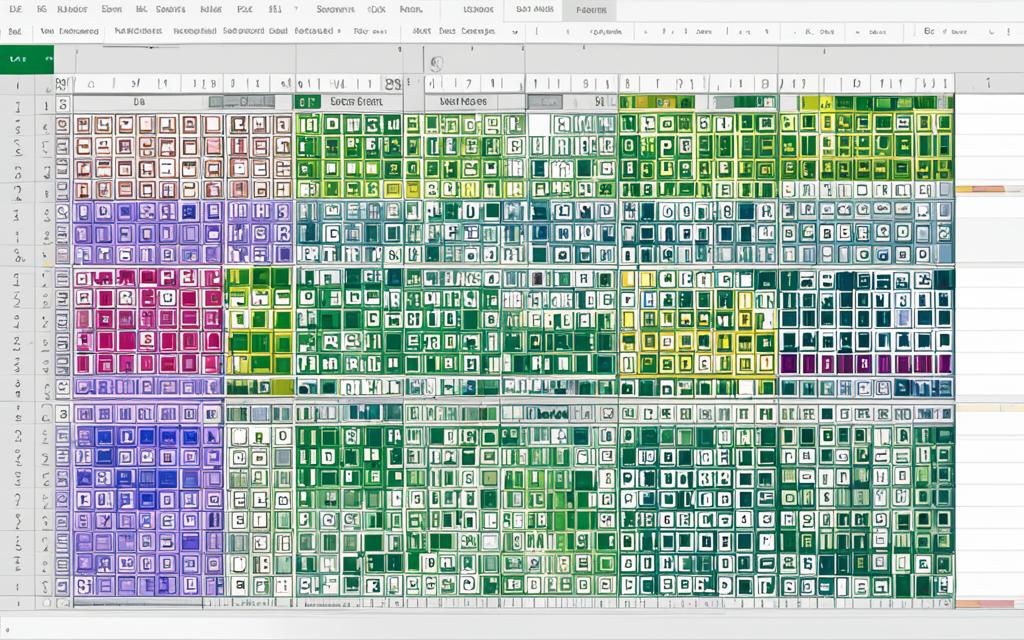
Data Extraction and Reporting
Openpyxl’s powerful data extraction and reporting capabilities make it a valuable tool for Excel automation. By leveraging Openpyxl’s advanced filtering and sorting functions, I can easily generate custom reports and analyses from my Excel files. This section will demonstrate how to harness these data extraction and reporting features to unlock deeper insights from your data.
Filtering and Sorting Data
One of the key benefits of Openpyxl is its ability to filter and sort data within your Excel worksheets. This functionality allows you to quickly identify and extract the most relevant information, streamlining the data extraction and data reporting process. Whether you need to focus on specific criteria or rearrange your data for better analysis, Openpyxl has you covered.
To filter data using Openpyxl, you can apply various conditions to your worksheet cells, such as text-based filters, numeric filters, or date-based filters. This makes it a breeze to zero in on the data that matters most for your Excel automation projects. Once the data is filtered, you can then sort it in ascending or descending order, further enhancing the clarity and organization of your reports.
By mastering Openpyxl’s filtering and sorting capabilities, you’ll be able to create dynamic, data-driven reports that provide valuable insights and support informed decision-making. This is a crucial step in leveraging the full potential of your Excel data and optimizing your data extraction and data reporting workflows.
| Feature | Description | Benefit |
|---|---|---|
| Filtering | Apply text-based, numeric, or date-based filters to worksheet cells | Quickly identify and extract relevant data for custom reports |
| Sorting | Rearrange data in ascending or descending order | Improve the organization and clarity of your data for better analysis |
Handling Workbook and Worksheet Properties
When working with Excel spreadsheets using Python’s openpyxl library, we can go beyond basic cell and worksheet operations. Openpyxl also enables us to manage the properties of our workbooks and worksheets, allowing us to enhance the organization and presentation of our Excel files.
One of the key benefits of this capability is the ability to access and modify metadata, such as titles, authors, and other workbook-level settings. By manipulating these properties, we can ensure our Excel files are well-organized and easy to understand, both for ourselves and our collaborators.
Let’s explore some of the ways we can work with workbook and worksheet properties using openpyxl:
- Accessing Workbook Properties: Openpyxl provides us with the ability to read and write various workbook-level properties, such as the title, author, and comments. This allows us to keep our Excel files well-documented and informative.
- Modifying Worksheet Properties: In addition to workbook properties, we can also manage the properties of individual worksheets, such as the sheet name, visibility, and protection settings. This helps us maintain a clear and organized worksheet management structure.
- Automating Excel automation Workflows: By leveraging the workbook manipulation capabilities of openpyxl, we can automate various Excel-related tasks, streamlining our workflows and increasing productivity.
Mastering the handling of workbook and worksheet properties with openpyxl is a crucial step in unleashing the full potential of Python’s Excel automation capabilities. By understanding and utilizing these features, we can create more powerful and efficient data processing and reporting solutions.
Best Practices and Performance Optimization
When it comes to automating Excel tasks using openpyxl, it’s important to follow best practices and optimize performance to ensure your scripts run efficiently. As a professional copywriting journalist, I’m excited to share some valuable insights to help you get the most out of this powerful Python library.
One crucial aspect of openpyxl performance optimization is handling large datasets. Imagine you need to process hundreds of thousands of rows or complex workbooks with multiple sheets. To avoid memory issues and sluggish performance, it’s essential to implement efficient data processing techniques. This may involve breaking down your workbook into smaller chunks, using generators or iterators, and minimizing unnecessary data loading.
Openpyxl Best Practices
- Leverage the use_iterators option when opening workbooks to reduce memory usage
- Utilize the save() method to write data to the workbook as you go, rather than waiting until the end
- Optimize your code by minimizing the number of calls to load_workbook() and active_sheet()
- Consider using Pandas in conjunction with openpyxl for efficient data manipulation and analysis
Excel Automation Optimization
In addition to handling large datasets, it’s crucial to implement coding strategies that prioritize performance. This may involve techniques such as batch processing, parallel processing, or leveraging built-in Excel functions within your openpyxl scripts. By optimizing your code, you can ensure your python xlsx performance remains top-notch, even when automating complex Excel workflows.
| Optimization Technique | Description | Potential Benefits |
|---|---|---|
| Batch Processing | Process data in smaller, manageable chunks rather than all at once | Reduced memory usage, improved responsiveness |
| Parallel Processing | Leverage multiple processor cores to execute tasks concurrently | Significantly faster processing times |
| Excel Function Integration | Utilize built-in Excel functions within your openpyxl scripts | Reduced computational overhead, enhanced Excel automation optimization |
By following these openpyxl best practices and optimization techniques, you’ll be well on your way to creating efficient, high-performance Excel automation workflows using the power of Python and openpyxl. Happy coding!

Conclusion
In this comprehensive guide, I’ve learned how to leverage the power of the openpyxl library to automate my Excel tasks in Python. From creating and manipulating workbooks to extracting data and generating reports, I now possess the knowledge and skills to streamline my Excel-based workflows and boost my productivity. By embracing the capabilities of openpyxl, I can take my Excel automation to new heights.
The openpyxl library has empowered me to efficiently manage and manipulate Excel files, unlocking a world of possibilities in data analysis, reporting, and task automation. Whether I’m working with large datasets, generating dynamic charts, or automating repetitive processes, openpyxl has proven to be an invaluable tool in my Python toolbox.
As I move forward, I’m excited to continue exploring the depths of openpyxl and discovering new ways to leverage its features to optimize my Excel-based workflows. By mastering this powerful Python library, I can save time, reduce errors, and focus on the more strategic aspects of my work, ultimately enhancing my overall productivity and efficiency.
FAQ
What is Openpyxl?
Openpyxl is a powerful Python library that enables you to read, write, and manipulate Excel files (XLSX) without having to rely on Microsoft Excel. It provides a streamlined and efficient way to automate your Excel tasks using Python.
What are the benefits of using Openpyxl?
Some of the key benefits of using Openpyxl include the ability to automate repetitive tasks, handle large datasets, seamlessly integrate with your Python workflows, and boost your overall productivity when working with Excel files.
How do I install and set up Openpyxl?
Installing Openpyxl is a simple process. You can install the library using pip, the Python package installer. Once installed, there are a few basic setup steps to ensure you’re ready to start working with Openpyxl in your Python projects.
How do I create and open workbooks using Openpyxl?
Openpyxl makes it easy to create new Excel workbooks and open existing ones. You can use straightforward code to generate a new workbook or load an existing file, allowing you to programmatically manage your Excel data.
How do I work with worksheets in Openpyxl?
Worksheets are the foundation of any Excel file, and Openpyxl provides seamless access and control over them. You can create, access, and modify worksheets to suit your needs, automating various worksheet-related tasks.
How do I read and write cell values, and apply formatting in Openpyxl?
Openpyxl makes it easy to interact with individual cells, allowing you to read and write cell values, as well as apply various formatting and styling options to your cells. This enables you to customize the appearance and organization of your Excel data.
How can I use Openpyxl for data manipulation and automation?
One of the powerful features of Openpyxl is its ability to automate data manipulation tasks within Excel. You can use Openpyxl to efficiently extract, transform, and analyze data from your spreadsheets, saving you valuable time and effort.
How do I evaluate and work with formulas in Openpyxl?
Openpyxl provides seamless support for working with Excel formulas, enabling you to evaluate and manipulate complex calculations and analyses programmatically. This allows you to automate even the most intricate spreadsheet operations.
How can I create and customize charts using Openpyxl?
Openpyxl makes it easy to generate charts from your data and customize their appearance. You can create compelling data visualizations and integrate them into your Excel files, enhancing the impact of your reports and presentations.
How do I merge and split cells with Openpyxl?
Openpyxl offers straightforward functionality for merging and splitting cells, allowing you to create more visually appealing and organized spreadsheets. You can programmatically combine or divide cells to improve the layout and structure of your Excel files.
How do I extract data and generate reports using Openpyxl?
Openpyxl’s data extraction and reporting capabilities enable you to efficiently gather insights from your Excel files. You can use Openpyxl to filter and sort data, making it easy to generate custom reports and analyses tailored to your needs.
How do I manage workbook and worksheet properties in Openpyxl?
Beyond basic cell and worksheet operations, Openpyxl also allows you to access and modify metadata, such as titles, authors, and other workbook-level settings. This enhances the organization and presentation of your Excel files.
What are some best practices and performance optimization tips for using Openpyxl?
To ensure you get the most out of Openpyxl, it’s important to follow best practices and implement strategies for optimizing the performance of your Excel automation scripts. This includes handling large datasets, minimizing memory usage, and adopting efficient coding techniques.


