As a Python enthusiast, I’ve discovered a powerful and versatile Integrated Development Environment (IDE) that has revolutionized the way I approach coding. PyScripter is a game-changer when it comes to streamlining my Python scripting workflow and boosting my productivity. But what sets PyScripter apart from other Python IDEs, and why should you consider making it your go-to coding companion?
In this article, I’ll delve into the world of PyScripter, exploring its key features, benefits, and how it can transform your Python development experience. From seamless code editing to advanced debugging tools, PyScripter offers a comprehensive suite of features that cater to both beginners and seasoned developers alike. So, are you ready to unlock the full potential of your Python scripting with PyScripter?
Introducing PyScripter: The Versatile Python IDE
Embark on your Python coding journey with PyScripter, a comprehensive and feature-rich IDE (Integrated Development Environment) that revolutionizes the way you write, test, and deploy your applications. As a powerful Python IDE, PyScripter offers a seamless and efficient development experience, catering to both novice and seasoned programmers alike.
What is PyScripter?
PyScripter is a robust and user-friendly Python IDE that provides a wide range of tools and features to enhance your coding productivity. Designed with simplicity and efficiency in mind, PyScripter offers a clean and intuitive interface, making it easy to navigate and adapt to your coding workflow.
Key Features and Benefits
At the core of PyScripter’s capabilities are its comprehensive features, which include:
- Syntax Highlighting: PyScripter’s syntax highlighting ensures that your code is easy to read and understand, with different language elements displayed in distinct colors for improved visual clarity.
- Code Folding: Streamline your code editing process with PyScripter’s code folding feature, which allows you to collapse and expand code blocks for better organization and navigation.
- Advanced Text Manipulation: Boost your productivity with PyScripter’s powerful text manipulation tools, such as multi-cursor editing, block selection, and column mode, enabling you to perform complex tasks with ease.
- Integrated Debugging: PyScripter’s built-in debugging capabilities make it easy to identify and resolve issues in your code, with features like breakpoints, step-by-step execution, and variable inspection.
These key features, combined with PyScripter’s intuitive interface and seamless integration with the Python ecosystem, make it a valuable tool for Python development. Whether you’re a beginner exploring the world of Python or an experienced developer seeking to optimize your coding workflow, PyScripter is the versatile IDE that can elevate your Python programming experience.
Why Choose PyScripter for Python Development?
As a Python developer, I’ve explored various IDEs (Integrated Development Environments) to streamline my coding workflow. Recently, I discovered PyScripter, and I have to say, it’s been a game-changer for my productivity. Let me share with you why I believe PyScripter is an excellent choice for Python development.
Firstly, PyScripter boasts a range of pyscripter advantages that make it a standout among python development tools. Its intuitive and customizable user interface allows me to tailor the IDE to my specific needs, enhancing my coding productivity. The seamless integration with popular Python libraries and frameworks, such as Django and Flask, saves me valuable time and effort during IDE selection and project setup.
- Comprehensive code editing features, including syntax highlighting, code folding, and code completion, help me write clean and efficient Python code with ease.
- The built-in debugger and testing tools provide a robust environment for troubleshooting and ensuring the reliability of my applications.
- PyScripter’s support for version control systems, such as Git, simplifies collaboration and project management, making it an ideal choice for team-based Python development.
One of the standout features of PyScripter is its flexibility. As a Python developer, I appreciate the ability to integrate various python development tools and customize the IDE to suit my preferences. Whether I’m working on a small personal project or a large-scale enterprise application, PyScripter has the versatility to adapt to my needs and enhance my overall coding productivity.
| Feature | Benefit |
|---|---|
| Intuitive User Interface | Streamlined workflow and enhanced productivity |
| Seamless Library Integration | Faster project setup and development |
| Robust Debugging and Testing Tools | Reliable application development |
| Version Control Integration | Collaborative coding and project management |
In conclusion, PyScripter’s combination of features, flexibility, and overall user experience make it a compelling choice for Python developers like myself. If you’re looking to streamline your python development tools and boost your coding productivity, I highly recommend giving PyScripter a try.
Getting Started with PyScripter
Embarking on your Python development journey with PyScripter is an exciting step. Whether you’re a seasoned programmer or a beginner dipping your toes into the world of coding, this versatile IDE is designed to make your life easier. Let’s delve into the process of installing and setting up PyScripter, followed by a guided tour of its user interface.
Installation and Setup
Installing PyScripter is a breeze. Simply visit the official PyScripter website, download the installer appropriate for your operating system, and follow the on-screen instructions. The setup process is straightforward and user-friendly, ensuring a seamless pyscripter installation experience.
Once the installation is complete, you’ll be ready to launch PyScripter and begin your coding adventure. The setup guide provided by the PyScripter team will walk you through the initial configuration, helping you customize the IDE to suit your preferences and workflow.
Navigating the User Interface
The PyScripter user interface is designed with efficiency and productivity in mind. Upon launching the IDE, you’ll be greeted by a clean and intuitive layout, with various panels and windows that cater to different aspects of your first-time setup. Let’s explore the key components that will help you navigate PyScripter with ease:
- The code editor: This is the heart of PyScripter, where you’ll write and edit your Python scripts. Enjoy features like syntax highlighting, code folding, and auto-completion to streamline your coding experience.
- The project explorer: Manage your Python projects, files, and folders with ease, keeping your workspace organized and accessible.
- The output window: Monitor the execution of your code, view error messages, and access the interactive Python console for quick testing and debugging.
Familiarize yourself with the layout and functionalities of PyScripter’s user interface to unlock the full potential of this powerful Python IDE.
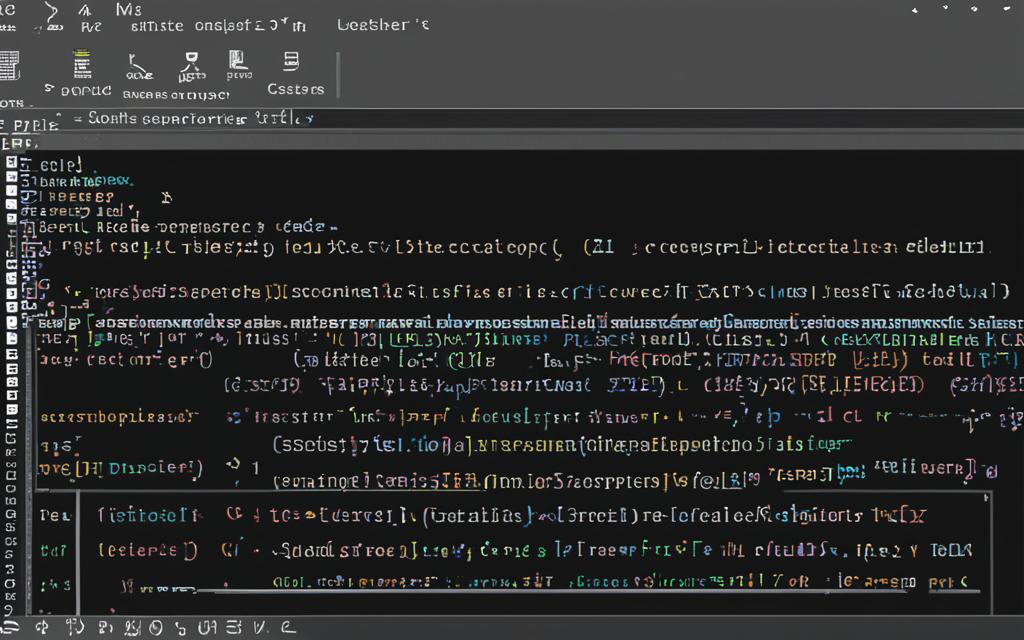
Streamlining Your Coding Workflow
As a Python developer, the efficiency of your coding workflow is paramount. PyScripter, a robust Python IDE, offers a range of features that can streamline your coding process and boost your productivity. One of the standout capabilities of PyScripter is its exceptional code editing and syntax highlighting tools.
Code Editing and Syntax Highlighting
PyScripter’s advanced code editing functionalities empower you to manipulate your text with ease. From intelligent auto-completion to seamless bracket matching, PyScripter ensures a smooth and intuitive coding experience. Its syntax highlighting feature further enhances your productivity by visually differentiating various language elements, making it easier to identify and correct errors.
Whether you’re pyscripter code editing, refactoring your code, or exploring new text manipulation techniques, PyScripter’s versatile tools will become an indispensable part of your Python development workflow. With its customizable settings and user-friendly interface, you can tailor the IDE to your specific needs, optimizing your productivity and elevating your coding efficiency to new heights.
From seamless syntax highlighting to advanced text manipulation capabilities, PyScripter empowers you to write, manage, and refine your Python code with unparalleled ease and precision. Discover how this powerful IDE can streamline your coding workflow and unlock your full potential as a Python developer.
Debugging and Testing with PyScripter
As a seasoned Python developer, I know firsthand the importance of debugging and testing in the development process. That’s why I’m excited to share how PyScripter, the versatile Python IDE, can streamline these crucial tasks and help you write bulletproof code.
PyScripter’s built-in debugger is a game-changer, providing a seamless experience for identifying and resolving issues in your Python scripts. With its intuitive step-by-step execution, you can easily navigate through your code, set breakpoints, and inspect variable values to pinpoint the root cause of any problem. The debugger’s user-friendly interface makes it a breeze to debug your pyscripter projects, whether you’re a seasoned pro or a Python novice.
But PyScripter doesn’t stop there. It also offers robust testing capabilities, allowing you to create and run unit tests with ease. This is particularly helpful for ensuring your pyscripter code is reliable and bug-free, as you can quickly identify and address any regressions or unexpected behavior. PyScripter’s tight integration with popular testing frameworks, such as unittest and pytest, simplifies the testing process and helps you build confidence in your pyscripter debugging and troubleshooting skills.
For those tricky error handling scenarios, PyScripter provides valuable tools to help you uncover and address them. The IDE’s comprehensive error logging and exception handling features allow you to quickly identify and diagnose issues, empowering you to write more resilient and maintainable Python applications.
Whether you’re a seasoned Python developer or just starting your journey, PyScripter’s debugging and testing capabilities are sure to streamline your workflow and help you deliver high-quality, reliable pyscripter code. So why not give it a try and experience the power of efficient pyscripter debugging and testing today?
Integrating PyScripter with Popular Python Libraries
As a Python enthusiast, I’ve always been fascinated by the versatility and power of the language. One of the key aspects of my coding journey has been the seamless integration of PyScripter, my preferred Python IDE, with a wide range of popular Python libraries and external tools. This integration has truly elevated my development experience, allowing me to leverage the best of both worlds – the robust features of PyScripter and the expansive capabilities of the Python ecosystem.
PyScripter’s flexibility is truly remarkable. It seamlessly integrates with a vast array of pyscripter integration, from data analysis powerhouses like NumPy and Pandas to machine learning frameworks such as TensorFlow and scikit-learn. With just a few clicks, I can load these python libraries directly into my PyScripter workspace, enabling me to access their advanced functionalities and streamline my development workflow.
But the integration capabilities of PyScripter extend beyond just Python libraries. The IDE also effortlessly connects with a variety of external tools and plugins, further expanding its versatility. I can easily integrate PyScripter with version control systems like Git, collaborate with teammates through code sharing platforms, and even leverage powerful debugging and testing tools – all within the familiar PyScripter environment.
One of the aspects I appreciate the most about PyScripter’s integrations is the ease of use. The intuitive user interface and well-designed workflows make it a breeze to incorporate these external resources into my projects. I no longer have to juggle between multiple applications or struggle with complex configurations – PyScripter seamlessly handles the integration, allowing me to focus on the core task at hand: writing efficient and effective Python code.

In the ever-evolving world of Python development, the ability to seamlessly integrate PyScripter with the tools and libraries I rely on has been a game-changer. It has not only streamlined my coding processes but also unlocked new possibilities for exploring and leveraging the vast Python ecosystem. With PyScripter, I can truly unlock the full potential of my Python projects, empowering me to create innovative solutions with confidence and efficiency.
Unlocking Efficient Python Scripting with PyScripter
As a seasoned Python developer, I’ve always been on the lookout for tools that can streamline my workflow and boost my productivity. That’s why I’m particularly excited to share how PyScripter, the versatile Python IDE, can unlock new levels of efficiency when it comes to pyscripter scripting and automation.
One of the standout features of PyScripter is its robust scripting capabilities. With PyScripter, I can easily create and run custom Python scripts to automate repetitive tasks, streamline my development process, and free up valuable time for more strategic work. Whether it’s generating boilerplate code, automating file management, or integrating with external systems, PyScripter puts the power of automation at my fingertips.
What I love most about PyScripter’s scripting capabilities is the seamless integration with the IDE. I can write, test, and execute my pyscripter scripting all from within the same familiar interface, eliminating the need to switch between multiple tools. This level of productivity and efficiency is a game-changer for me, allowing me to focus on the core of my work rather than getting bogged down by tedious, manual tasks.
To further optimize my pyscripter scripting workflow, PyScripter offers a range of advanced features, such as code folding, syntax highlighting, and code completion. These tools help me write cleaner, more organized code, reducing the risk of errors and making it easier to maintain and iterate on my scripts over time.
Overall, PyScripter has become an indispensable part of my Python development toolkit. By unlocking the power of pyscripter scripting and automation, I’m able to streamline my workflow, boost my productivity, and deliver higher-quality results for my projects. If you’re a Python developer looking to take your scripting game to the next level, I highly recommend giving PyScripter a try.
Customizing PyScripter to Suit Your Needs
As a Python developer, I appreciate the ability to personalize my coding environment to align with my unique preferences and workflow. PyScripter offers an impressive array of customization options, allowing me to craft a development experience that truly feels like my own.
Configuring Settings and Preferences
Delving into PyScripter’s comprehensive settings and preferences menu, I can fine-tune everything from my code editor’s appearance to the behavior of various tools and features. With just a few clicks, I can adjust font sizes, color schemes, and keyboard shortcuts to match my personal style. This level of pyscripter customization ensures I can maintain optimal efficiency and focus while coding.
Installing and Managing Plugins
One of the key advantages of PyScripter is its robust plugin ecosystem. By installing carefully selected plugins, I can enhance the IDE’s functionality and unlock new capabilities tailored to my specific needs. Whether I’m seeking improved code editing tools, advanced debugging features, or seamless integration with my favorite Python libraries, PyScripter’s plugin system empowers me to sculpt a development environment that truly suits my preferences.
| Plugin | Description | Benefits |
|---|---|---|
| PyLint | Static code analysis tool | Identifies code style issues and potential bugs |
| Jupyter Notebook | Interactive computing environment | Enables live coding, visualization, and collaboration |
| Git Integration | Version control system integration | Streamlines code management and collaboration |
By embracing the depth of pyscripter customization options, I can create a tailored development environment that boosts my productivity, reduces cognitive load, and aligns seamlessly with my personal preferences and coding style. PyScripter’s commitment to empowering developers like myself is truly a game-changer in the world of Python IDEs.
Exploring PyScripter’s Advanced Features
As a seasoned Python developer, I’ve come to appreciate the power and flexibility of PyScripter, a versatile Integrated Development Environment (IDE) that goes beyond the basics of coding and debugging. In this section, let’s dive into the advanced features of PyScripter that can significantly boost your productivity and streamline your Python development workflow.
One of the standout advanced capabilities of PyScripter is its robust code refactoring tools. With PyScripter, you can easily restructure your code, rename variables, and even perform complex refactoring operations with a few simple clicks. This can be a game-changer for maintaining clean and organized Python projects, ultimately enhancing the pyscripter advanced features, productivity tools, and overall IDE capabilities.
Another impressive feature of PyScripter is its integrated project management capabilities. You can seamlessly manage your Python projects, organize your files and directories, and even track changes using the built-in version control system. This streamlined approach to project management can greatly improve your workflow and ensure your codebase remains well-structured and easy to navigate.
PyScripter also offers a range of debugging and testing tools that can help you identify and resolve issues in your Python code more efficiently. From advanced breakpoint management to comprehensive debugging logs, PyScripter provides a robust set of features to help you quickly pinpoint and fix bugs, further enhancing your overall pyscripter advanced features and IDE capabilities.
In addition to these powerful features, PyScripter also boasts a rich ecosystem of plugins and extensions that can be easily installed and configured to suit your specific needs. Whether you’re looking to integrate with popular Python libraries, automate repetitive tasks, or extend the functionality of your IDE, PyScripter’s plugin system provides a wealth of opportunities to customize your development environment and maximize your productivity tools.
As you can see, PyScripter is much more than just a basic Python IDE. By exploring its advanced features, you can unlock a world of possibilities and streamline your Python development workflow like never before. So, if you’re ready to take your Python skills to the next level, I highly recommend delving into the rich capabilities of PyScripter.
PyScripter for Beginners: A Gentle Learning Curve
If you’re new to the world of Python programming, PyScripter can be your gateway to a seamless and rewarding coding experience. This powerful Python IDE (Integrated Development Environment) offers a user-friendly interface and a wealth of learning resources, making it an ideal choice for beginners.
Resources for Learning Python with PyScripter
One of the standout features of PyScripter is its comprehensive documentation and tutorials. Whether you’re just starting to learn Python or looking to enhance your skills, PyScripter provides a wide range of learning resources to guide you through the process.
- Detailed Python tutorials cover everything from basic syntax to advanced concepts, ensuring you have a solid foundation in the language.
- The PyScripter user guide offers in-depth explanations of the IDE’s features, empowering you to leverage its full capabilities effectively.
- Interactive code samples and exercises allow you to practice and reinforce your pyscripter for beginners knowledge.
- Online forums and community support provide a valuable resource for troubleshooting and connecting with other Python enthusiasts.
With PyScripter, you’ll find that the learning curve is gentle and approachable, even for those with no prior experience in Python programming. The intuitive interface and comprehensive learning materials make it easy to get up and running quickly, allowing you to focus on honing your skills and creating impressive Python projects.
Whether you’re a student, a hobbyist, or a professional looking to expand your Python expertise, PyScripter offers a welcoming and supportive environment to embark on your pyscripter for beginners journey. Unlock the full potential of Python with the help of this versatile IDE and its wealth of learning resources.
Collaborative Coding with PyScripter
In today’s fast-paced software development landscape, collaboration is essential. As a Python developer, I’ve come to appreciate the power of working together with my team to create robust and innovative applications. This is where PyScripter, the versatile Python IDE, truly shines – it offers a suite of features designed to facilitate seamless pyscripter collaboration, team coding, and efficient project management.
One of the standout capabilities of PyScripter is its seamless integration with popular version control systems, such as Git. This allows my team and I to easily share our code, track changes, and manage project workflows, ensuring that everyone is always working with the latest version of the codebase. Whether we’re working in the office or remotely, PyScripter’s remote development features make it a breeze to collaborate on Python projects from anywhere in the world.
But PyScripter’s collaborative features go beyond just version control. The IDE also offers robust code-sharing capabilities, enabling my team to review each other’s work, provide feedback, and even co-edit scripts in real-time. This not only enhances our productivity but also fosters a culture of continuous learning and improvement within our development team.
| Feature | Description |
|---|---|
| Version Control Integration | Seamless integration with popular version control systems like Git, allowing for efficient code sharing, tracking, and project management. |
| Remote Development | Enables team members to collaborate on Python projects from anywhere, facilitating remote work and distributed development. |
| Real-time Code Sharing | Allows team members to review, provide feedback, and co-edit scripts in real-time, fostering a collaborative coding environment. |
As a professional Python developer, I’ve found PyScripter to be an invaluable tool for pyscripter collaboration and team coding. Its robust set of features, combined with its intuitive user interface, have helped my team work more efficiently and effectively, ultimately delivering higher-quality Python applications to our clients.
PyScripter in the Professional Python Ecosystem
As a professional Python developer, I’ve come to rely on PyScripter as an essential tool in my workflow. This versatile IDE has not only streamlined my individual coding projects but has also found its place within the enterprise-level Python development ecosystem. PyScripter’s robust features and seamless integrations make it a valuable asset for teams tackling pyscripter in professional Python and enterprise-level Python development challenges.
One of the key strengths of PyScripter is its ability to seamlessly integrate with a wide range of popular Python libraries and frameworks. Whether you’re working on data analysis, web development, or industry use cases, PyScripter’s intuitive interface and powerful functionality make it an ideal choice for integrations that drive efficiency and productivity.
| PyScripter Features | Benefits for Professional Python Development |
|---|---|
| Debugger | Simplifies the debugging process, allowing teams to quickly identify and fix issues in complex, enterprise-level Python applications. |
| Version Control | Seamless integration with popular version control systems, enabling effective collaboration and code management for professional Python projects. |
| Automated Testing | Streamlines the testing process, ensuring the reliability and quality of enterprise-level Python applications. |
The versatility of PyScripter has made it a valuable tool for professional Python developers across various industry use cases. From financial institutions to tech startups, PyScripter’s user-friendly interface and robust features have helped organizations tackle complex Python development challenges with ease.
As the Python ecosystem continues to evolve, I’m confident that PyScripter will remain a trusted companion for professional developers like myself, driving efficiency, collaboration, and success in enterprise-level Python development projects.
Comparing PyScripter with Other Python IDEs
In the ever-evolving world of Python development, the choice of an Integrated Development Environment (IDE) can significantly impact your coding efficiency and productivity. As a Python enthusiast, I’ve had the opportunity to explore various IDEs, and today, I’ll share my insights on how PyScripter compares to some of the leading alternatives in the market.
One of the primary considerations when selecting a Python IDE is the range of features it offers. PyScripter, with its intuitive interface and comprehensive toolset, stands out among its competitors. It provides a seamless coding experience, featuring robust syntax highlighting, code completion, and on-the-fly error checking – all of which are essential for streamlining your development workflow.
When comparing PyScripter to popular IDEs like PyCharm and Visual Studio Code, the former shines in its user-friendliness and ease of use. PyScripter’s clean and uncluttered layout makes it an attractive choice for beginners and experienced developers alike, as it helps to minimize distractions and keeps the focus on the task at hand.
| Feature | PyScripter | PyCharm | Visual Studio Code |
|---|---|---|---|
| Syntax Highlighting | ✓ | ✓ | ✓ |
| Code Completion | ✓ | ✓ | ✓ |
| Debugging Tools | ✓ | ✓ | ✓ |
| Integrated Terminal | ✓ | ✓ | ✓ |
| Virtual Environment Support | ✓ | ✓ | ✓ |
| Version Control Integration | ✓ | ✓ | ✓ |
| Customization Options | ✓ | ✓ | ✓ |
While PyCharm and Visual Studio Code offer a broader range of features and capabilities, PyScripter excels in its lightweight and focused approach, making it an excellent choice for developers who prefer a distraction-free coding environment. Additionally, PyScripter’s seamless integration with popular Python libraries and tools further enhances its appeal among the Python community.
Ultimately, the choice of a Python IDE is a personal one, and it often comes down to individual preferences and the specific needs of your project. By understanding the strengths and weaknesses of PyScripter in comparison to other leading IDEs, you can make an informed decision that aligns with your coding style and project requirements.
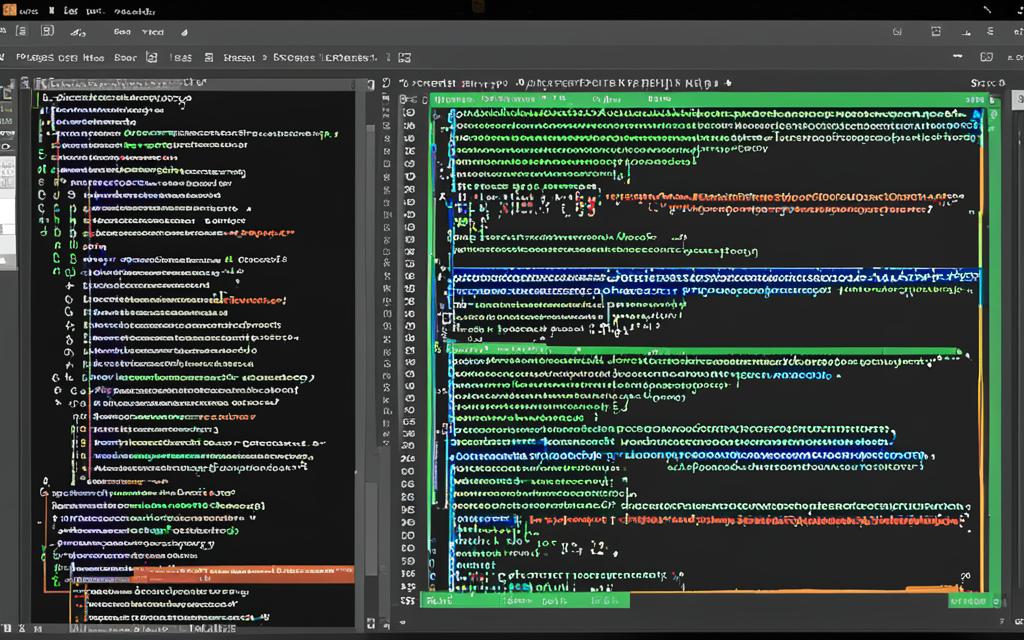
The PyScripter Community: Support and Resources
As a Python developer, I’ve always believed that the strength of a development tool is often reflected in the vibrant community that surrounds it. PyScripter, the versatile Python IDE, is no exception. The PyScripter community is a thriving ecosystem of passionate users, dedicated contributors, and knowledgeable experts who come together to support, collaborate, and continuously improve this powerful software.
At the heart of the PyScripter community lies a network of support forums where users can seek assistance, share their experiences, and find solutions to their coding challenges. Whether you’re a newcomer to Python or an experienced developer, these forums are a valuable resource, providing a platform for exchanging ideas, troubleshooting issues, and accessing the collective knowledge of the community.
Alongside the support forums, the PyScripter community also offers comprehensive documentation that covers everything from installation and setup to advanced features and customization options. This extensive knowledge base is meticulously curated, ensuring that users of all skill levels can easily navigate and find the information they need to maximize their productivity with PyScripter.
But the community’s contributions don’t stop there. Developers within the pyscripter community are actively involved in providing user feedback, which is essential for the continuous improvement and evolution of the software. By sharing their insights, feature requests, and bug reports, these users play a crucial role in shaping the future of PyScripter, ensuring that it remains a cutting-edge tool that meets the evolving needs of the Python development ecosystem.
Whether you’re seeking support, exploring new features, or wanting to contribute to the growth of PyScripter, the vibrant and engaged pyscripter community is always there to lend a helping hand. By tapping into this valuable resource, you can unlock the full potential of PyScripter and elevate your Python coding experience to new heights.
Conclusion
As we’ve explored throughout this article, PyScripter is a remarkable Python IDE that can truly transform your coding workflow. Its powerful features, seamless integration, and robust community support make it an exceptional choice for Python developers of all skill levels.
Pyscripter’s intuitive user interface, advanced debugging tools, and streamlined scripting capabilities are just a few of the key benefits that set it apart. By leveraging Pyscripter, I’ve been able to write cleaner, more efficient code, and tackle complex projects with greater ease and productivity.
Whether you’re a seasoned Python programmer or just starting your journey, I wholeheartedly recommend Pyscripter as your go-to IDE. Its friendly learning curve and comprehensive learning resources make it an ideal companion for growing your Python skills. And with the unwavering support of the Pyscripter community, you’ll always have the guidance and resources you need to become a more proficient Python developer.
FAQ
What is PyScripter?
PyScripter is a powerful and versatile Python Integrated Development Environment (IDE) that helps developers streamline their coding workflow and boost productivity. It provides a range of features to simplify and enhance the Python development process.
What are the key features and benefits of PyScripter?
PyScripter offers a wide range of features, including syntax highlighting, code folding, advanced text manipulation tools, and a user-friendly interface. These capabilities help to streamline the coding process, increase efficiency, and boost productivity for Python developers.
Why should I choose PyScripter for my Python development?
PyScripter’s features and functionalities can greatly enhance your Python development workflow. It provides a tailored coding experience, streamlines various tasks, and boosts your overall productivity as a Python programmer.
How do I get started with PyScripter?
To get started with PyScripter, you’ll need to download and install the IDE on your system. The setup process is straightforward, and PyScripter’s user interface is designed to be intuitive and easy to navigate, allowing you to quickly familiarize yourself with the tool.
How does PyScripter help streamline my coding workflow?
PyScripter’s code editing and syntax highlighting features are key to streamlining your coding workflow. The IDE offers various text manipulation tools and customization options that enable you to write and manage your code more effectively, boosting your overall productivity.
What debugging and testing capabilities does PyScripter provide?
PyScripter’s robust debugging tools, including its built-in debugger, step-by-step execution, and breakpoint management, help you identify and resolve issues in your Python code. It also facilitates testing and error handling, ensuring your applications are reliable and bug-free.
Can I integrate PyScripter with popular Python libraries and external tools?
Yes, PyScripter’s flexibility allows you to seamlessly integrate it with a wide range of popular Python libraries and third-party applications, further enhancing your coding experience and workflow.
How can I use PyScripter for efficient Python scripting?
PyScripter excels at enabling efficient Python scripting. You can use it to automate repetitive tasks, streamline your workflow, and unlock new levels of productivity in your Python development projects.
How can I customize PyScripter to suit my needs?
PyScripter offers a high degree of customization, allowing you to tailor the IDE to your personal preferences and coding style. You can configure various settings and preferences, as well as install and manage third-party plugins to enhance the functionality of PyScripter.
What advanced features does PyScripter offer?
In addition to its core editing and debugging capabilities, PyScripter provides a range of advanced features that can significantly boost your productivity and efficiency, such as code refactoring, project management, and integrated version control.
How user-friendly is PyScripter for beginners?
PyScripter is known for its gentle learning curve, making it an excellent choice for Python beginners. The IDE’s user-friendly interface and comprehensive documentation help newcomers quickly get up to speed and start coding effectively, with a variety of learning resources available to guide them.
How does PyScripter support collaborative coding?
PyScripter offers features to facilitate seamless team-based coding, including support for version control systems, remote development, and code sharing, enabling you to work effectively with your peers on Python projects.
How is PyScripter utilized in the professional Python ecosystem?
PyScripter has found its place within the professional Python ecosystem, integrating with enterprise-level Python development workflows and proving valuable in various industry applications. It offers versatility and suitability for a wide range of professional Python development use cases.
How does PyScripter compare to other Python IDEs?
When comparing PyScripter to other popular Python IDEs, such as PyCharm, Visual Studio Code, and Spyder, it offers a unique set of features, strengths, and user preferences. Evaluating the key capabilities of each IDE can help you determine the best fit for your Python development needs.
What kind of community support and resources are available for PyScripter?
The PyScripter community is vibrant and supportive, offering various channels for problem-solving, documentation, and user feedback. The community fosters collaboration and continuous improvement, making it a valuable asset for both new and experienced Python developers.







