Have you ever wondered how to easily distribute your Python applications? The secret lies in a powerful tool called PyInstaller. In this comprehensive guide, I’ll show you how to use PyInstaller to turn your Python scripts into standalone executable files, making it a breeze to share your creations with the world.
But before we dive in, let me ask you a thought-provoking question: Are you tired of the hassle of managing dependencies and ensuring your Python app runs seamlessly on multiple systems? If so, you’re about to discover a game-changing solution that will revolutionize the way you package and distribute your Python applications.
Join me as we explore the world of PyInstaller, a tool that simplifies the process of turning your Python scripts into standalone executable files. Whether you’re a developer, freelancer, or software enthusiast, mastering PyInstaller can be a game-changer for your projects, allowing you to easily distribute your creations to a wider audience.
Introduction to PyInstaller
As a Python developer, you know the importance of creating reliable and distributable applications. Fortunately, there’s a powerful tool called PyInstaller that can help you achieve this goal. PyInstaller is an open-source utility that allows you to “freeze” your Python scripts into standalone executable files, making it easier to package and distribute your applications.
What is PyInstaller?
PyInstaller is a Python library that transforms your Python scripts into standalone executable files, without requiring the end-user to have Python installed on their system. This means you can create a single, self-contained package that can be easily deployed and run on any compatible platform, regardless of the user’s system configuration.
Benefits of Using PyInstaller
There are several compelling reasons to use PyInstaller for your packaging and distribution needs:
- Simplified deployment: With PyInstaller, you can create a single executable file that includes all the necessary dependencies, eliminating the need for complex installation processes or dependency management.
- Cross-platform compatibility: PyInstaller supports multiple platforms, including Windows, macOS, and Linux, allowing you to create standalone applications that can run on a wide range of systems.
- Reduced dependencies: PyInstaller automatically identifies and includes all the required libraries and modules, reducing the chances of compatibility issues or missing dependencies on the end-user’s machine.
By leveraging the power of PyInstaller, you can streamline your Python application packaging and distribution, making it easier for your users to access and run your software.
Installing PyInstaller
If you’re eager to start packaging your Python applications into standalone executables, the first step is to install PyInstaller on your system. Fortunately, the installation process is straightforward and can be accomplished in just a few simple steps.
One of the most convenient ways to install pyinstaller is by using the Python package manager, pip. Open your terminal or command prompt and run the following command:
- pip install pyinstaller
This will download and install the latest version of PyInstaller on your machine. Once the installation is complete, you can verify that PyInstaller is correctly set up by running the following command:
- pyinstaller –version
This should display the version of PyInstaller you have installed, confirming that the pyinstaller setup was successful.
Alternatively, you can also install PyInstaller using a virtual environment, which is a best practice for managing Python dependencies and ensuring a consistent development environment. To do this, create a new virtual environment, activate it, and then install PyInstaller using the same pip install command.
With PyInstaller now installed, you’re ready to start exploring the powerful features it offers for packaging your Python applications into standalone executables. In the next section, we’ll dive deeper into understanding the pyinstaller freezing process and how it can help you distribute your software more easily.
pyinstaller: The Freezing Utility
When it comes to packaging your Python applications, PyInstaller is a game-changer. This powerful tool, often referred to as a “freezing” utility, takes your script and all its dependencies and packages them into a single, standalone executable file. By understanding the inner workings of PyInstaller’s freezing process, you can unlock the full potential of this essential tool.
Understanding PyInstaller’s Freezing Process
PyInstaller’s freezing process is a multi-step operation that transforms your Python script into a self-contained executable. Here’s a breakdown of how it works:
- Analysis: PyInstaller analyzes your Python script, identifying all the modules, libraries, and other dependencies required for it to run.
- Bundling: Once the dependencies are identified, PyInstaller bundles them together with your script, creating a single executable file that includes everything needed to run your application.
- Optimization: To ensure optimal performance, PyInstaller employs various optimization techniques, such as compressing the bundled files and optimizing the executable’s size.
- Platform-specific Adjustments: PyInstaller tailors the executable to the target platform, ensuring that it runs seamlessly on the intended operating system.
By understanding this process, you can take full advantage of PyInstaller’s pyinstaller, freezing, and bundling capabilities, making it easier to distribute your Python applications to users without the need for a separate Python installation.
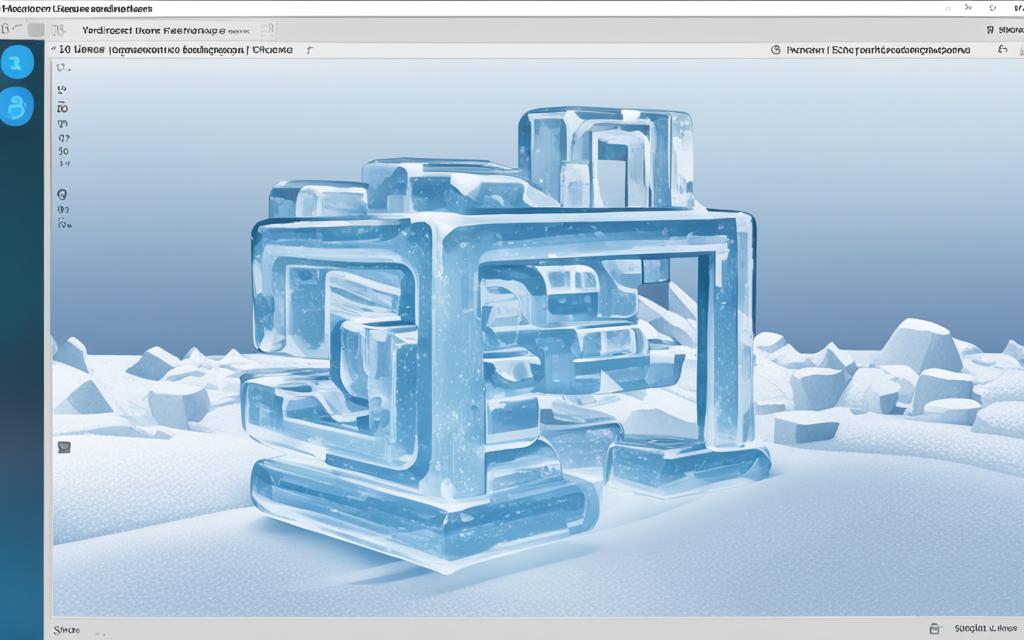
Creating a Standalone Executable
Packaging your Python application into a standalone executable is a game-changer when it comes to deployment. With PyInstaller, the process becomes seamless and efficient. Let me guide you through the step-by-step approach to creating your very own executable file.
Steps to Package Your Python App
- Prepare your script: Ensure your Python script is ready for packaging. This includes resolving any dependencies, optimizing your code, and testing it thoroughly.
- Install PyInstaller: If you haven’t already, install the PyInstaller package using pip:
pip install pyinstaller. - Run the PyInstaller command: Navigate to the directory containing your Python script and run the following command:
pyinstaller your_script.py
- Customize the build process: Depending on your requirements, you can further customize the PyInstaller build process using various command-line options or configuration files.
- Test the executable: Once the packaging process is complete, test the generated executable to ensure it works as expected on your target system.
- Deploy the executable: Your standalone executable is now ready for deployment. You can distribute it to your users or customers, making it easy for them to install and run your Python application without the need for a full-fledged Python environment.
By following these steps, you can seamlessly package your Python application into a standalone executable, simplifying the deployment process and ensuring your users have a smooth experience with your software.
Customizing the Build Process
One of the standout features of PyInstaller is its ability to customize the build process to suit your specific needs. With a range of command-line options and configuration file settings, you can tailor the way PyInstaller packages your Python application, from embedding icons to controlling runtime information.
Command-Line Options for Customization
PyInstaller’s command-line interface offers a wealth of options to fine-tune the packaging process. Some of the most useful customization options include:
- –icon=: Embed a custom icon for your executable.
- –version-file=: Include version information in the final package.
- –windowed: Create a Windows GUI application without a console window.
- –hidden-import=: Specify additional modules to include that PyInstaller cannot detect automatically.
By leveraging these and other command-line options, you can ensure your pyinstaller builds are tailored to your exact configuration and customization requirements.
Configuration Files for Advanced Customization
For even greater control, PyInstaller also supports the use of configuration files. These files allow you to specify detailed settings, such as:
- Exclusion of specific modules or packages
- Inclusion of data files and other resources
- Customization of the icon and version information
- Optimization of the build process for performance and size
By leveraging both command-line options and configuration files, you can create highly tailored pyinstaller builds that perfectly match your application’s needs.
| Command-Line Option | Description |
|---|---|
| –icon= | Embed a custom icon for your executable |
| –version-file= | Include version information in the final package |
| –windowed | Create a Windows GUI application without a console window |
| –hidden-import= | Specify additional modules to include that PyInstaller cannot detect automatically |
Handling Dependencies
As a Python developer, you’re no stranger to the joys and challenges of working with external libraries and modules. When it comes to packaging your application using PyInstaller, managing dependencies can be one of the trickier aspects. But fear not, PyInstaller has got your back!
PyInstaller is designed to automatically detect and bundle the dependencies, libraries, and modules required by your Python application. This means you don’t have to worry about manually tracking down and including every single dependency – PyInstaller takes care of that for you.
Here’s how PyInstaller handles dependencies:
- Automatic detection: PyInstaller analyzes your code and identifies all the external libraries and modules your application relies on.
- Recursive bundling: PyInstaller doesn’t stop at just your direct dependencies; it also includes any dependencies of those dependencies, ensuring a complete and self-contained package.
- Dynamic analysis: PyInstaller doesn’t just look at the static imports in your code; it also tracks down dependencies that are loaded dynamically at runtime.
However, there are times when you might need to explicitly manage your dependencies. For example, if your application uses a library or module that PyInstaller can’t automatically detect, or if you have a complex dependency tree with conflicting versions, you’ll need to take a more hands-on approach.
In these cases, PyInstaller provides a range of command-line options and configuration files that allow you to customize the dependency handling process. You can specify additional libraries and modules to include, exclude certain dependencies, or even override the versions of dependencies that are bundled.
| Command-Line Option | Description |
|---|---|
--hidden-import=<module-name> |
Explicitly include a module that PyInstaller fails to detect automatically. |
--exclude-module=<module-name> |
Exclude a specific module from the bundled package. |
--additional-hooks-dir=<path> |
Specify a directory containing custom hooks to handle complex dependencies. |
By leveraging these options, you can fine-tune the pyinstaller process to ensure your Python application is packaged with all the necessary dependencies, libraries, and modules it requires to run smoothly on your users’ systems.

Bundling Data Files
As a Python developer, your application likely relies on more than just your code. It may utilize various data files, such as images, configuration settings, or other resources that are essential for its proper functioning. When packaging your app with PyInstaller, you’ll need to ensure these non-Python files are included in the final executable. Fortunately, PyInstaller provides a straightforward way to bundle these data files alongside your application.
Including Non-Python Files in Your PyInstaller Package
To include data files in your PyInstaller package, you can use the --add-data or --add-binary command-line options. These options allow you to specify the files or directories that should be included in the final executable.
- Identify the data files your application requires, such as images, configuration files, or other assets.
- Determine the relative paths of these files within your project structure.
- Use the
--add-dataor--add-binaryoption to specify the files to be included, along with their destination paths in the packaged executable.
For example, to include an “assets” directory and a “config.ini” file, you would run the following PyInstaller command:
pyinstaller --add-data "assets;assets" --add-data "config.ini." my_app.pyIn this command, the --add-data option specifies that the “assets” directory and the “config.ini” file should be included in the final executable, with the destination paths being “assets” and “.”, respectively.
By bundling your data files with PyInstaller, you can create a complete, self-contained package that includes all the necessary components for your application to run, making it easier to distribute and deploy your Python software.
Cross-Platform Deployment
One of the standout features of PyInstaller is its ability to create executables that can run seamlessly across multiple operating systems, including Windows, macOS, and Linux. This cross-platform compatibility makes it easier for developers to distribute their Python applications to a wider audience, ensuring their software reaches users on diverse platforms.
To achieve this, PyInstaller leverages its powerful pyinstaller utility, which can package your Python app along with all its dependencies into a single, standalone executable. This exe or app file can then be easily shared and installed on any compatible system, regardless of the user’s underlying operating system.
The process of building and distributing pyinstaller-generated apps across multiple platforms involves a few key steps:
- Identify the target platforms: Determine the operating systems you want to support, such as Windows, macOS, and Linux.
- Set up the appropriate build environments: Ensure you have the necessary tools and libraries installed on each platform to successfully compile and package your application.
- Use PyInstaller’s cross-platform capabilities: Leverage PyInstaller’s ability to create executables that can run on different operating systems, simplifying the distribution process.
- Test and validate the pyinstaller builds: Thoroughly test the generated executables on each target platform to ensure cross-platform compatibility and distribution readiness.
- Distribute your application: Share the PyInstaller-generated executables with your users, making it easy for them to download and install your software on their preferred operating system.
By harnessing the cross-platform capabilities of pyinstaller, you can expand the reach of your Python applications, making them accessible to a wider user base and increasing your overall distribution potential. This flexibility empowers you to deliver your software to customers on their preferred platforms, enhancing the user experience and driving broader compatibility and adoption.
Debugging and Troubleshooting
Using PyInstaller to package your Python applications can be a game-changer, but occasionally, you may encounter a few bumps in the road. As a seasoned Python developer, I’ve had my fair share of experiences with pyinstaller, debugging, and troubleshooting various issues. In this section, I’ll share some of the most common solutions to help you overcome any roadblocks you may face.
Missing Dependencies
One of the most frequent issues users encounter is missing dependencies. PyInstaller does its best to include all the necessary libraries, but sometimes, it may overlook a specific dependency. If you encounter a runtime error due to a missing module, try the following:
- Use the
--hidden-importoption to manually include the missing module. - Analyze the PyInstaller log file to identify the specific module that’s causing the problem and add it to the
--hidden-importlist. - Ensure that you’ve installed all the required dependencies in your development environment before running PyInstaller.
Platform-Specific Compatibility Issues
Another common challenge is ensuring your PyInstaller-generated executable works across different platforms. If you encounter issues with platform-specific compatibility, consider these steps:
- Test your package on the target platform(s) to identify any compatibility problems.
- Use the
--onefileoption to create a single, standalone executable that can be more easily distributed across various platforms. - Explore PyInstaller’s platform-specific hooks, which can help resolve issues with platform-dependent libraries and dependencies.
Remember, pyinstaller, debugging, and troubleshooting often go hand-in-hand, but with a bit of persistence and the right solutions, you can overcome any issues that arise. Stay vigilant, and don’t hesitate to consult the PyInstaller documentation or the broader community for additional guidance.
Best Practices for Packaging Python Apps
As an experienced copywriting journalist, I’m excited to share a set of best practices to help you get the most out of PyInstaller when packaging your Python applications. By following these tips, you can optimize the build process, manage dependencies effectively, and ensure a smooth deployment experience for your end-users.
Optimize the Build Process
To streamline the packaging process, consider these best practices:
- Analyze your application’s dependencies and include only the necessary modules to minimize the executable size.
- Leverage PyInstaller’s advanced options, such as –onefile and –windowed, to create a single, standalone executable or a non-console application.
- Utilize PyInstaller’s caching mechanism to speed up subsequent builds, especially during development iterations.
Manage Dependencies Effectively
Handling dependencies is crucial for a successful pyinstaller deployment. Follow these guidelines:
- Identify and include all necessary third-party libraries, even if they’re not directly imported in your code.
- Ensure that you’re using the correct version of Python and any related packages to avoid compatibility issues.
- Test your packaged application on different platforms to verify that all dependencies are correctly bundled.
Ensure Smooth Deployment
To provide a seamless experience for your users, consider these best practices for packaging and optimization:
| Consideration | Best Practice |
|---|---|
| File Size | Optimize the executable size by stripping unnecessary components and utilizing PyInstaller’s advanced options. |
| Installation Process | Provide clear instructions for your users on how to install and run the packaged application. |
| Cross-Platform Compatibility | Test your application on multiple platforms to ensure it runs consistently across different operating systems. |
By following these pyinstaller best practices, you can create robust, efficient, and user-friendly Python applications that will delight your users and set your project up for success.
pyinstaller: Advanced Techniques
As a seasoned Python developer, I’ve often faced the challenge of creating standalone executables that not only work flawlessly but also maintain optimal performance and minimal size. PyInstaller, a powerful tool in the Python ecosystem, offers advanced techniques to help us tackle these critical aspects of application packaging.
Optimizing Performance
One of the key factors in ensuring your PyInstaller-generated executable runs smoothly is performance optimization. Here are some advanced techniques to consider:
- Leveraging PyInstaller’s –onefile option to create a single, self-contained executable that minimizes startup time and reduces dependencies.
- Implementing selective module inclusion using the –hidden-import flag to include only the necessary modules, reducing the overall footprint.
- Exploring the –windowed option to create Windows applications without a console window, providing a cleaner user experience.
Minimizing Executable Size
The size of your PyInstaller-generated executable can have a significant impact on distribution and deployment. Here are some advanced techniques to optimize the size:
- Leveraging PyInstaller’s built-in compression options, such as –compress and –windowed, to significantly reduce the final executable size.
- Employing the –strip option to remove debug symbols and other unnecessary data, further reducing the size of your standalone application.
- Exploring the use of PyInstaller’s –onefile option, which combines all dependencies into a single executable, minimizing the overall footprint.
| Technique | Impact on Performance | Impact on Size |
|---|---|---|
| –onefile | Improved startup time | Reduced overall size |
| –hidden-import | Increased performance | Smaller executable |
| –windowed | Cleaner user experience | Reduced size |
| –compress | No impact | Significantly reduced size |
| –strip | No impact | Smaller executable |
By leveraging these advanced pyinstaller techniques, you can create high-performing and optimized standalone executables that deliver an exceptional user experience while minimizing distribution challenges.
Real-World Use Cases
As a seasoned Python developer, I’ve come to appreciate the versatility and convenience of PyInstaller, a powerful utility that simplifies the process of packaging Python applications into standalone executables. In this section, I’ll explore several real-world use cases where PyInstaller has proven to be an invaluable tool, showcasing its diverse applications and the benefits it can offer to Python developers.
One of the standout use cases for PyInstaller is in the realm of desktop applications. Developers can use PyInstaller to create executable files for their Python-based desktop programs, making it easier for end-users to install and run the applications without the need for a dedicated Python environment. This is particularly useful for businesses or individuals who want to distribute their applications to a wider audience, as it eliminates the complexity of setting up a Python environment on the user’s machine.
PyInstaller also shines when it comes to packaging Python scripts and tools. Whether you’re developing a command-line utility, a data analysis script, or a system administration tool, PyInstaller can bundle your code and all its dependencies into a single, self-contained executable. This allows you to share your creations with colleagues, clients, or the broader community without the hassle of managing Python installations and dependencies.
| Use Case | Example | Benefits |
|---|---|---|
| Desktop Applications | GUI-based programs, productivity tools | Simplified installation, cross-platform compatibility |
| Scripts and Tools | Command-line utilities, data analysis scripts | Portable, easy distribution, reduced dependency management |
| Web Applications | Flask, Django, or other web frameworks | Streamlined deployment, reduced server-side overhead |
Furthermore, PyInstaller has proven invaluable for packaging web applications built with frameworks like Flask or Django. By converting these applications into standalone executables, developers can simplify the deployment process and reduce the server-side overhead, making it easier to distribute their web-based solutions to clients or users.
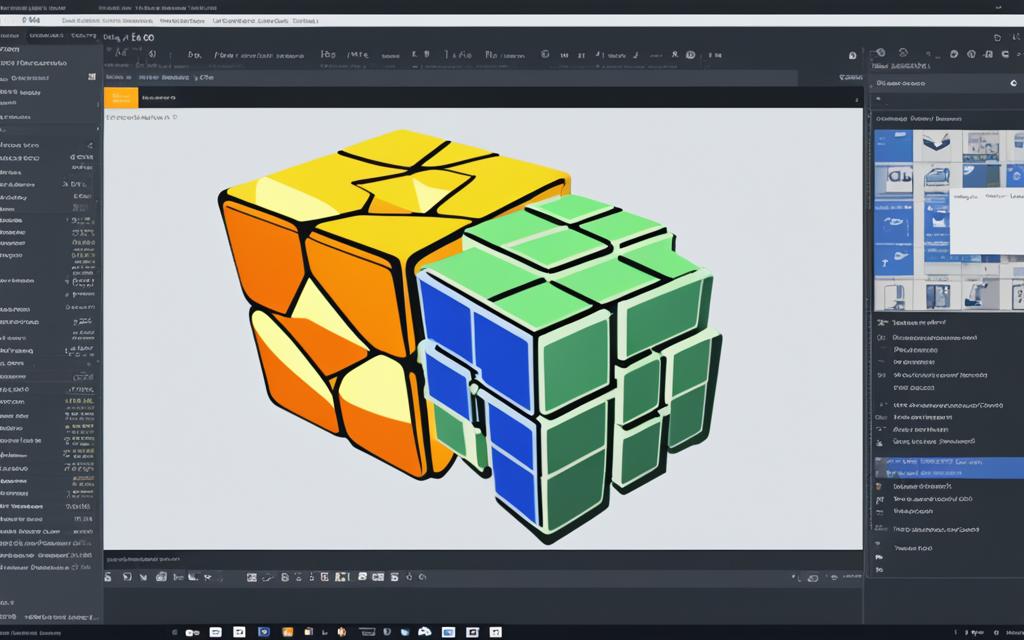
In my experience, the real-world use cases for PyInstaller are truly diverse, spanning desktop applications, scripts, tools, and web-based solutions. Regardless of the specific project, PyInstaller’s ability to package Python applications into portable, self-contained executables has consistently saved me time, effort, and headaches, allowing me to focus on building better, more accessible applications for my users.
Conclusion
As we conclude our journey through the world of PyInstaller, I hope you’ve gained a deeper appreciation for this powerful tool and its ability to simplify the packaging and distribution of your Python applications. Throughout this article, we’ve explored the benefits of using PyInstaller, walked through the installation process, and delved into the intricacies of the freezing utility.
One of the key takeaways is the convenience PyInstaller brings to the table. By turning your Python script into a standalone executable, you eliminate the need for your users to have a Python interpreter installed on their systems. This makes it easier for your application to be deployed and used, expanding its reach and accessibility.
Furthermore, we’ve discussed the various customization options available, allowing you to tailor the build process to your specific needs. From handling dependencies to bundling data files, PyInstaller provides the flexibility to ensure your application is packaged and distributed efficiently. Whether you’re working on a cross-platform deployment or tackling common issues, PyInstaller has a wealth of resources and best practices to guide you along the way.
FAQ
What is PyInstaller?
PyInstaller is an open-source utility that allows me to “freeze” my Python scripts into standalone executable files. This means I can create a single, self-contained package that can be easily distributed and run on any compatible system, without requiring the end-user to have Python installed.
What are the benefits of using PyInstaller?
The key benefits of using PyInstaller include simplified deployment, cross-platform compatibility, and reduced dependencies. PyInstaller makes it easy for me to package and distribute my Python applications, without worrying about the end-user having the right Python version or required libraries installed.
How do I install PyInstaller?
There are a few different ways to install PyInstaller on my system. The most common method is to use the Python package manager, pip. I can simply run the command `pip install pyinstaller` to install the latest version of PyInstaller.
How does PyInstaller’s freezing process work?
PyInstaller is often referred to as a “freezing” utility because it takes my Python script and all its dependencies and packages them into a single, standalone executable file. PyInstaller analyzes my code, identifies the necessary dependencies, and creates the final executable that can be easily distributed.
What are the steps to package my Python app with PyInstaller?
The basic steps to package my Python application with PyInstaller are:
1. Prepare my Python script
2. Run the PyInstaller command to create the executable
3. Test the executable to ensure it’s working correctly
4. Distribute the standalone package to my end-users
Can I customize the PyInstaller build process?
Yes, PyInstaller offers a wide range of command-line options and configuration file settings that allow me to tailor the build process to my specific needs. I can customize things like icon embedding, runtime information, and more to ensure my final executable is exactly as I want it.
How does PyInstaller handle dependencies?
One of the key challenges in packaging Python applications is managing dependencies, such as external libraries and modules. PyInstaller handles dependencies by automatically detecting and bundling them into the final executable. This ensures my app is fully self-contained and can run on any compatible system.
Can I include non-Python files in my PyInstaller package?
Yes, in addition to my Python code, I can use PyInstaller to include various data files, such as images, configuration files, or other assets, in my standalone executable. This ensures my app is a complete and self-contained package.
Can I create cross-platform executables with PyInstaller?
One of the main advantages of using PyInstaller is its ability to create executables that run on different operating systems, such as Windows, macOS, and Linux. This makes it easier for me to distribute my Python applications to a wider audience.
How can I troubleshoot issues with PyInstaller?
If I encounter any challenges or issues when using PyInstaller, such as missing dependencies, runtime errors, or platform-specific compatibility problems, PyInstaller provides a range of troubleshooting tools and resources to help me identify and resolve these hurdles.
What are some best practices for packaging Python apps with PyInstaller?
To get the most out of PyInstaller, I should follow best practices like optimizing the build process, managing dependencies effectively, and ensuring a smooth deployment experience for my end-users. This will help me create high-quality, reliable standalone executables.
Can I optimize the performance and size of my PyInstaller executables?
Yes, PyInstaller offers advanced techniques to help me optimize the performance and size of my standalone executables. This includes using PyInstaller’s advanced options, implementing compression, and managing the overall app size for efficient distribution.
Can you provide some real-world use cases for PyInstaller?
PyInstaller has been successfully used to package and distribute a wide variety of Python applications, from desktop programs and scripts to specialized tools and utilities. Exploring these real-world use cases can help me better understand the versatility and value of PyInstaller for my own projects.


