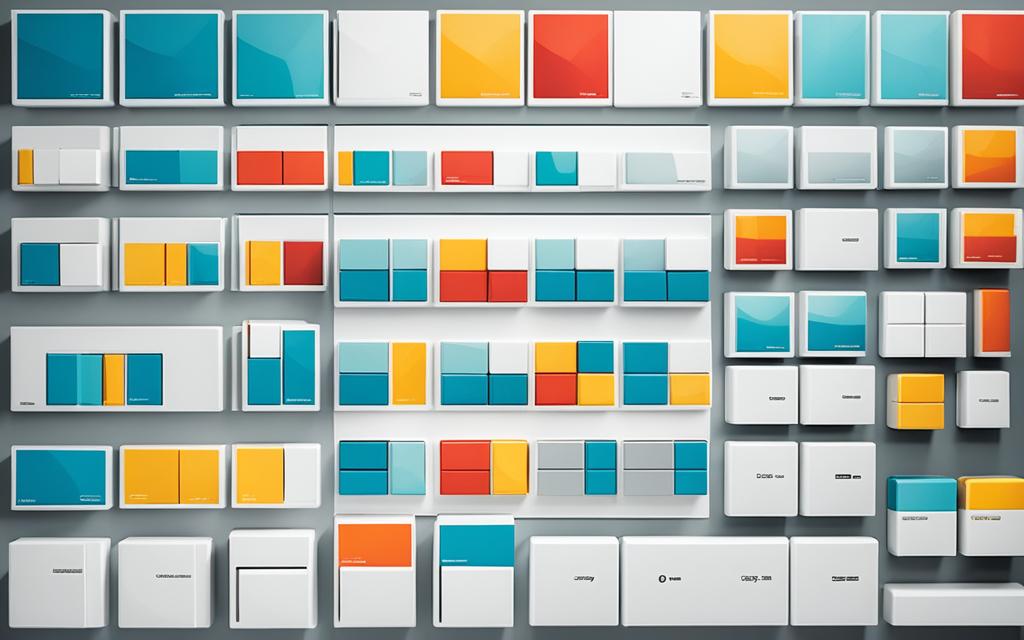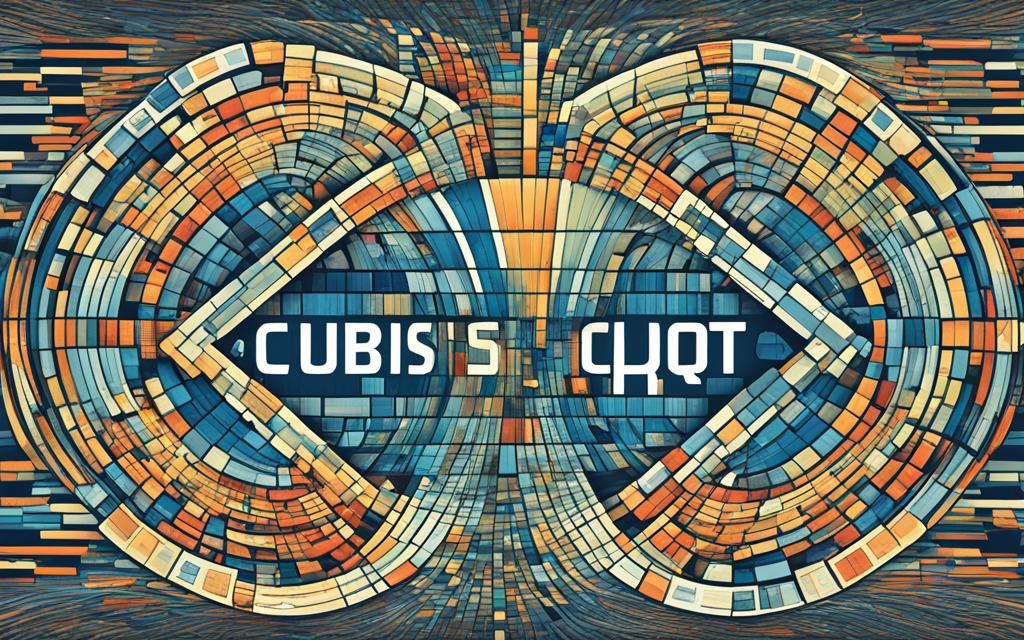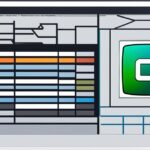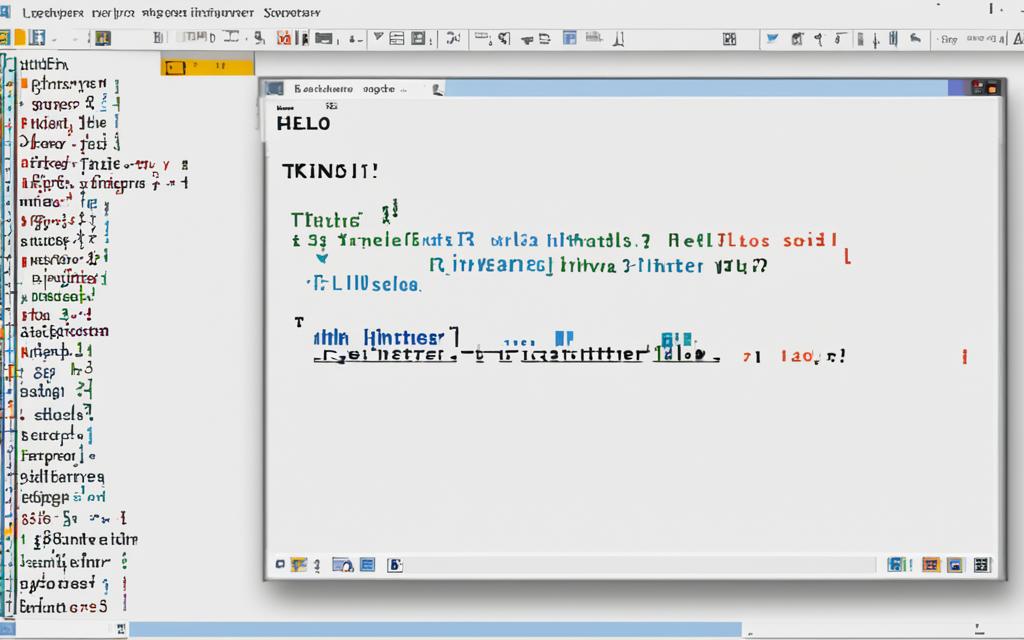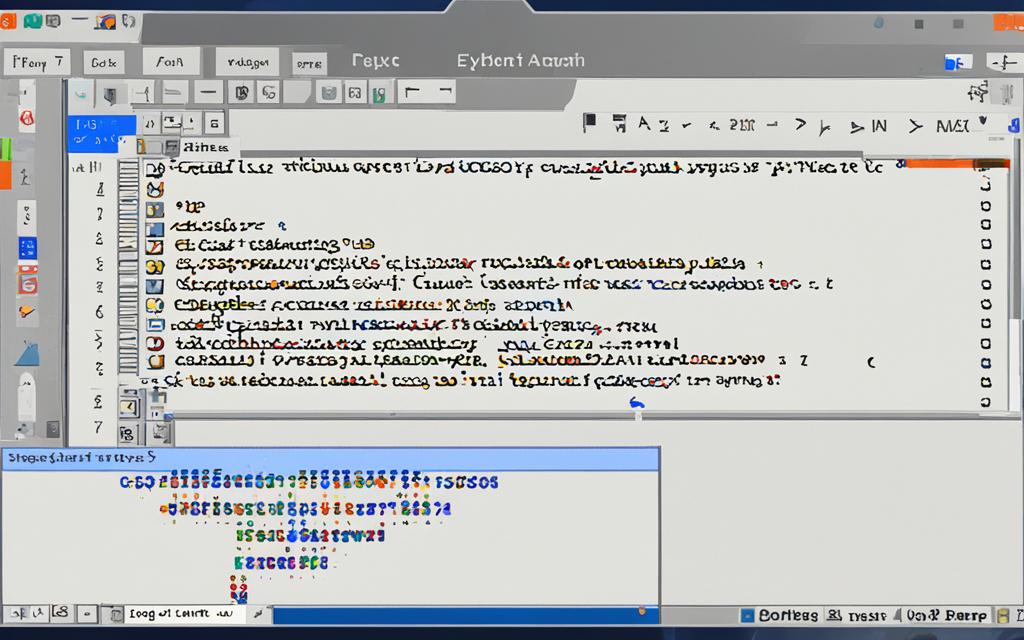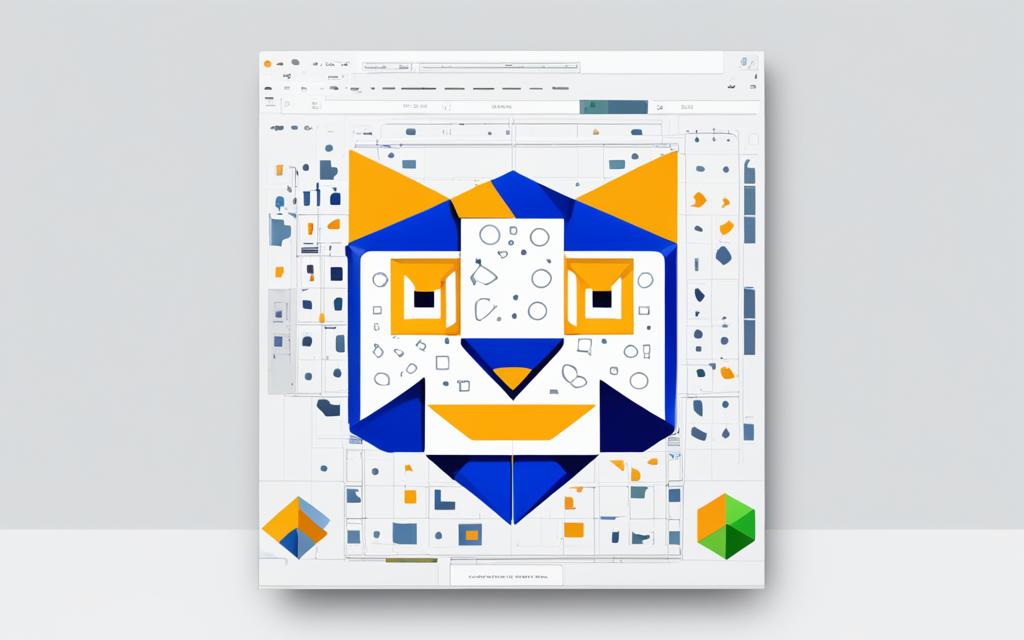Do we really know how much a good graphical user interface can change user satisfaction and app success? As we enter 2023, GUI Development offers a big chance for us to learn about the latest trends and best practices. In a world where users want easier and more intuitive experiences, knowing about frameworks like Tkinter, PyQt, and Kivy is key. Let’s explore important tips for GUI development and focus on mastering GUI to lead in this fast-changing field.
Key Takeaways
- The significance of GUI Development in enhancing user experience.
- Understanding the frameworks available for effective GUI creation.
- Current trends in GUI Development shaping user expectations.
- Best practices for designing intuitive user interfaces.
- Cross-platform development: A key aspect in 2023.
Introduction to GUI Development
Learning about introduction to GUI Development is key for making great software. A good graphical user interface (GUI) makes users happy and helps them interact better. Things like buttons, text fields, and menus are the basics of a good GUI. They should be easy to use, making it simple for users to find what they need.
It’s important to make sure the GUI is easy for everyone to use, including people with disabilities. A well-made GUI lets all users enjoy the software without trouble. Using design that includes everyone makes more people want to use it and makes their experience better.
When we look into GUI Development basics, we see that looks matter too. A nice-looking interface draws users in, making them want to check out what it can do. For more tips on making things easier to use, we can look into modularization techniques. These help organize code better, which is good for GUI design.
| Component | Function | Usability Features |
|---|---|---|
| Button | Triggers an action | Clear labeling, visual feedback |
| Text Field | Accepts user input | Placeholder text, validation |
| Menu | Navigation options | Logical grouping, keyboard shortcuts |
In short, being good at GUI Development means knowing the basic parts that make apps easy to use. By always learning and practicing, we can make interfaces that do more than just work. They make users happy and improve their experience.
Trends Shaping GUI Development in 2023
Looking into GUI trends 2023, it’s clear that developers need to keep up with the changing user interface world. Modern design trends like minimalism are big now. They focus on making things simple and easy to use by cutting down on clutter.
Dark mode is also a big trend, giving users a nice look that’s easier on the eyes and saves battery. Big names like Twitter and Slack have jumped on this, making users happier and keeping them around longer.
Responsive layouts are key, making sure things work well on all devices. With more people using mobile, sites and apps need to adjust to fit different screens. This fits with the evolution of user interfaces in 2023, where being consistent across devices matters a lot.
Experts say developers should get with these modern trends. Surveys show users want adaptable interfaces. Not keeping up could mean losing users. Upgrading and making designs responsive not only boosts performance but also gives users the best experience.
| Trend | Description | Impact on User Experience |
|---|---|---|
| Minimalism | Simplified designs focused on essential features | Enhances usability and reduces cognitive load |
| Dark Mode | A dark color scheme for applications and websites | Reduces eye strain and saves battery life |
| Responsive Layouts | Designs that adapt to various screen sizes | Ensures seamless experiences on all devices |
Keeping up with these trends helps us improve our GUI development skills. As we watch these changes, let’s be open to adjusting our plans to meet our users’ needs. Looking into enhancements and modifications can help us make better user interfaces.
Why Choose Python for GUI Development
Python is a top choice for developers at all levels for GUI projects. Its easy syntax lets us write and change code fast. This means we spend less time on complex code.
Python has a big community that creates many libraries and frameworks for GUI work. Tkinter, PyQt, and Kivy are the top choices. Each one has special features that help us pick the best tool for our projects.
• Tkinter: Great for beginners, Tkinter makes it easy to build simple desktop apps.
• PyQt: PyQt is flexible and lets us make complex apps with great interfaces. It works on desktop and mobile.
• Kivy: Kivy is great for making apps with touch interfaces, ideal for mobile.
Python offers more than just ease; it also works well on different platforms. We can make apps that work on Windows, macOS, and Linux easily. So, why pick Python? It has a huge library collection and strong community support, making GUI projects smoother and more effective.
Getting Started with Tkinter for Desktop Applications
Let’s start our journey with Tkinter for Desktop Applications. Tkinter is Python’s standard GUI toolkit. It’s easy to use and powerful, ideal for beginners. We’ll cover installing it and basic widgets and layout management. This will help us build effective desktop applications.
Installation and Setup
To use Tkinter, make sure it’s installed in your Python environment. Python 3.x usually comes with Tkinter. Here’s how to check and set it up:
- Open a terminal or command prompt.
- Check the Python version by typing: python –version.
- To use Tkinter in our scripts, we can start by importing it: import tkinter.
- If Tkinter works without error, we’re ready to explore!
Basic Widgets and Layouts
With Tkinter ready, let’s create a simple window. In our beginner Tkinter tutorial, we’ll make a basic application with key widgets:
- Labels – Displaying text or images.
- Buttons – Triggering actions when clicked.
- Entry Fields – Accepting user inputs.
Layout management is key for a clean application interface. Tkinter offers various options, including:
- pack() – Simple layout option stacking widgets vertically or horizontally.
- grid() – Organizing widgets in a table-like structure for greater control.
- place() – Positioning widgets at specific coordinates.
Mastering these basics prepares us for creating engaging desktop applications.
Exploring PyQt for Advanced GUI Applications
PyQt is a powerful toolkit for making complex applications with great interfaces. It lets us create interfaces that look good and work well. Signals and slots, along with QML, are key parts of PyQt applications.
Understanding Signals and Slots
Signals and slots are central to PyQt’s way of handling events. When something happens in a PyQt app, signals are sent out. These signals can connect to slots, which are functions that wait for these signals. This lets different parts of the app talk to each other easily.
For example, clicking a button can send a signal that makes a certain action happen. This makes our PyQt apps easier to build and keep up.
Leveraging QML for Modern Interfaces
QML, or Qt Modeling Language, is a simple way to make user interfaces. It lets us design layouts that move and change with the user. QML works well with Python, helping us make apps that are easy to use and quick to respond.
Using QML makes our apps look better and work smoother. It adds nice animations and makes the user experience better.
Kivy: The Future of Multi-Touch Applications
Kivy is a free Python library made for multi-touch apps. It’s great for developers wanting to make apps that are fun and interactive. We’ll show you how to set up Kivy and highlight key features for making apps that respond well to users.
Setting Up Your Kivy Environment
First, we need to set up our Kivy environment for making multi-touch apps. Here’s an easy way to start:
- Install Python: Make sure you have Python 3.x on your computer.
- Install Kivy: Use pip, Python’s package installer, to get Kivy. Just run pip install kivy in your terminal.
- Install Additional Dependencies: You might need extra stuff depending on your OS. Check the Kivy guide for more info.
Creating Responsive User Interfaces with Kivy
With our environment set, let’s dive into Kivy’s features for making apps that respond well. Kivy supports multi-touch gestures like pinch, swipe, and tap. This makes our apps feel natural and easy to use on any device.
Here are some key Kivy features that help us in our development:
| Kivy Feature | Description |
|---|---|
| Multi-Touch Support | Supports gestures like swipe or pinch for an interactive user experience. |
| Cross-Platform Compatibility | Works on Windows, macOS, Linux, iOS, and Android. |
| Flexible User Interface | Builds interfaces that adjust to different screen sizes and resolutions. |
| Custom Widgets | Allows creating unique widgets for better app usability. |
Using Kivy’s special features, we can make apps that grab our users’ attention and work smoothly on any device.
Best Practices for GUI Design
When we talk about GUI design best practices, focusing on user-centered design is key. This approach helps us make interfaces that look good and work well for users. Using consistent design elements makes it easier for users to navigate.
For example, sticking to the same color palette and button styles makes our application cohesive. This makes the user’s experience smoother.
Color psychology is also crucial in GUI design. The right colors can improve the mood and usability of our interfaces. They guide users through their tasks without being too much.
Accessibility is a must in GUI design. Making our applications usable for everyone, including those with disabilities, is important. Features like keyboard navigation and high-contrast visuals help make our interfaces more inclusive.
User testing is essential for improving our interfaces. Testing with real users gives us valuable feedback. This feedback helps us know what to improve. Making changes based on this feedback makes our interfaces better and more user-friendly.
Enhancing User Experience in GUI Applications
In today’s digital world, making GUIs better is crucial. We need to make navigation easy so users can move around without trouble. Making things simpler will boost how much users enjoy using our apps.
Good feedback is key in UX design. When users see what happens after they click or tap, they feel more in charge. This makes them trust and like the app more.
To make a great GUI, we should work on making it fast. Slow apps annoy users and hurt their experience. Fast and responsive apps keep users coming back. Making things easy to understand helps too. Clear designs and easy-to-follow layouts make apps easier and more fun to use.
Following these ideas helps keep the user’s experience top of mind in our work. We must make sure our apps make users feel involved and powerful.
Debugging Your GUI Applications Efficiently
GUI debugging is key to making sure our apps work well and give users a good experience. Developers often run into common problems that slow us down and get us frustrated. By knowing these issues and using good debugging methods, we can make fixing problems easier and improve our apps.
Common Pitfalls and Solutions
One big issue in GUI development is when events don’t work right. This happens when users click on things that don’t react as they should. To fix this, we need to check how we’re linking events to actions carefully.
Layout problems can also happen, causing parts of the app to overlap or look off. Using grid or box layout managers can help keep things neat and clear.
Debugging tools are very important for finding and fixing problems. Tools like debuggers in IDEs like PyCharm or Visual Studio Code let us go through our code step by step. This makes it easier to see where mistakes are.
Logging is another way to help with debugging. It records messages or errors while the app runs. This gives us important info about how the app is acting, helping us find problems faster.
| Common Pitfall | Solution |
|---|---|
| Improper event handling | Review event binding and handlers. |
| Layout issues | Use grid or box layout managers. |
| Undefined variables | Check for variable initialization. |
| Incorrect data types | Validate input data types before processing. |
Embracing Cross-Platform Development
In today’s digital world, making apps that work on many platforms is key. Using cross-platform frameworks lets us make software that works well on Windows, macOS, and Linux. This approach saves time and helps us reach more users.
Frameworks like Kivy and PyQt are great for making apps that work well everywhere. Kivy is perfect for apps that need to respond to touch, making interfaces feel natural on any device. PyQt, on the other hand, is great for complex UIs, blending well with the OS’s features.
When using cross-platform frameworks, we face some hurdles. We need to make sure our apps look good and work well on all platforms. Understanding these challenges helps us give users a smooth experience, no matter their device.
Overall, cross-platform GUI development opens up new markets for us while keeping our work efficient. With the right frameworks, we can make apps that connect with users and meet their needs across various platforms.
Integrating APIs and Data Sources into GUI Applications
When making GUI applications, adding APIs is key. They let us connect to outside data sources. This makes our apps more useful and fun for users.
Knowing how to use different data sources helps us make apps that show the latest info and meet user needs. For instance, using social media APIs lets users connect with sites like Twitter and Facebook. This makes the app more interactive.
Let’s look at some APIs that are often used:
| API Name | Purpose | Common Data Types |
|---|---|---|
| OpenWeatherMap | Weather Data | Temperature, Humidity, Weather Conditions |
| Google Maps | Mapping and Navigation | Location Coordinates, Routes, Place Information |
| Spotify | Music Streaming | Track Information, Artist Details, Playlists |
When we add these APIs to our apps, keeping data safe and fast is crucial. We must protect user info and keep the app running smoothly. Using secure ways to check who can access data, like OAuth, helps a lot.
Using APIs in our GUI apps lets us add new features and richer data. This makes users happier with their experience.
Resources for Further Learning in GUI Development
As we dive deeper into GUI development, finding the right educational tools is key. Here’s a list of top resources for those eager to learn GUI programming.
- Online Courses: Sites like Coursera, Udemy, and edX have courses to boost our GUI skills.
- Tutorial Websites: W3Schools and TutorialsPoint offer guides and examples for different GUI frameworks.
- Official Documentation: It’s important to check out the official guides for frameworks like Tkinter, PyQt, and Kivy.
- Forums and Communities: Joining places like Stack Overflow and Reddit lets us meet others, ask questions, and share tips.
Using these varied resources helps us learn more and get a deeper understanding of GUI programming.
Conclusion
In this article, we looked at GUI Development from different angles. We covered best practices and frameworks, and why user experience matters. This summary highlights key elements for successful apps.
We talked about tools like Tkinter, PyQt, and Kivy. These tools help us make engaging interfaces. They give us the skills to create apps that users love.
The future of GUI Development looks bright, with new tech and trends changing how we use apps. As developers, keeping up with these changes is crucial. By using what we’ve learned, we can make apps that are both innovative and easy to use.
Our growth in GUI Development depends on our dedication to learning and adapting. Let’s keep exploring and pushing the limits of what we can do. By doing so, we’ll bring more creativity and excellence to our projects.
FAQ
What is GUI Development?
GUI Development means making graphical user interfaces for apps. It includes things like buttons, text fields, and menus. These make apps easier to use.
Why should we choose Python for GUI Development?
Python is good for GUI Development because it’s easy and has strong libraries. Libraries like Tkinter, PyQt, and Kivy help us make desktop and mobile apps.
What are the key differences between Tkinter, PyQt, and Kivy?
Tkinter is best for beginners and simple desktop apps. PyQt is great for complex apps with lots of features. Kivy is ideal for making apps that work well on touch screens across different platforms.
Can we develop cross-platform applications using these frameworks?
Yes, we can make apps that work on many operating systems with PyQt and Kivy. These frameworks are made to run on various platforms with little code changes.
What best practices should we follow for GUI design?
Good practices include keeping designs consistent, using colors wisely, and making sure apps are accessible. Testing with real users helps improve the design.
How can we enhance user experience in our GUI applications?
To make apps better, focus on easy navigation and smooth interactions. Add ways for users to give feedback. Know what your users want and need during development.
What common pitfalls should we avoid when debugging GUI applications?
Avoid mistakes like wrong event handling and layout problems. Stay organized and use tools to help fix issues faster.
Where can we find resources for further learning in GUI Development?
There are many resources like online courses, tutorials, and forums. These help us learn more and connect with experts and other developers.